Playing back a cf memory card, Movie clip – JVC Network Pack SA-DV6000 User Manual
Page 39
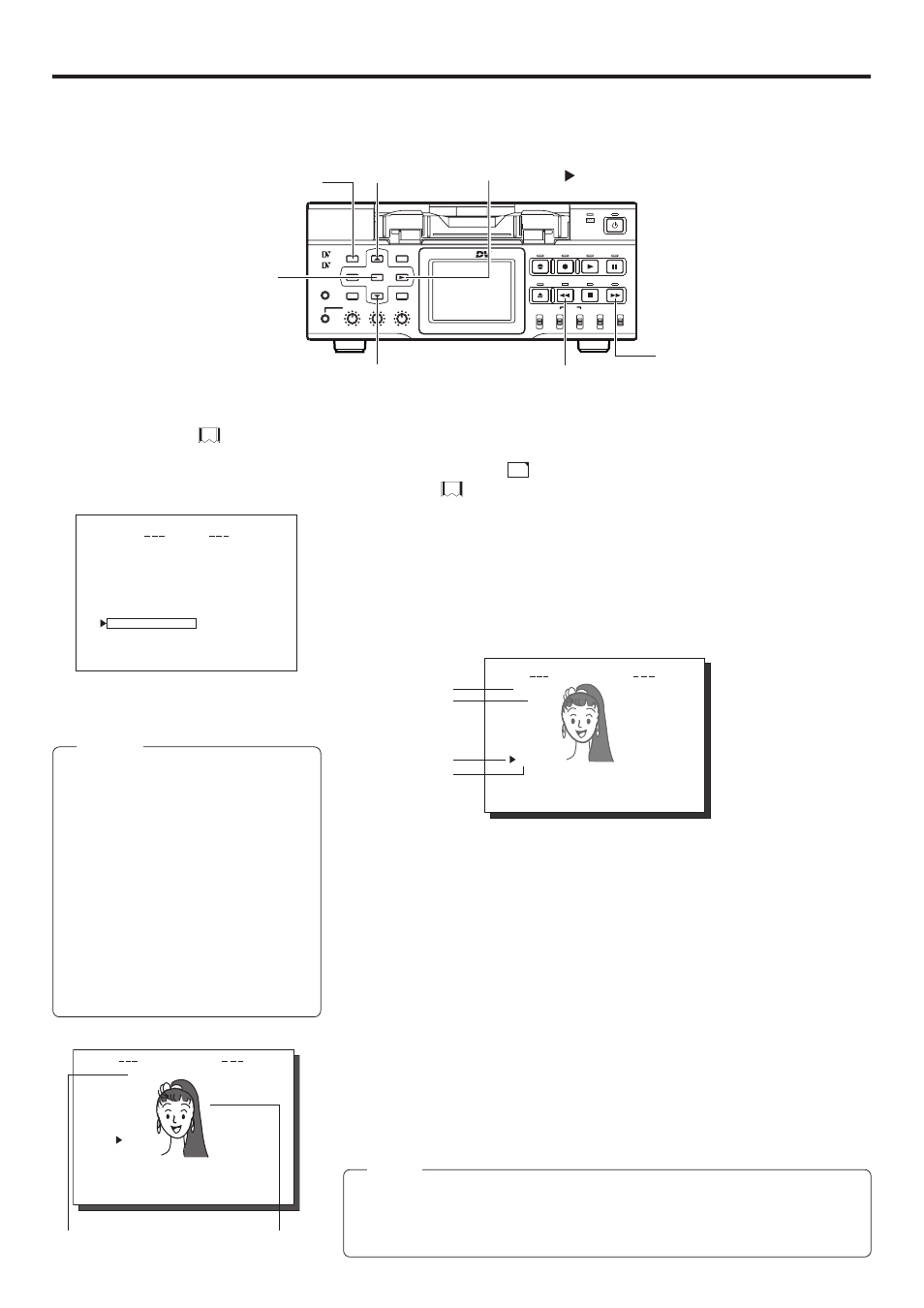
39
Memo
When a MOVIE CLIP menu item is se-
lected and the SET button is pressed
● with no clips recorded on the CF
memory card, “NO CLIP!” will flash for
about 3 seconds.
● If there is no CF memory card inserted,
“NO CF CARD!” will flash for about 3
seconds.
● If a still image does not appear even
when selecting the clip to play back,
move the cursor and reselect the clip.
39
I E
O V
M
C I P
L
mc 0 0 8 .
0
a s f
W
R /
S E L EC T OF F
F T P SE N D
F T P SE N D
PAG E BACK
R E V I EW
D E L E T E
P ROT E C T
Movie clip
Playing back a CF memory card
When simultaneously recording the video to a DV cassette and CF memory card, recording event will be registered to the clip list of the
CF memory card each time recording is performed. The clip list is stored with the recorded event number (clip number) and the date/
time when the recording was started. All events (clip numbers) can be played back on the MOVIE CLIP screen.
mc 0 0 5 .
0
a s f
W
R /
I E
O V
M
C I P
L
0 2 0 3
/
0 2
/
0 9 0 0
:
0 0
:
mc 0 0 6 .
0
a s f
W
R /
0 2 0 3
/
0 2
/
0 9 3 0
:
2 5
:
mc 0 0 7 .
0
a s f
W
R /
0 2 0 3
/
0 2
/
1 0 1 0
:
5 5
:
mc 0 0 8 .
0
a s f
W
R /
0 2 0 3
/
0 2
/
1 1 0 0
:
0 0
:
PAGE B ACK
Clip number
Date/time
Cursor
Latest clip
The clip page in the
MOVIE CLIP screen dis-
plays 4 lists per page.
MOVIE CLIP screen
● MOVIE CLIP will not appear during card
initialization (flashing
display).
TOP MENU screen
Selected clip number
CLIP FUNCTION screen
Still image (starting point)
of the selected clip
→ OVER
BR-DV6000
PROFESSIONAL
MENU
RESET
A.DUB
EJECT
COUNTER
AUDIO
INPUT
SELECT
MONITOR OUTPUT
REMOTE
LOCAL
CTL
L
MIX
R
CH-1/2
MIX
CH-3/4
DV
LINE
Y/C
(CPN)
TC
UB
REW
STOP
FF
REC
OPERATE
PLAY
PAUSE
DISP
SET
SEARCH+
BLANK
CUE UP
HOLD
PHONES
REC LEVEL
CH-1/3
CH-2/4
MIC
SEARCH–
Mini
MENU button
SET button
REW button
FF button
SEARCH+ ( ) button
DISP (6) button
BLANK (7) button
S Y S T EM . .
M E N U
REMO T E . .
AU D I O . .
V I D E O . .
T C / U B / C L OCK . .
D I S P L A Y S E T . .
.
.
E
MO V I
C L I P . .
NE TWOR K P AC K C ON F I G
E X I T
1.
Insert an already recorded CF memory card.
2.
Turn on the BR-DV6000 power.
Check to see that the
C F
display appears on the LCD screen. (When the power is
turned on,
display will flash during initialization.)
3.
Display the MOVIE CLIP screen.
q Press the MENU button to display the TOP MENU screen.
w Press the DISP (6) or BLANK (7) button, move the cursor (t) to MOVIE CLIP
and press the SET button or SEARCH+ (t) button.
● The movie clip list of the latest clip page recorded on the CF memory card
and the still image (starting point) of the latest clip number appear by overlap-
ping.
4.
Select the clip to play back.
q Press the DISP (6) or BLANK (7) button and move the cursor (t) to the clip to
play back.
● Pressing the DISP (6) button up scrolls to the page with smaller (older) clip
numbers.
● Pressing the BLANK (7) button down scrolls to the page with larger (newer)
clip numbers.
● Press the [FF] button to scroll to the next page. Press the [REW] button to
scroll to the previous page.
● Press and hold the [FF] button for about 2 seconds to scroll to the page with
the newest clip.
● Press and hold the [REW] button for about 2 seconds to scroll to the page
with the oldest clip.
w Press the SET button.
CLIP FUNCTION screen of the selected clip appears.
● Still image (starting point) of the selected clip appears.
Note
● ASF files recorded using another device may not play back properly on this unit.
● If recording into the CF card is carried out within 5 seconds, either a file cannot
be made or it becomes difficult to display a thumbnail (a still picture displayed
when CLIP FILE is selected).
