Maintaining, Lcd display panel information, Cleaning and maintenance – Insignia NS-42 User Manual
Page 37
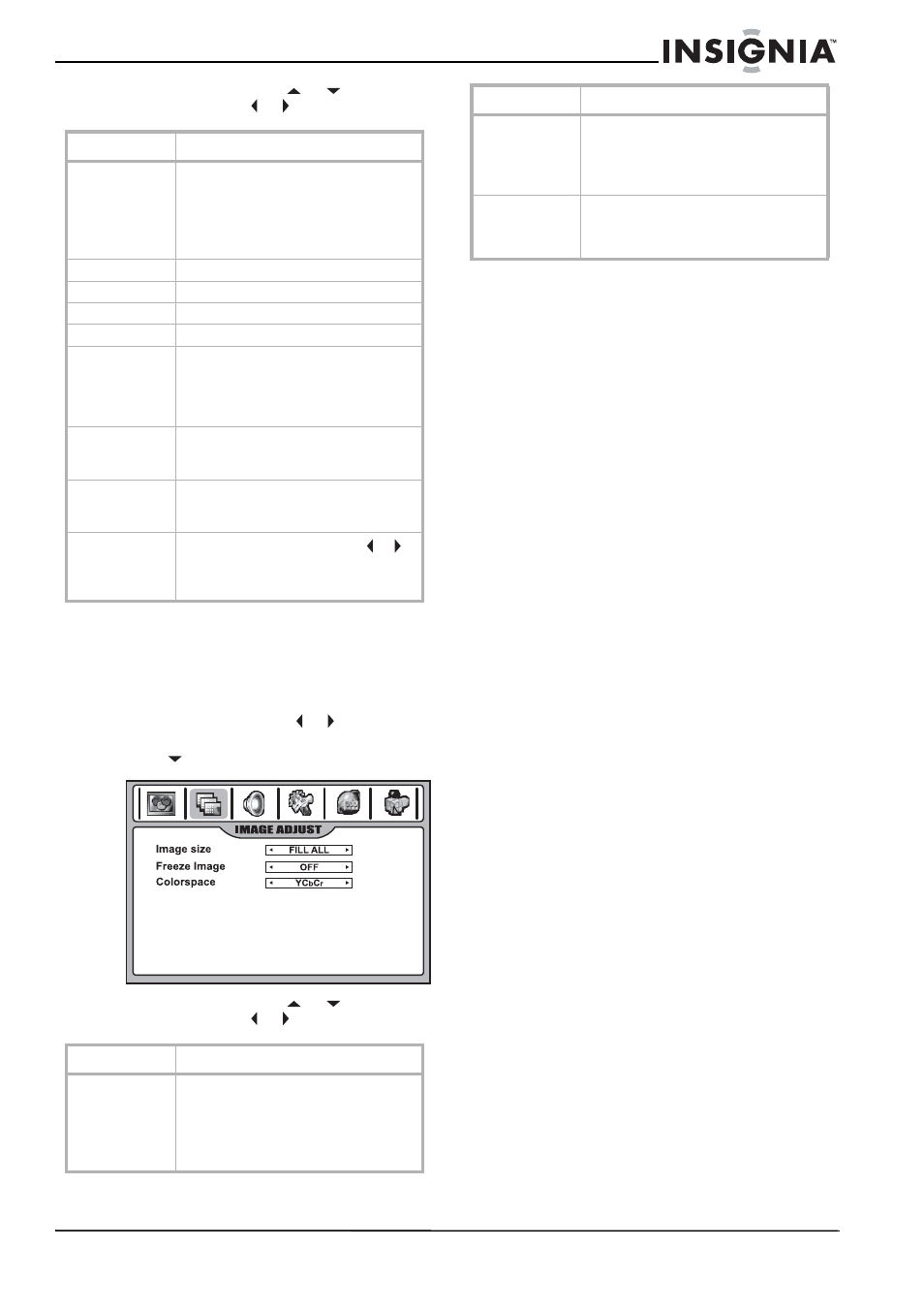
37
Insignia NS-42LCD 42-inch LCD TV
www.insignia-products.com
3 Within the menu, press
or
to select an
option, then press or to adjust the setting.
4 Press EXIT to exit.
Adjusting the image for HDMI mode
Select the HDMI source before adjusting the
image.
To adjust the image for HDMI mode:
1 Press MENU, then press or to display the
IMAGE ADJUST menu page.
2 Press
to enter the menu.
3 Within the menu, press
or
to select an
option, then press or to adjust the setting.
4 Press EXIT to exit.
Maintaining
LCD display panel information
Markings or a retained image on the LCD panel,
resulting from a fixed image being displayed for
long periods of time, is not an operating defect
and as such is not covered by the warranty. This
product is not designed to display fixed-image
patterns for extended periods of time.
Important information regarding the use of video
games, computers, captions, or other fixed-image
displays
The extended use of fixed-image program
material can cause a permanent “shadow
image” on the LCD panel.
This background image is viewable on normal
programs in the form of a stationary fixed image.
This type of irreversible LCD panel deterioration
can be limited by observing the following steps:
•
Reduce the brightness/contrast setting to a
minimum viewing level.
•
Do not display the fixed image for extended
periods of time.
•
Turn the power off when not in actual use.
Cleaning and maintenance
To clean this TV, wipe with a soft, dry cloth.
If the surfaces are extremely dirty, use a soft
cloth dipped in a soap and water solution or a
weak detergent solution.
•
Use eyeglass cleaner to remove stubborn dirt
from the LCD.
•
Never use alcohol, paint thinner, or benzine
to clean this TV.
•
Before using a chemically treated cloth, read
the instructions that came with the cloth
carefully.
Care of remote control
•
Keep the remote dry. If it gets wet, wipe it dry
immediately.
•
Use and store the remote control only in
normal temperature environments.
•
Handle the remote control gently and
carefully. Don’t drop it.
•
Wipe the remote control with a damp cloth to
keep it looking like new.
Setting
Description
Image size
Selects a desired image size (aspect ratio).
The choice may be different in different
mode. (see “Adjusting the image” on
page 27 for more information.)
You can press ZOOM on the remote control
to select the aspect ratio.
H position
Moves the image on the screen left/right.
V position
Moves the image on the screen up/down.
Frequency
Adjusts the sample frequency.
Phase
Improves the focusing of a stable image.
Freeze Image
Select ON to freeze the image on the
screen. Select OFF to reactivate the image.
You can press FREEZE on the remote
control to freeze the image, and press
again to restore.
H width
(component
mode only)
Adjusts the horizontal width of the image.
V width
(component
mode only)
Adjusts the vertical width of the image.
Auto Adjust
(PC mode only)
Highlight Auto Adjust, then press or to
start auto adjustment. The TV automatically
adjusts the image settings, such as
frequency and position.
Setting
Description
Image size
Selects a desired image size (aspect ratio).
(See “Adjusting the image” on page 27 for
more information.)
You can press ZOOM on the remote control
to select. When a 1080i or 1080p signal is
received, this cannot be adjusted.
Freeze Image
Select ON to freeze the image on the
screen. Select OFF to reactivate the image.
You can press FREEZE on the remote
control to freeze the image, and press
again to restore.
Colorspace
When the TV converts a DVI signal to a
HDMI signal, sometimes abnormal color
appears. If this situation occurs, you can
try to adjust this item.
Setting
Description
