Adjusting picture quality – Insignia NS-42 User Manual
Page 26
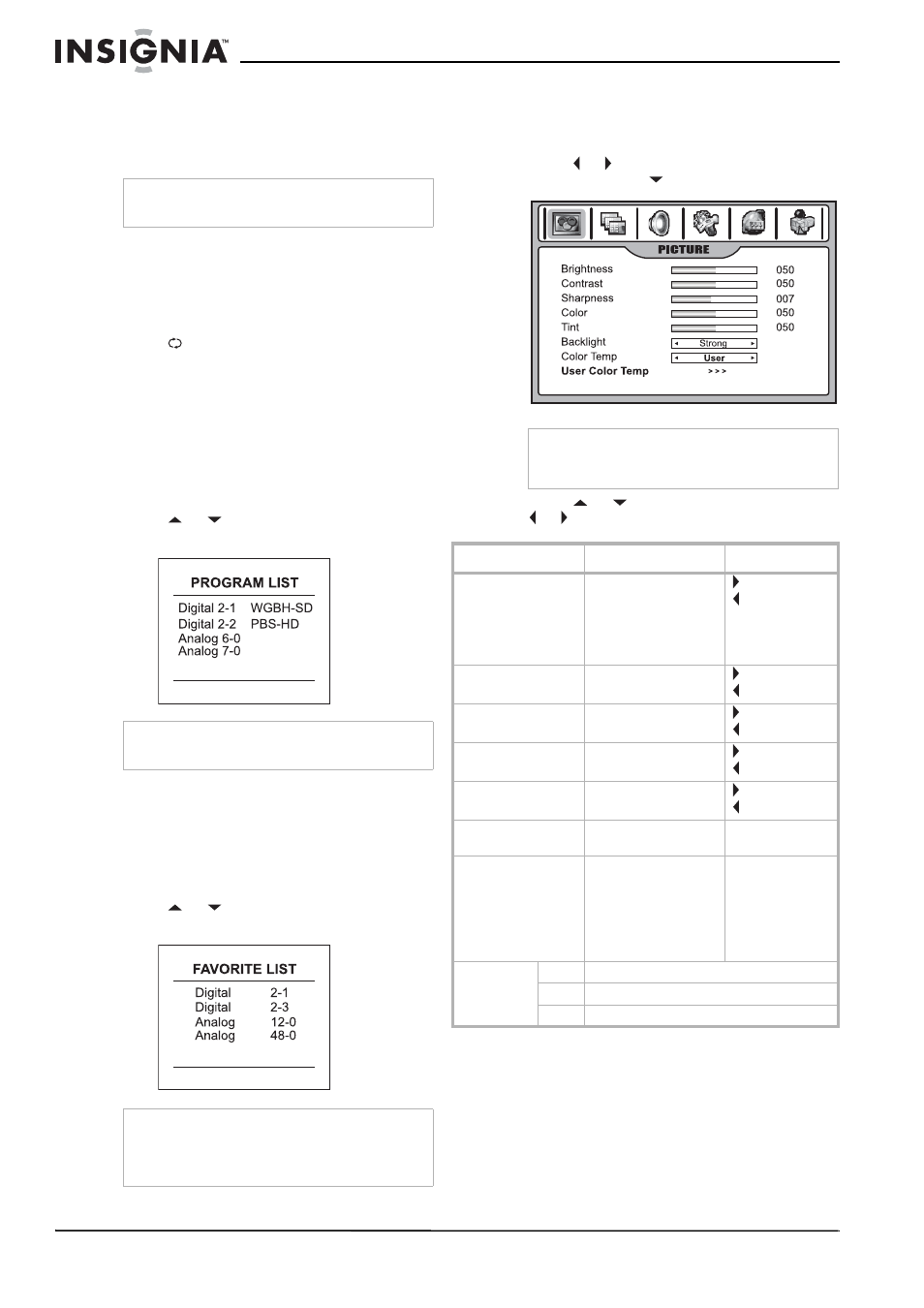
26
Insignia NS-42LCD 42-inch LCD TV
www.insignia-products.com
For example, if you want to select channel
8-3, press 8-3 on the remote control. (Make
sure that you press the buttons within three
seconds of each other, or the channel won’t
be entered correctly.)
•
To select an analog channel, you can directly
input its major channel number without
entering the minor channel number (0).
Switching between two channels
To switch between two channels:
•
Press
(Last). The TV tunes to the last
channel you viewed. Press again to switch
back to the original channel.
Selecting a channel using the Program list
After auto-search, a program (channel) list is
created. You can select channels from the
program list.
To select a channel using the Program list:
1 Press LIST. The PROGRAM LIST opens.
2 Press
or
to highlight the channel, then
press OK to select.
Selecting a channel using the Favorite list
If you have created your Favorite channel list,
you can use the list to tune to your favorite
stations.
To select a channel using the Favorite list:
1 Press FAVORITE. The Favorite list opens.
2 Press
or
to highlight the channel, then
press OK to select.
Adjusting picture quality
Customizing the picture
1 Press MENU to display the Main Menu.
2 Press or to display the PICTURE menu
page, then press
to enter the menu.
3 Press
or
to select a setting, then press
or to adjust the setting’s value.
Note
In some situations, virtual channel numbers do not
correspond to physical frequencies.
Note
The above illustration is only an example. Your
screen may vary.
Note
•
Information displayed in this list is only for the
channel being viewed in the main window.
•
The above illustration is only an example. Your
screen may vary.
Note
The OSD illustrations shown are as the menu
appears in TV mode. The menu items may appear
different when the TV is in a different mode.
Option
Function
Controls
Brightness
Adjusts screen
brightness for easier
viewing of a dark
picture, such as night
scenes and dark
objects.
lighter
darker
Contrast
Adjusts image contrast.
stronger
weaker
Sharpness
Adjusts and improves
image sharpness.
sharper
softer
Color
Adjusts color
saturation.
stronger
weaker
Tint
Adjusts tint.
greenish
purplish
Backlight
Adjusts panel backlight
brightness.
Strong/Weak/
Medium
Color Temperature
Adjusts the color
temperature of the
image. Set to Warm (to
enhance “hotter” colors
such as red), or set to
Cool to see less intense
colors with more blue.
Cool/Warm/User
User Color
Temperature
Red
Adjusts the red of the image.
Green
Adjusts the green of the image.
Blue
Adjusts the blue of the image.
