Multiport configured as a parallel port – IBM BDM-610000049 User Manual
Page 53
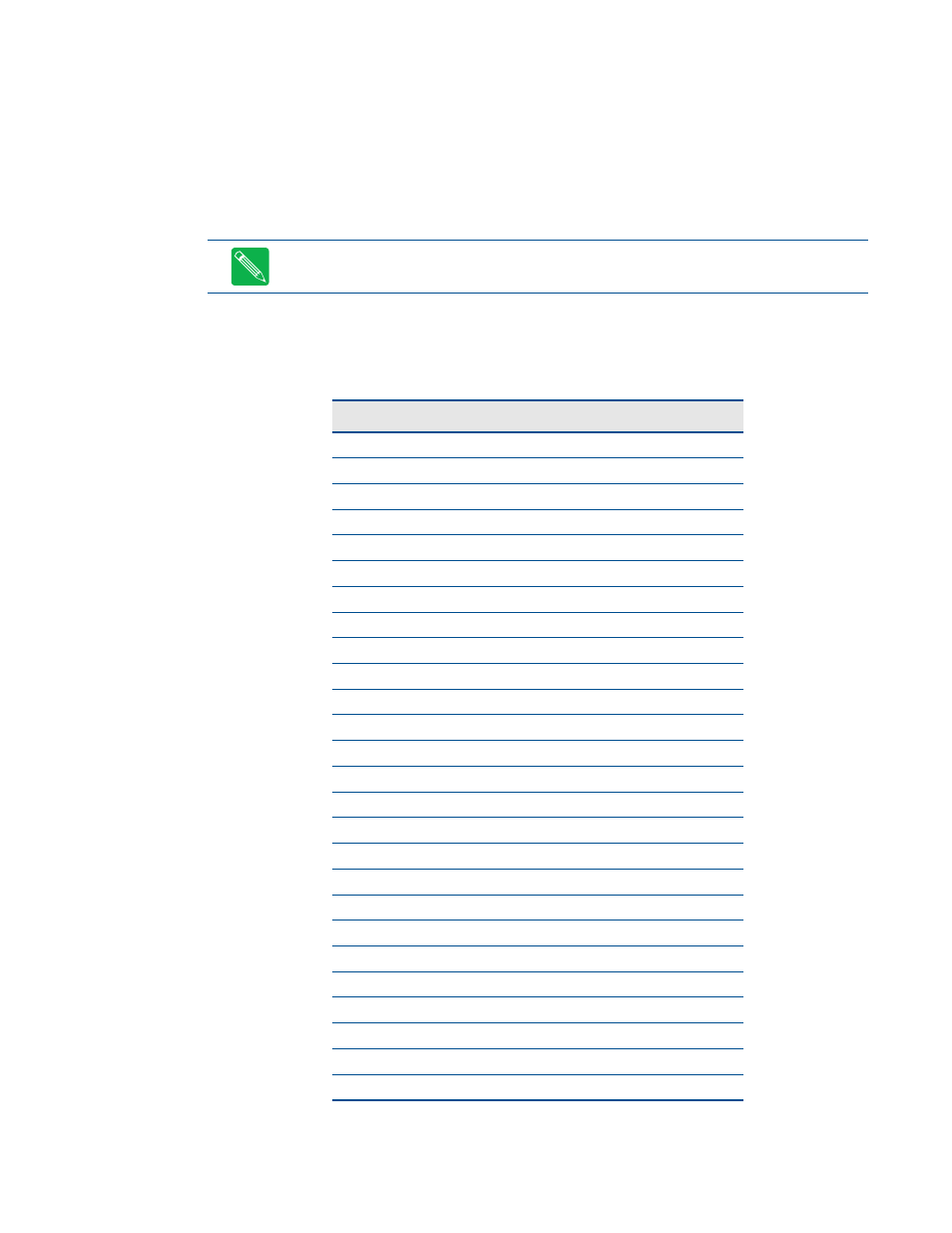
BDM-610000049
Rev G
Chapter 3: Connecting the cpuModule
43
multiPort Configured as a Parallel Port
The parallel port is available on connector CN6. Make sure the multiPort in the BIOS Setup is configured to
parallel port. You can use the BIOS Setup to select the parallel port’s address and associated interrupt, and
choose between its operational modes (SPP, ECP, EPP 1.7, and EPP 1.9).
The pinout of the connector enables a ribbon cable to be connected directly to a DB-25 connector, thus
providing a standard PC compatible port.
Table 28 lists the parallel port signals and explains how to connect it to a DB-25 connector to obtain a PC
compatible port.
Note
For correct operation, keep the length of the cable connecting the cpuModule and parallel device
less than 3 meters (10 feet).
Table 28
multiPort Connector (CN6) as a Parallel Port
CN6 Pin
Signal
Function
In/Out
DB-25
1
STB
Strobe Data
out
1
2
AFD
Autofeed
out
14
3
PD0
Printer Data 0 (LSB)
out
2
4
ERR
Printer Error
in
15
5
PD1
Parallel Data 1
out
3
6
INIT
Initialize Printer
out
16
7
PD2
Printer Data 2
out
4
8
SLIN
Select Printer
out
17
9
PD3
Printer Data 3
out
5
10
GND
Signal Ground
—
18
11
PD4
Printer Data 4
out
6
12
GND
Signal Ground
—
19
13 PD5
Printer
Data
5
out 7
14
GND
Signal Ground
—
20
15
PD6
Printer Data 6
out
8
16
GND
Signal Ground
—
21
17
PD7
Printer Data 7 (MSB)
out
9
18
GND
Signal Ground
—
22
19
ACK
Acknowledge
in
10
20
GND
Signal Ground
—
23
21
BSY
Busy
in
11
22
GND
Signal Ground
—
24
23
PE
Paper End
in
12
24
GND
Signal Ground
—
25
25
SLCT
Ready To Receive
in
13
26
—
+5 V
—
—
