Configuring static wep security with funk security – Intermec CN2G User Manual
Page 58
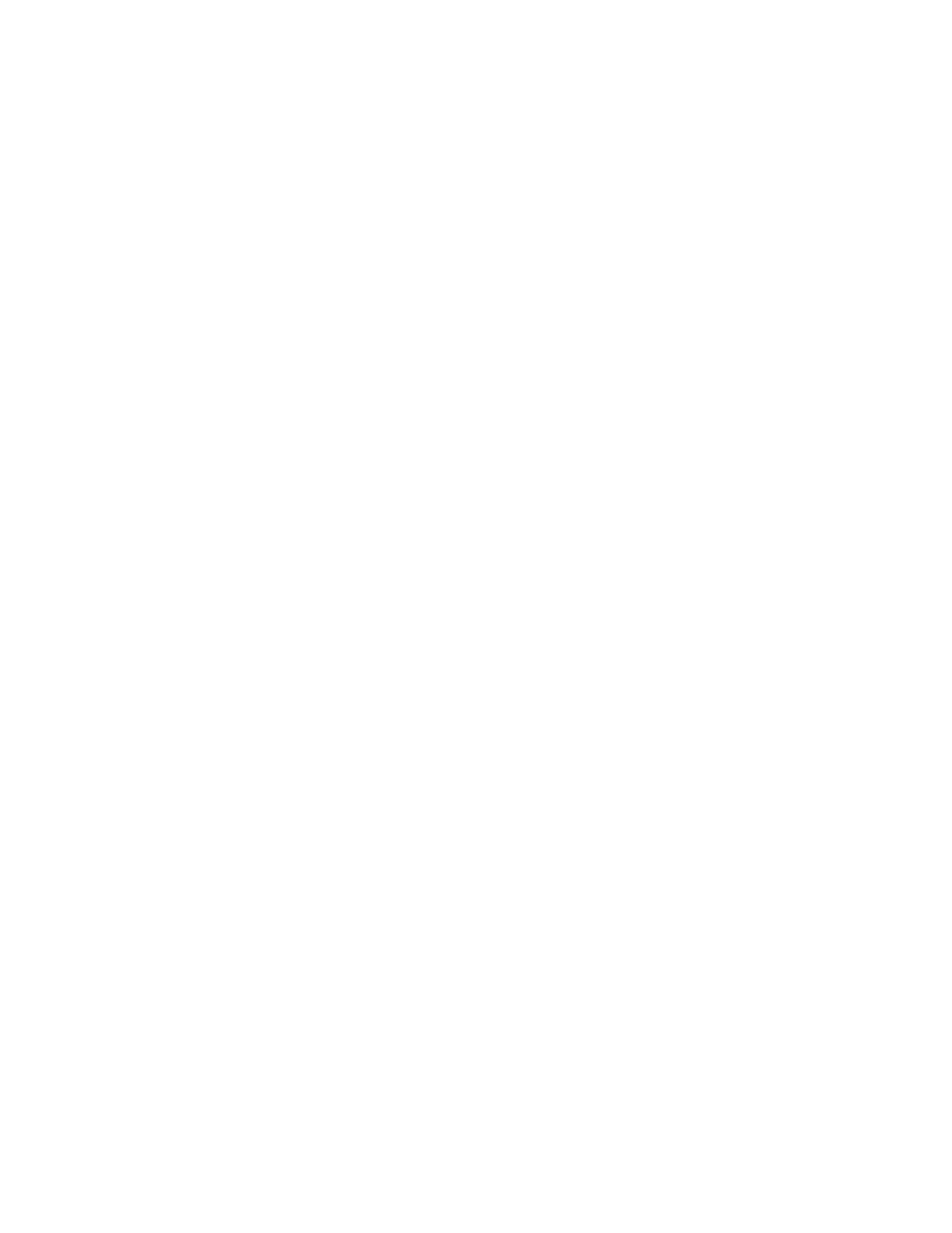
Chapter 2 — Configuring the CN2G
46
CN2G Handheld Computer User’s Manual
Configuring Static WEP Security With Funk Security
1
Make sure you have configured the communications and
radio parameters on your CN2G.
2
Make sure you have selected Funk as your security choice.
3
Open Intermec Settings.
4
Choose Communications > 802.11 Radio > Security
Settings > Funk Security > Profile.
5
For Association, choose Open, and then tap Save.
6
For Encryption, choose WEP and then tap Save.
7
For Authentication, choose None and then tap Save.
8
Select WEP Key and then define a value for each WEP key.
You can define up to four WEP keys.
Enter an ASCII key or a hex key that is either 5 bytes or 13
bytes long depending on the type of WEP encryption you are
using. Set a 5-byte value for 64-bit WEP or a 13-byte value
for 128-bit WEP. Hex values must be preceded by 0x and
contain 5 or 13 hex pairs.
9
Select Network Key Index, choose the WEP key you want to
use for transmitting data.
10
Exit Intermec Settings.
Configuring Static WEP Security With Microsoft Security
1
Make sure you have configured the communications and
radio parameters on your CN2G.
2
Make sure you have selected Microsoft as your security
choice.
3
Open Intermec Settings.
4
Choose Communications > 802.11 Radio > Security
Settings > Microsoft Security.
5
For Network Authentication, choose Open.
