Understanding the desktop, Using scandemo – Intermec CN2G User Manual
Page 22
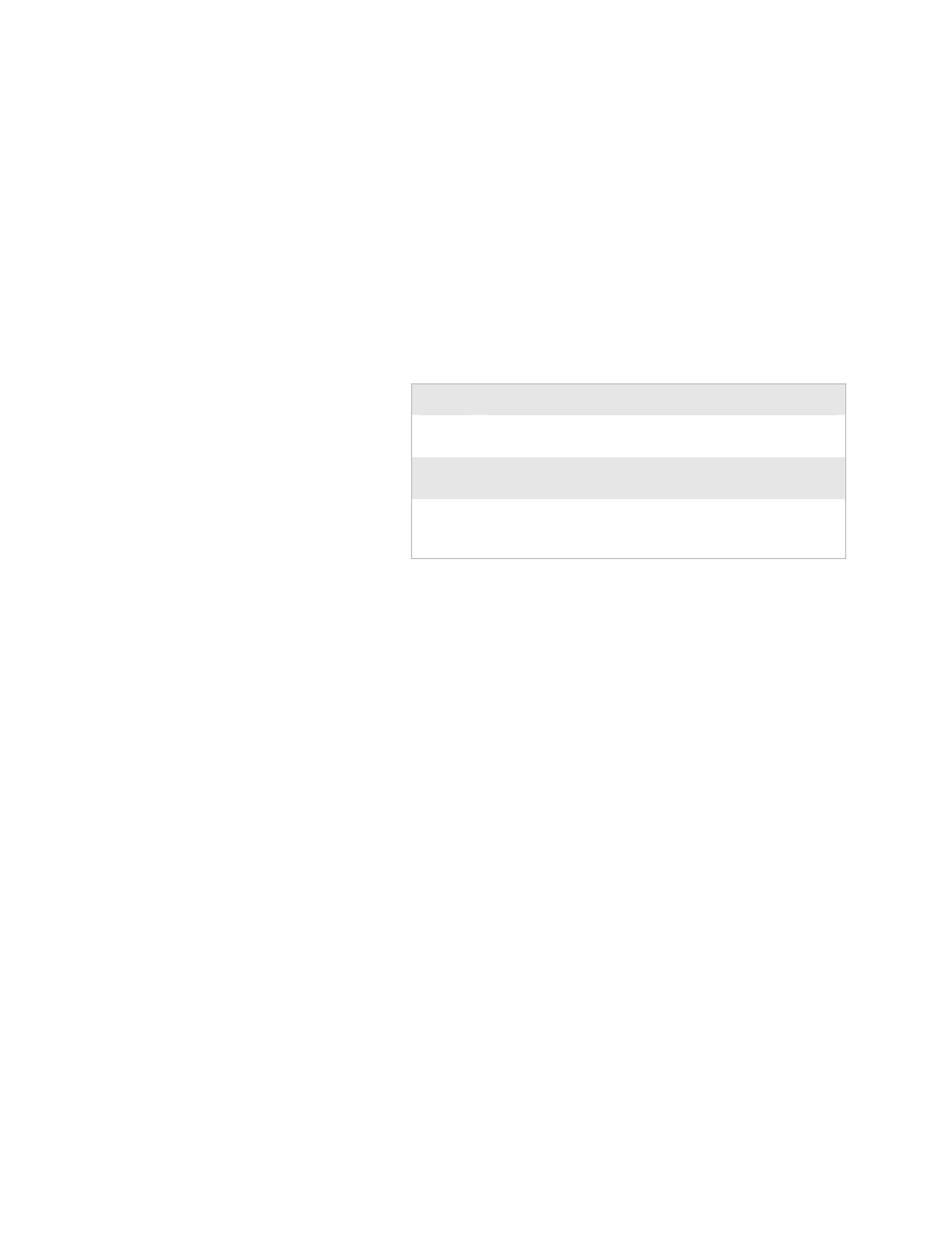
Chapter 1 — Using the CN2G Handheld Computer
10
CN2G Handheld Computer User’s Manual
Functions You Can Perform With the Stylus
Action
Description
Tap
Touch the screen once with the stylus to open items and
select options.
Drag
Hold the stylus on the screen and drag across the screen
to select text and images.
Tap and
hold
Tap and hold the stylus on an item to see a list of actions
available for that item. On the pop-up menu that appears,
tap the action you want to perform.
Understanding the Desktop
The Start screen has two distinct areas: the desktop and the
taskbar. The desktop displays shortcuts to some of the
applications installed on the CN2G. The first time you turn on
the CN2G, the taskbar displays the Start menu icon, the time,
the keyboard icon, and the desktop icon.
Most of the default shortcuts on the desktop are standard
Windows CE applications. However, Intermec provides
shortcuts to two additional applications: ScanDemo and
Transcriber. ScanDemo is a simple application you can use to
verify that your imager is working correctly. Transcriber enables
you to write on the screen with your stylus, and then it converts
your writing to text.
Using ScanDemo
ScanDemo is an application that enables the CN2G to read bar
code labels and display the information encoded on the label
along with the symbology used to encode it.
To open ScanDemo
1
Double-tap the ScanDemo shortcut on the desktop. The
ScanDemo application opens.
2
Scan a bar code label. For information on how to scan a
bar code label, see “Scanning Bar Codes” on page 15. The
information you scanned along with the symbology used to
encode it appears on the screen:
