Solve setup problems, Getting more help – IBM Infoprint M22 MFP User Manual
Page 48
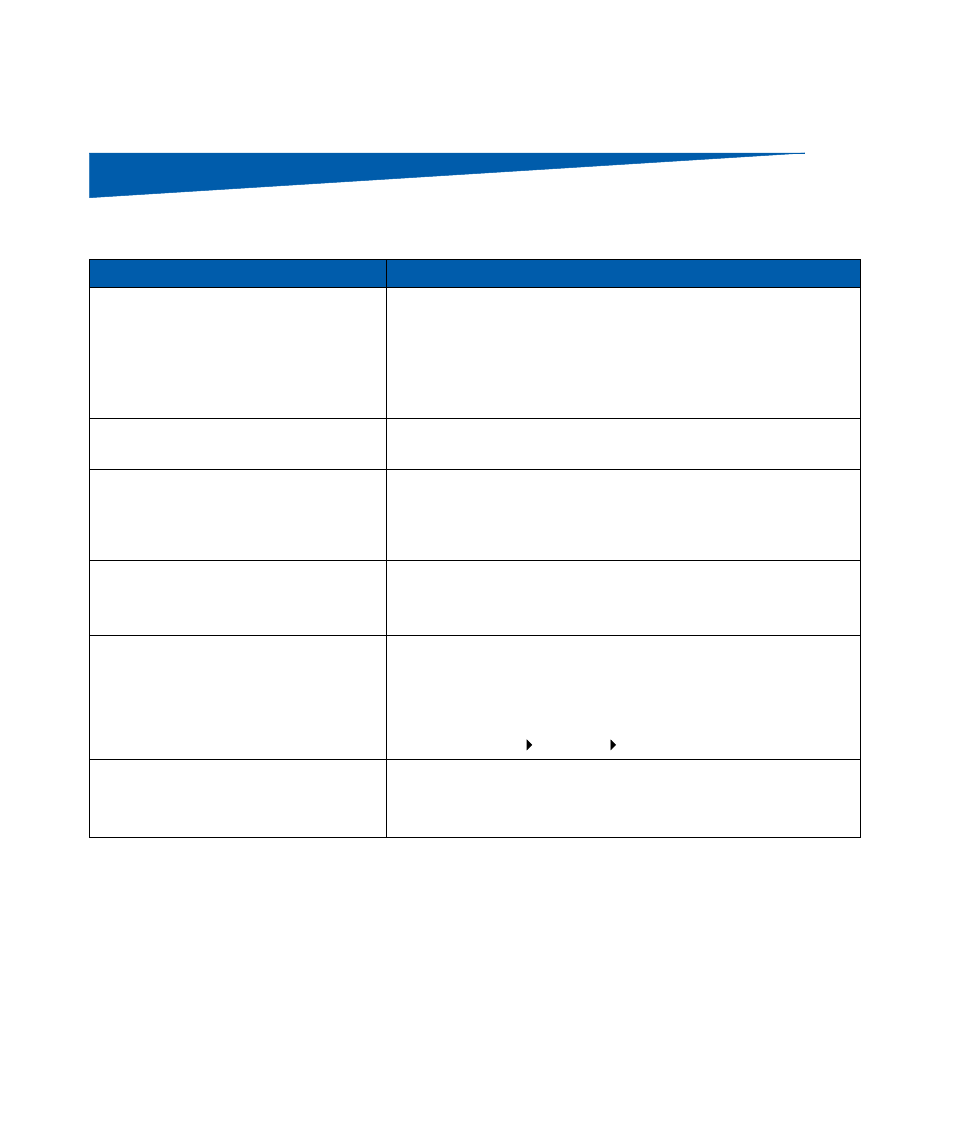
Solve setup problems
Problem
Solution
Ready message not displayed
The control panel and the printer are not talking to each other, or the
printer or scanner may be turned off.
1 Turn the printer off, and then back on.
2 Turn the printer and scanner off. Make sure all cables and cords are
connected, and then power up in the correct order.
Note: Remember to turn the scanner on before turning on the printer.
Control panel buttons not responding
Make sure the printer is turned on.
Note: Remember to turn the scanner on before turning on the printer.
Scanner is not working
1 Make sure the scanner is unlocked. See step 5 on page 23.
2 Turn printer and scanner off. Make sure all cables and cords are
connected, and then power up in the correct order.
Note: Remember to turn the scanner on before turning on the printer.
Test document did not print
1 Verify that each electrical outlet has power.
2 Make sure all cables and line cords are properly seated.
3 Restart the copy job.
Unable to send or receive faxes
1 Make sure the telephone fax line cable is properly connected to the
fax modem port on the print server and to the fax phone outlet.
2 Repeat the fax setup. See “Set send and receive fax information” on
page 32.
3 Refer to the online information on the MFP CD. Click View
Documentation
Use MFP
Solving fax problems.
Network scanning modes
(SCAN
→ PROFILE, SCAN → EMAIL,
or SCAN
→ FTP) do not appear in the
control panel
Scan to network modes must be configured in order to show up in the
MFP control panel. See “Set up network scanning” on page 37 for
detailed instructions.
Getting more help
Contact the place where you bought your MFP.
Solve setup problems
42
