Creating permanent ftp destinations – IBM Infoprint M22 MFP User Manual
Page 45
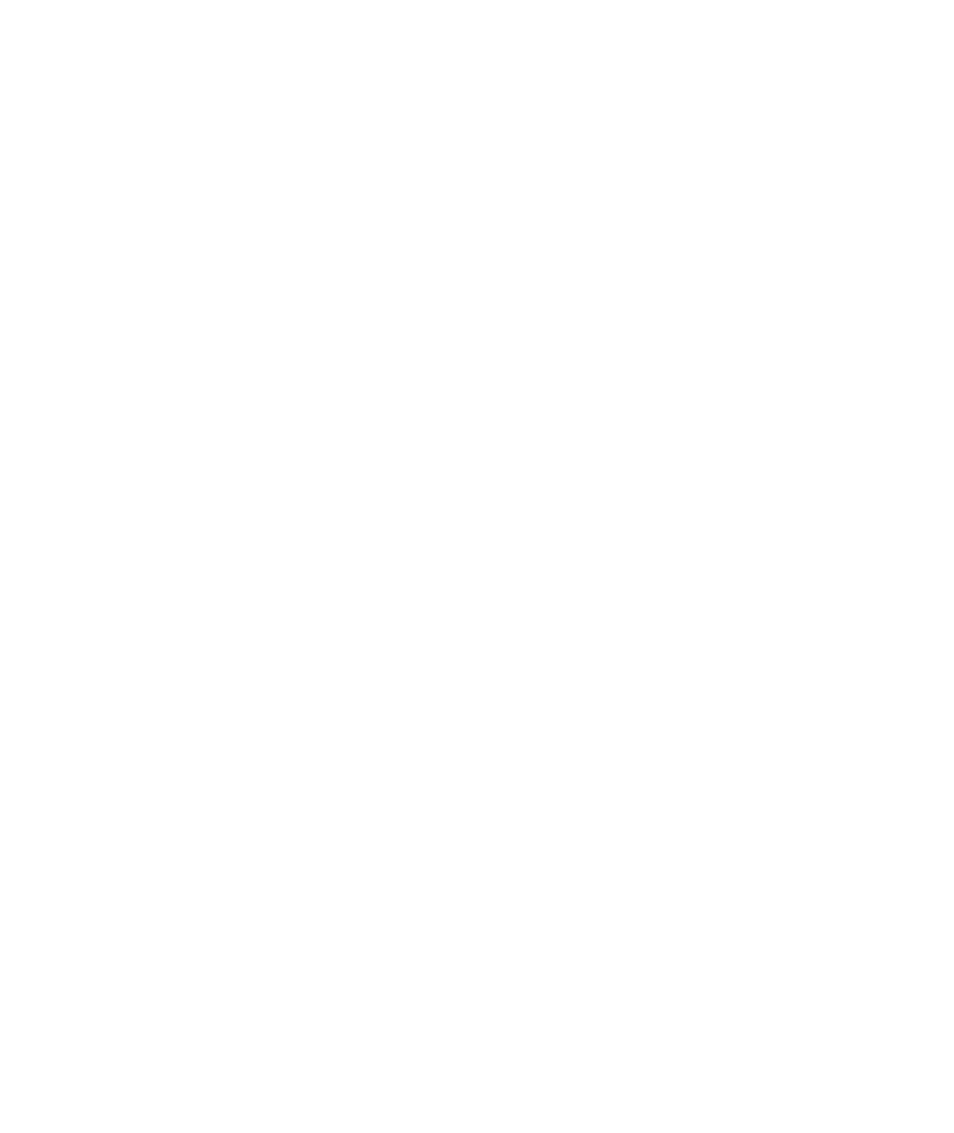
Note:
You can rapidly find
your e-mail recipient by
pressing # and entering the
shortcut number on the MFP
control panel.
Creating
permanent FTP
destinations
Note:
Before you create a
destination, check the list at
the bottom of the Web page.
Make sure your recipient is
not already listed.
Note:
You can rapidly find
your FTP recipient by
pressing # and entering the
shortcut number on the MFP
control panel.
9
Assign a shortcut number (1–245) to the destination (optional).
10
Click Add/Modify. This new destination is now available for
selection from the MFP control panel menu.
Create a separate recipient entry for each destination and give them
unique names easily identified in the destinations list.
1
Type the IP address of the MFP in the URL field of your
browser, and then press Enter.
2
Click Configuration.
3
Under the MFP heading, click Manage Destinations.
4
Click FTP Destinations Setup.
5
Enter a unique name for the destination.
6
Enter Server name, Log-in, Password, and Filename.
7
Select scan type and resolution.
8
Assign a shortcut number (1–245) to the destination (optional).
9
Click Add/Modify. This new destination is now available for
selection from the MFP control panel menu.
Set up network scanning
39
