4 connecting the rs232 download cable, 5 installing the software, 6 starting and configuring the update software – Minicom Advanced Systems Minicom Smart 116 IP User Manual
Page 51: User guide
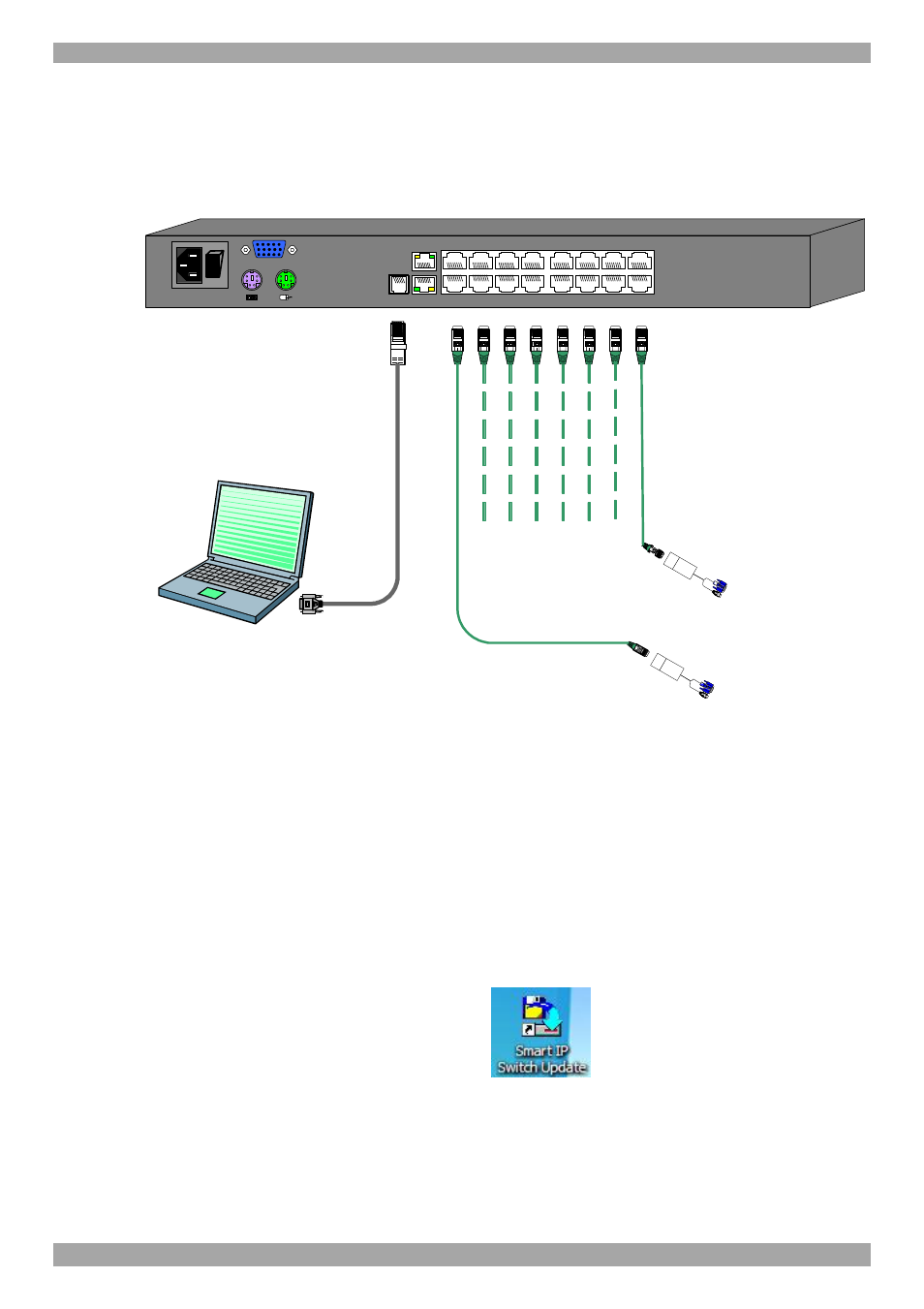
USER GUIDE
50
26.4 Connecting the RS232 Download cable
To run the Update software, connect the RS232 Download cable (p/n 5CB40419)
to the computer containing the software, and to the Smart 108/116 IP Switch Flash
port see Figure 47.
POWER
100-240 VAC 50/60 Hz
I
0
1
2
3
4
5
6
7
8
10
11
12
13
14
15
16
9
CONSOLE
FLASH
LAN
SERIAL
M
IN
IC
O
M
M
IN
IC
O
M
RoC/RICCs
to servers
Update software
installed here
To Flash
connector
RS232 Download
cable
Figure 47 RS232 cable
26.5 Installing the software
To install the Update software:
1. Download the software from the Support section of Minicom’s website.
2. Install the software on the computer’s hard drive.
26.6 Starting and configuring the Update software
1. Select Start/Programs/Smart IP Switch Update/Smart IP Switch Update or
click the shortcut icon on the Desktop
. The Smart IP Switch
Update window appears. See the figure below.
