Section ii, Switching between computers, 1 the keyboard hotkeys – Minicom Advanced Systems Minicom Smart 116 IP User Manual
Page 40: The osd
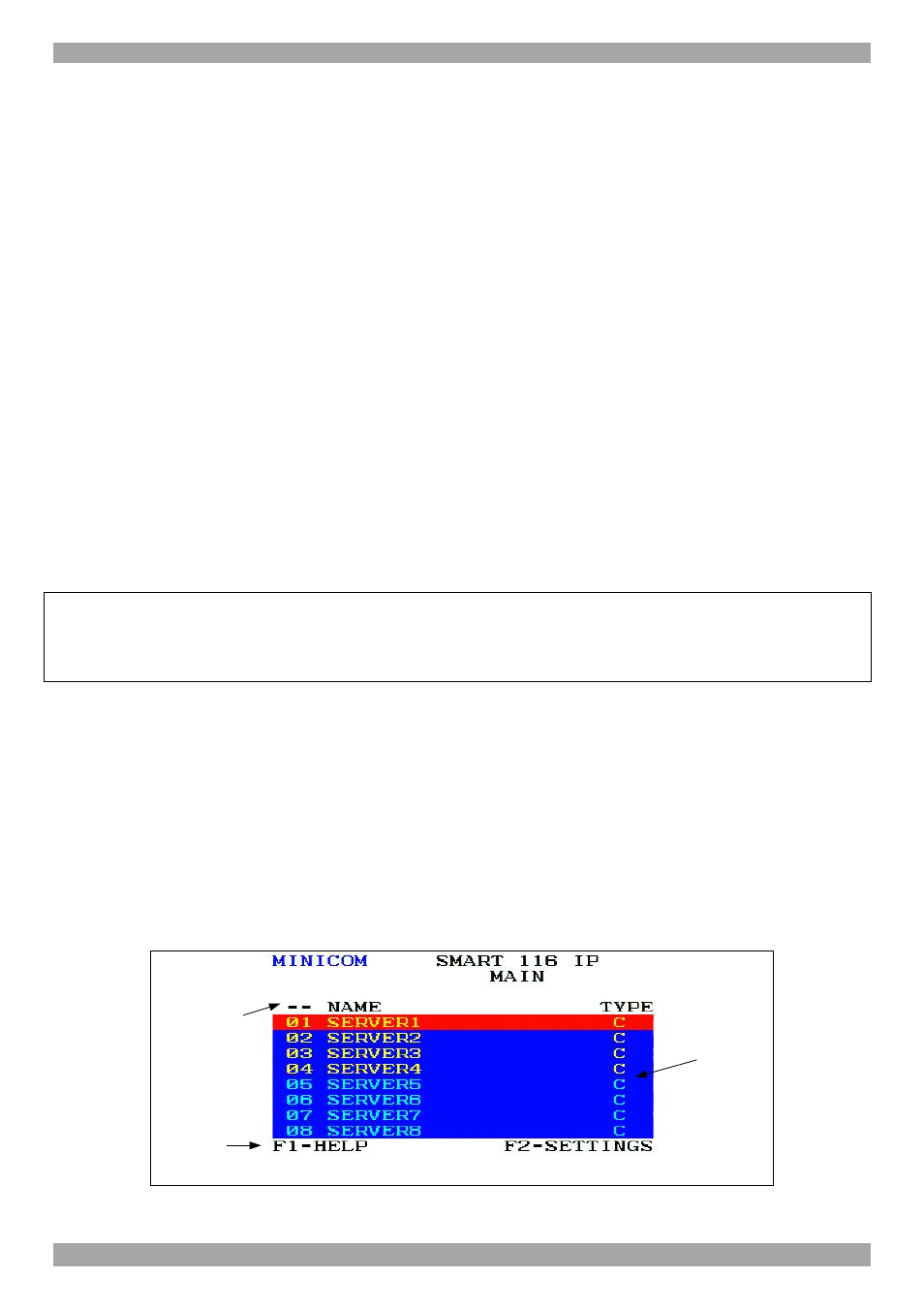
SMART 108/116 IP
39
Section II
Section II explains how to operate the Smart 108/116 IP Switching system locally
(sections
24 and
25) and how to upgrade the Smart 108/116 IP firmware (section
0). Section
27 deals with troubleshooting.
24. Switching between computers
Switch between the connected computers by either:
· Keyboard hotkeys
· The OSD (On Screen Display)
24.1 The keyboard hotkeys
To switch to the next computer forwards press Shift then, +. Release Shift, before
pressing +.
To switch to the next computer backwards press Shift then, -. Release Shift, before
pressing -.
Note! With a US English keyboard you can use the + key of the alphanumeric
section or of the numeric keypad. With a Non-US English keyboard only use the +
key of the numeric keypad.
25. The OSD
To display the OSD:
1. Ensure there is no remote user connected. To disconnect the remote user press
the Local button on the Smart 108/116 IP.
2. Press Shift twice. The OSD Main window appears. See Figure 39. Lines with
yellow text show active computers. Lines with blue text show inactive
computers. The Type column indicates a computer “C” is connected to the port.
Figure 39 OSD Main window
Port number
appears here
Instruction
keys
C=computer
