8 security, 9 the osd help window – f1 – Minicom Advanced Systems Minicom Smart 116 IP User Manual
Page 47
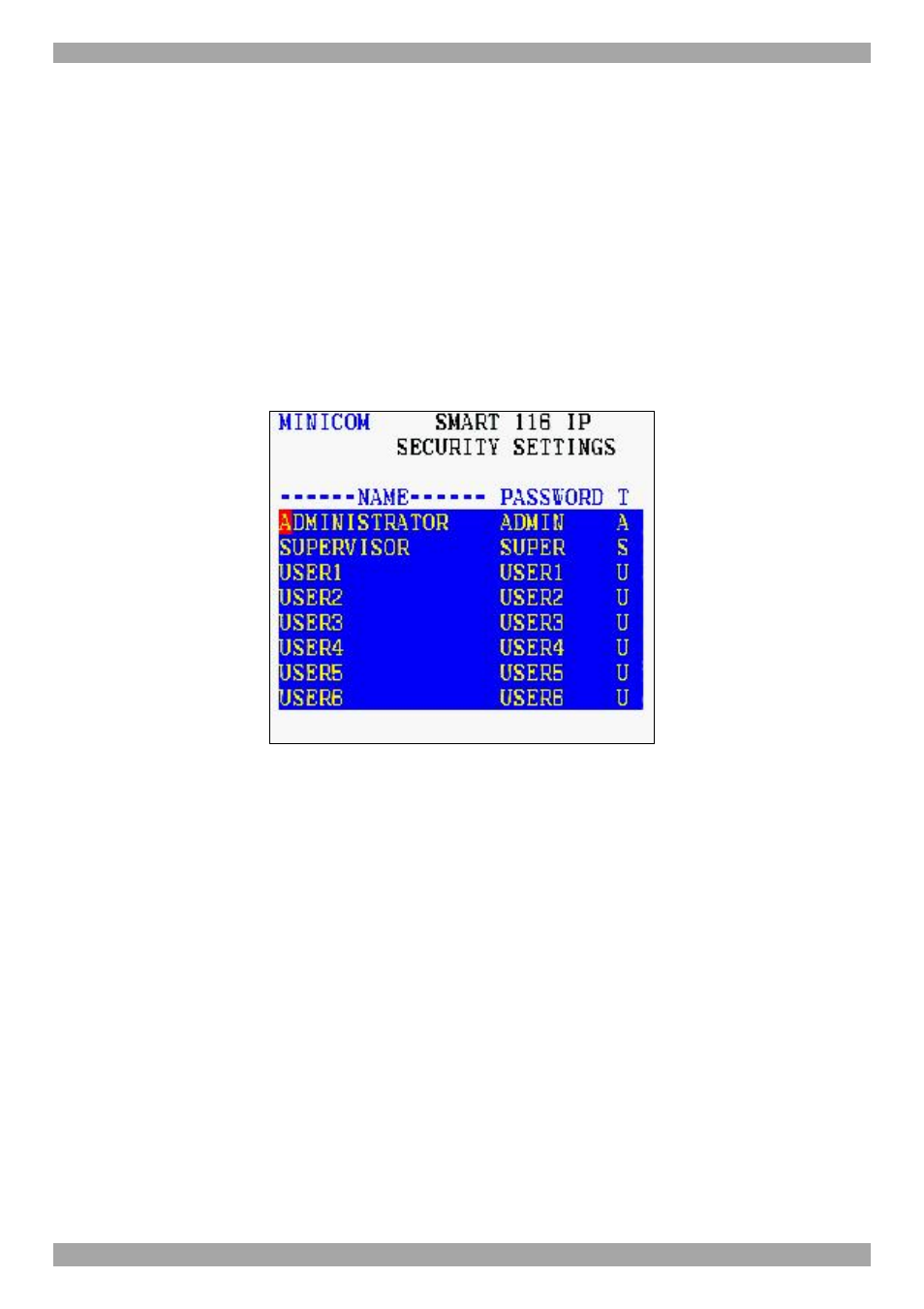
USER GUIDE
46
· N – No access to a particular computer – A TIMEOUT label appears if
access is attempted
To give each user the desired access level:
1. Navigate to the desired computer line and User column.
2. Toggle between the options using the Space bar.
25.8 Security
In the Settings window navigate to the Security line and press Enter. (Note!
Security is only enabled if the security status is set to On, see page 42). The
Security settings window appears see Figure 45.
Figure 45 Security settings window
The ‘T’ column on the right hand side stands for Type of access permission.
There can only be 1 Administrator password, 1 Supervisor password, and 6 User
passwords.
To change a user name or password:
1. Navigate to the desired line and column.
2. Type a new user name / password. User authentication is done solely via the
password there is no security significance to the names.
By default the User Profile settings are full access.
25.9 The OSD HELP window – F1
To access the HELP window press F1. The HELP window appears see Figure 46.
