1 advanced – mouse emulation – Minicom Advanced Systems Minicom Smart 116 IP User Manual
Page 35
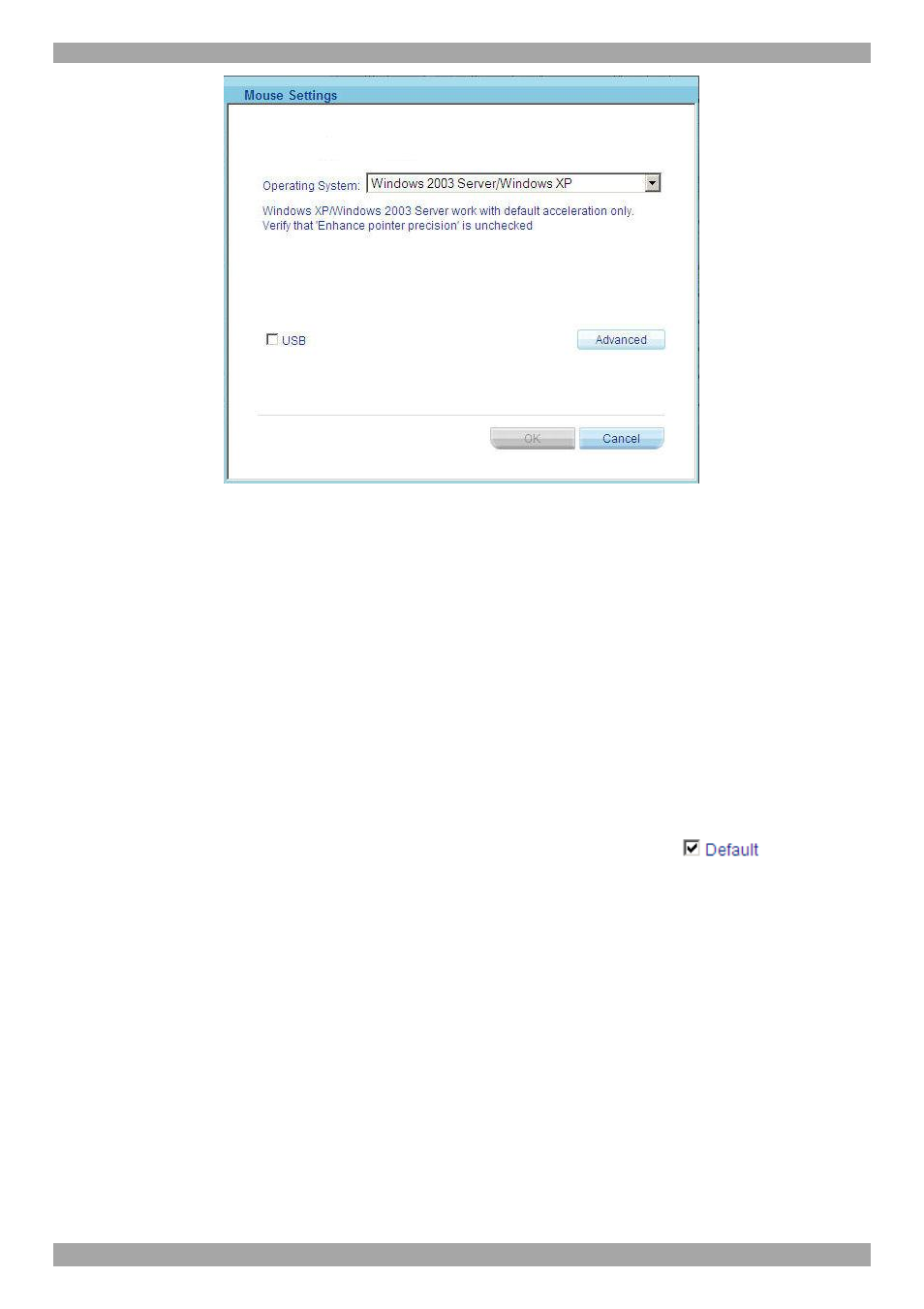
USER GUIDE
34
Figure 30 Mouse Settings dialog box
1. From the drop down menu, select the Target’s Operating system. Instructions
and sliders appear.
2. Follow the instructions and set any relevant sliders to the same values as set in
the Target’s Mouse Properties window.
3. Click OK to save the settings
2 examples!
For Windows XP. Go to the Mouse settings on the Target and uncheck Enhance
pointer precision.
For Windows 2000. If Mouse Properties were ever changed for the Target – even if
they have been returned to their original state - uncheck default
.
Click OK. The mouse pointers should be synchronized.
USB
The USB option in the Mouse Settings dialog box is available for USB to PS/2
adapters, RICC/ROC USB and for unsupported operating systems and SUN
Solaris. Use this option if you are sure of the custom acceleration algorithm you are
using, or have been informed so by customer support.
22.9.3.1 Advanced – Mouse Emulation
In the Advanced Mouse settings, you can set the type of mouse that you would like
Smart 108/116 IP to emulate. We recommend not changing the advanced settings
