10 switching to a different server/device, 11 disconnecting the remote session, Troubleshooting - safe mode – Minicom Advanced Systems Minicom Smart 116 IP User Manual
Page 36
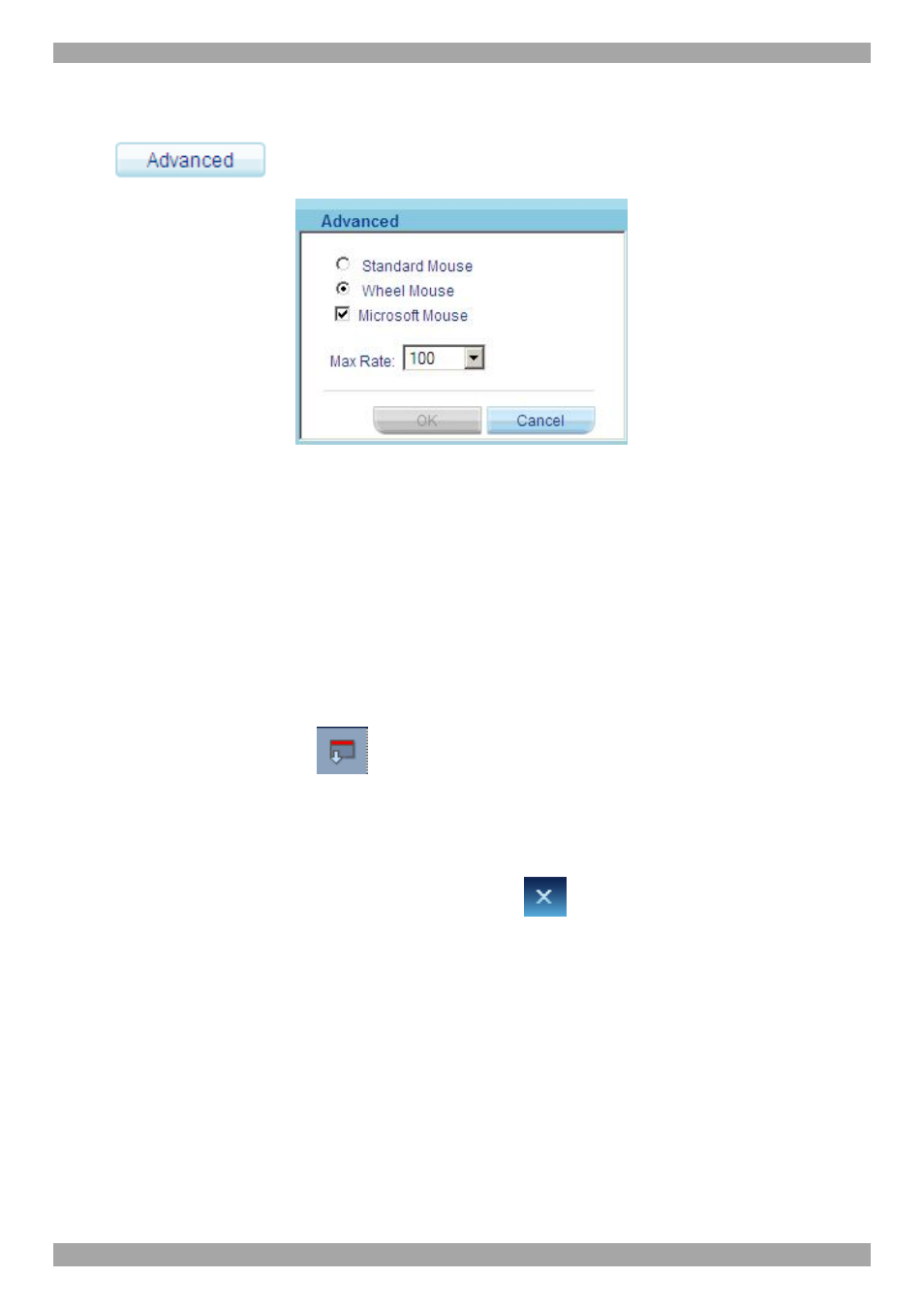
SMART 108/116 IP
35
unless there is erratic mouse behavior (the mouse is making random clicks and
jumping arbitrarily around the screen).
Click
the Mouse Emulation dialog box appears see Figure 31.
Figure 31 Mouse Emulation dialog box
Select the mouse connected to the Local Console port on the Smart 108/116 IP, e.g.
if the local mouse is a non-Microsoft 2 button mouse, select Standard Mouse and
uncheck Microsoft Mouse.
Max Rate - this defines the maximum mouse report rate. For Sun Solaris the
default value is 20 in order to support older Sun versions.
22.10 Switching to a different server/device
To connect to a different server/device:
1. From the Toolbar, click
. A list of connected servers/devices appears.
2. Click the desired server. The screen of the server appears.
22.11 Disconnecting the remote session
To disconnect the session, on the Toolbar, click
. The Login page appears. You
can re-login or close the browser window.
23. Troubleshooting - Safe mode
From the Safe mode you can:
Restore factory defaults - When you cannot access the system e.g. you have
forgotten the Username or Password, restore factory defaults from the Safe mode.
(Section
20 on page 24 explained how to restore factory settings from the Web
interface).
