Key tips, Spin the screen – Motorola BACKFLIP 68014710001-A User Manual
Page 8
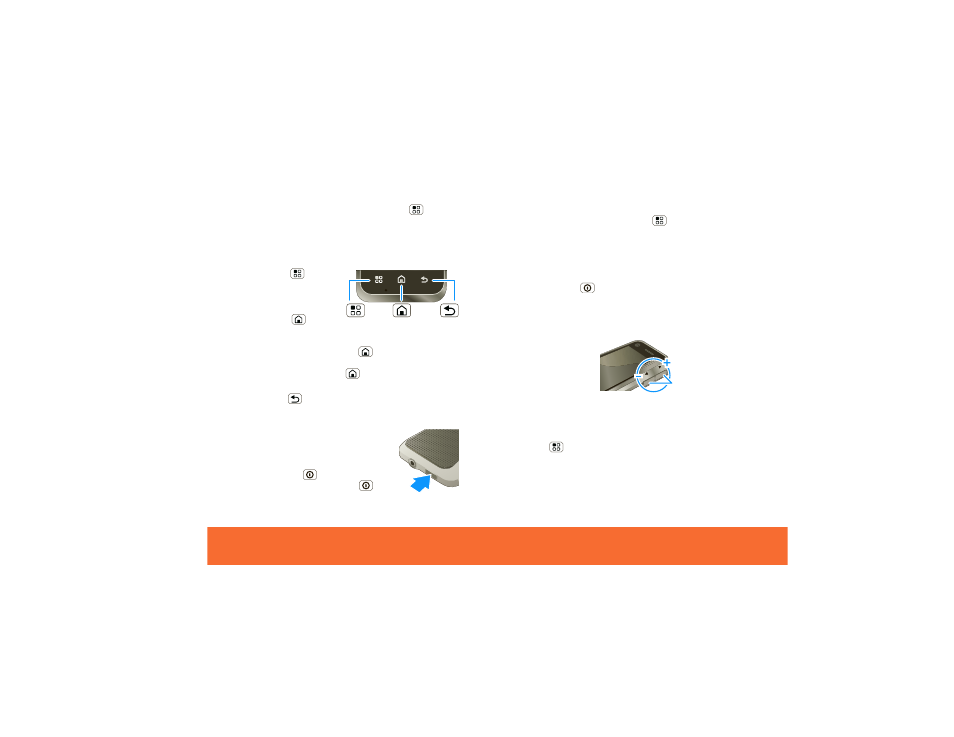
Touchscreen & Keys
6
Tip:
To turn off this touch pad, touch Menu
>
Settings
>
Display & security
>
BACKTRACK
.
Key Tips
Menu, Home, & Back
Touch Menu
to open
menu options in your
home screen, lists, and
other places.
Touch Home
to close
any menu or app and
return to the home
screen. Touch and hold Home
to show the last few
apps you used, then touch an app to open it. In the
home screen, touch Home
to open or close the app
menu.
Touch Back
to go to the previous screen.
Sleep & Wake Up
To save your battery, prevent
accidental touches, or when you want
to wipe smudges off your touchscreen,
put the touchscreen to sleep by
pressing Power
. To wake up the
touchscreen, just press Power
again, or open the phone.
Home
Key
Back
Key
Menu
Key
To change how long your phone waits before the screen
goes to sleep automatically, touch Menu
>
Settings
>
Display & security
>
Screen timeout
.
Tip:
To make the screen lock when it goes to sleep, use
“Screen Lock” on page 43.
Power Key Menu
Press and hold Power
to open the power key menu,
where you can turn off the phone (
Power off
), or turn off
features (
Airplane mode
,
Bluetooth
,
Wi-Fi
, or
GPS
).
Adjust Volume
Press the volume keys to
change the ring volume
(in the home screen), or
the earpiece volume
(during a call).
Spin the Screen
The touchscreen can spin to stay right-side up when you
rotate your phone:
Find it: Menu
> Settings > Display & security >
Orientation
Volume
Keys
