Contacts, Quick start: contacts, Import contacts from your sim – Motorola BACKFLIP 68014710001-A User Manual
Page 17: Call, text, or email contacts, View & use contacts
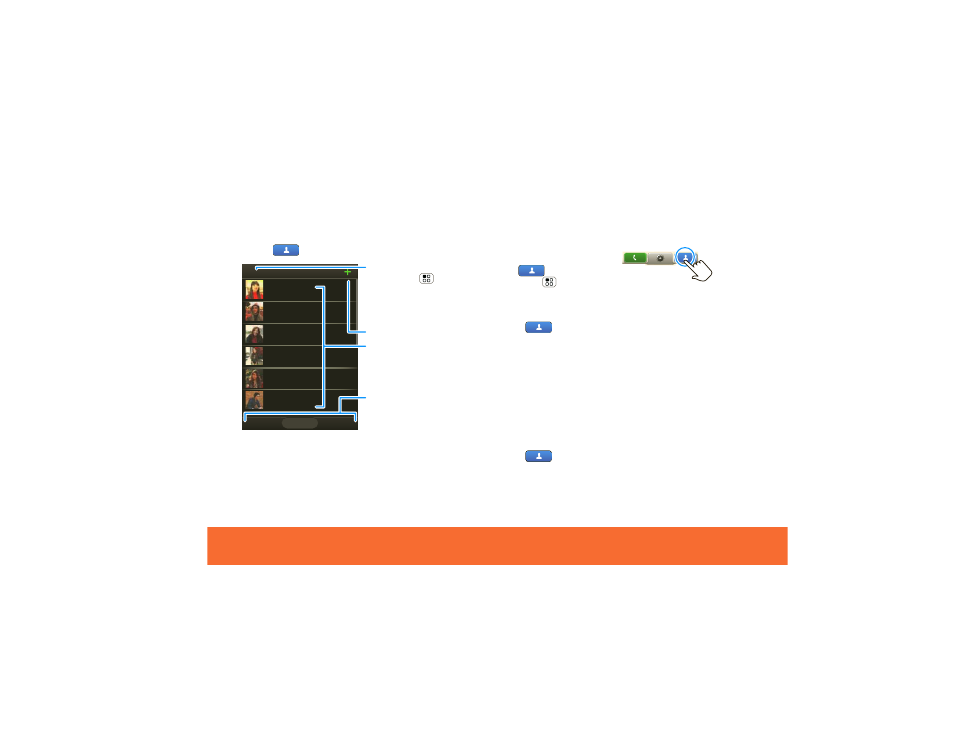
Contacts
15
Contacts
Quick Start: Contacts
Find it:
Contacts
Tip:
No need for a search box; just start typing a name!
When you flick or drag this list, a scroll bar appears on
the right. Drag the scroll bar to move the list faster.
Contacts: All contacts
Status
History
A-Z
Cheyenne Medina
Steven Shundich
Sara Walker
Jam Reakit
Lisa Lindsay
John McConnell
Group
Press Menu to
choose which group to
show (like All,
Favorites, or
Facebook).
Create Contacts
Views
Touch a list view, or
flick the display right or
left to show:
History - recently used
A-Z - list without status
Status - list with status
Contacts List
Touch to view contact
information. Touch &
hold to edit, delete,
and more.
Import Contacts from Your SIM
Note:
You might have already done this during “Start
MOTOBLUR” on page 3.
If you need to import the
contacts from your SIM card,
touch
Contacts
, then
touch Menu
>
Settings
>
Import from SIM card
.
Call, Text, or Email Contacts
Find it:
Contacts
For
Call
,
Send Text Message
,
,
View contact
, or
other options, touch and hold the contact.
View & Use Contacts
With a MOTOROLA BACKFLIP with MOTOBLUR, you’ll
know what everybody’s up to and when. Every time you
pick up a call, check a message, or look up a friend’s
contact info, sure, you’ll see their name and number, but
you’ll see their social network status and smiling face,
too.
Find it:
Contacts
•
To filter the contacts by group (
All
,
, and so
on) touch the filter name at the top.
