Wi-fi search & connect – Motorola BACKFLIP 68014710001-A User Manual
Page 34
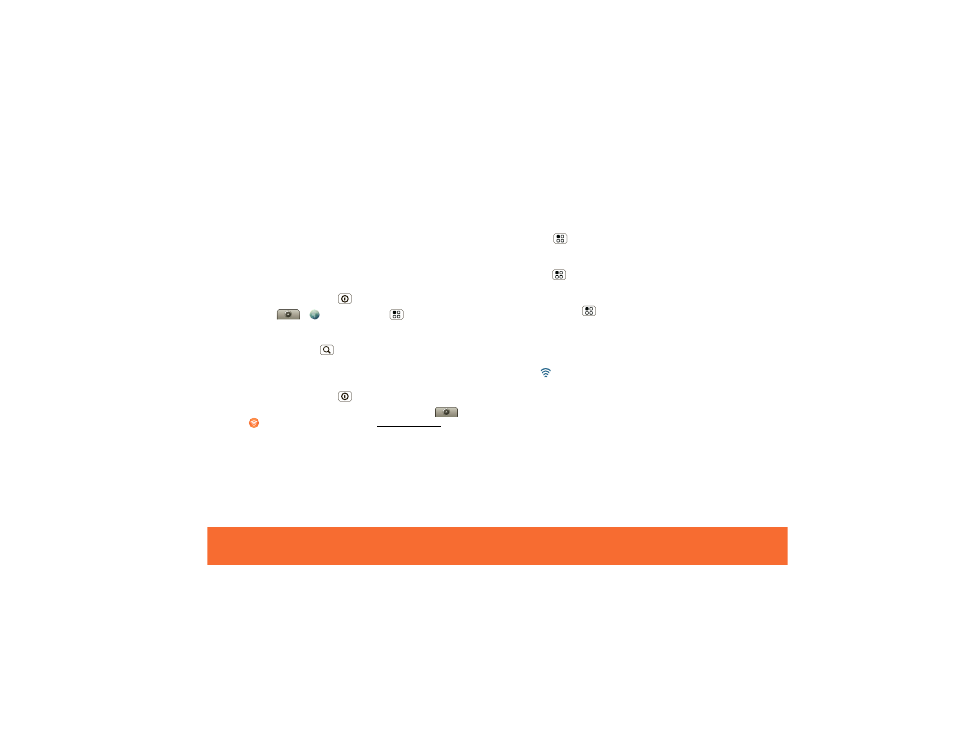
Wi-Fi
32
Wi-Fi Search & Connect
Connect to AT&T Hot Spots
Access high speed Internet at Wi-Fi speeds in over
20,000 AT&T Wi-Fi Hot Spots. AT&T Wi-Fi Hot Spots is
easy to use. Just follow these easy steps:
1 Make sure Wi-Fi is on and walk into an AT&T Hot Spot.
If you need to turn on Wi-Fi,
press and hold Power
> Wi-Fi.
2 Touch
>
Browser > Menu
> Go, then
type a Web site address.
Shortcut: From the home screen, open your phone
and press Search
, then type a Web site address..
AT&T services cannot be accessed over Wi-Fi when
Hot Spot is engaged. You must be disconnected from
Wi-Fi Hot Spot. To turn off Wi-Fi,
press and hold Power
> Wi-Fi.
AT&T Hot Spot Locator: To find Hot Spots, touch
>
AT&T Wi-Fi Hot Spots
, or visit
www.attwifi.com
and
select “Find a Hotspot.”
Connect to Standard Wi-Fi Networks
To find all networks in your range:
1 Touch Menu
> Settings > Wireless controls >
Wi-Fi settings.
2 Touch Wi-Fi to turn on and scan. If Wi-Fi is already on,
touch Menu
> Scan. Your phone lists the networks
it finds within range.
Tip: To see your phone’s MAC address or other Wi-Fi
details, touch Menu
> Advanced.
3 Touch a network to connect.
4 If necessary, enter Network SSID, Security, and
Wireless password, and touch Connect. When your
phone is connected to the network, the wireless
indicator
appears in the status bar.
Tip:
When you are in range and Wi-Fi is on, you will
automatically reconnect to available networks you’ve
connected to before.
