Usb & memory card, Usb drag & drop, Memory card – Motorola BACKFLIP 68014710001-A User Manual
Page 40
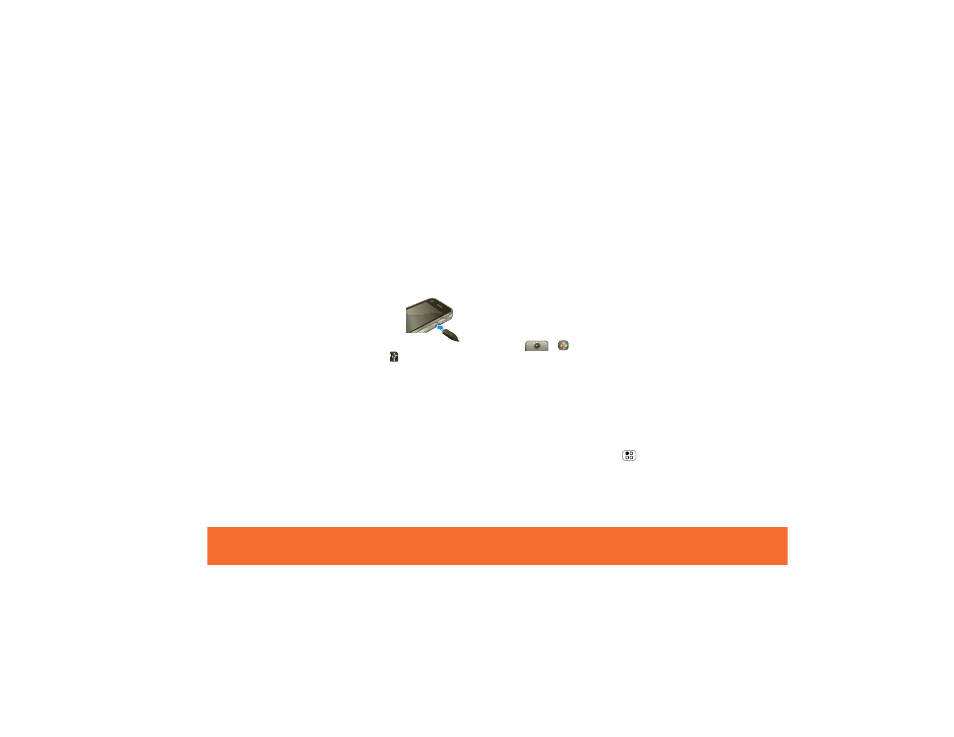
USB & Memory Card
38
USB & Memory Card
USB Drag & Drop
Note:
This feature requires an optional accessory.
You can transfer your pictures, videos, music, ringtones,
and more, from your computer to your phone’s memory
card.
1 With a memory card inserted, and
your phone showing the home
screen, connect a Motorola micro USB
data cable from your phone’s micro
USB port to a USB port on your
computer. Your phone should show
in the status
bar.
Note: Make sure to connect the phone to a high
power USB port. Typically, these are located directly
on your computer.
2 Your phone shows a USB connection dialog. Touch
USB drive. You can’t use the files on your memory
card while it is connected.
3 On your computer, use the “My Computer” window to
find “Removable Disk”.
4 Click on the “Removable Disk” icon to access the
memory card.
5 Drag and drop your pictures, videos, music, ringtones,
and more, to your phone folder. To help manage your
files, you can create more folders in your phone
folder.
6 When you’re done, use the “Safely Remove Hardware”
feature to finish.
Memory Card
Note:
You need the memory card installed for some
features on your phone, like
Camera
.
Manage Files
Find it:
>
Quickoffice > Memory card
Touch a file or folder to open, touch and hold a file to
Delete
or
Share
.
To manage your folders and move stuff around use your
USB connection, see “USB & Memory Card” on page 38.
Remove or Format Your Memory Card
Note:
Do not remove your memory card while your
phone is using it or writing files on it.
Before you remove or format your memory card you
need to unmount it. Touch Menu
>
Settings
>
SD
card & storage
>
Unmount SD card
.
To format your memory card, touch
Format SD card
.
Warning: All data on your memory card will be deleted.
