Touchscreen & keys, Touchscreen tips – Motorola BACKFLIP 68014710001-A User Manual
Page 7
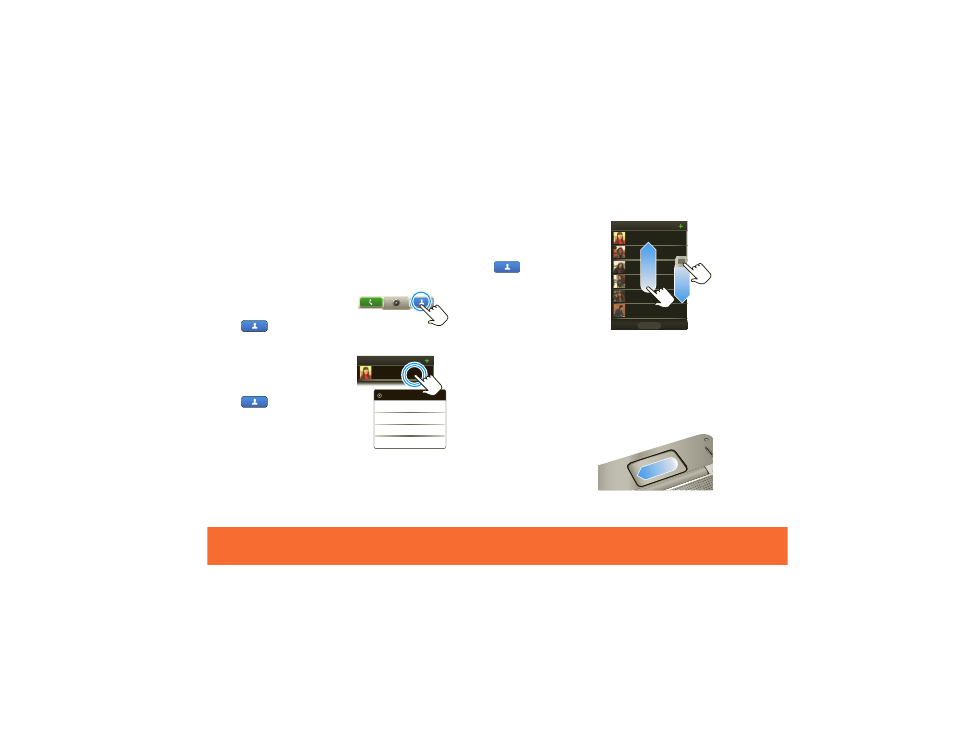
Touchscreen & Keys
5
Touchscreen & Keys
Touchscreen Tips
Here are some tips on how to navigate around your
phone.
Touch
To choose an icon or option,
Touch
it. Try it: In the home
screen, touch
Contacts
.
Touch & Hold
To open special options,
touch and hold
an icon or
other item. Try it: In the
home screen, touch
Contacts
, then
touch and hold a contact to
open options.
Contacts: All contacts
Cheyenne Medina
Cheyenne Medina
Delete contact
View contact
Call
Send Text Message
Drag
To scroll through a list or
move slowly,
drag
across
the touchscreen. Try it: In
the home screen, touch
Contacts
, then drag
your
Contacts
list up or
down.
Tip:
When you drag or flick
a list, a
scroll bar
appears
on the right. Drag the scroll
bar to move the list to a
letter A - Z.
Flick
To scroll through a list or move quickly,
flick
across the
touchscreen (drag quickly and release).
Tip:
When you flick a long list, touch the screen to stop
it from scrolling.
BACKTRACK™ Pad
You can also open your
phone, then flick and
touch the square touch
pad on the back of the
display too!
Contacts: All contacts
Status
History
A-Z
Cheyenne Medina
Steven Shundich
Sara Walker
Jam Reakit
Lisa Lindsay
John McConnell
