Updating firmware – Motorola WA840G User Manual
Page 57
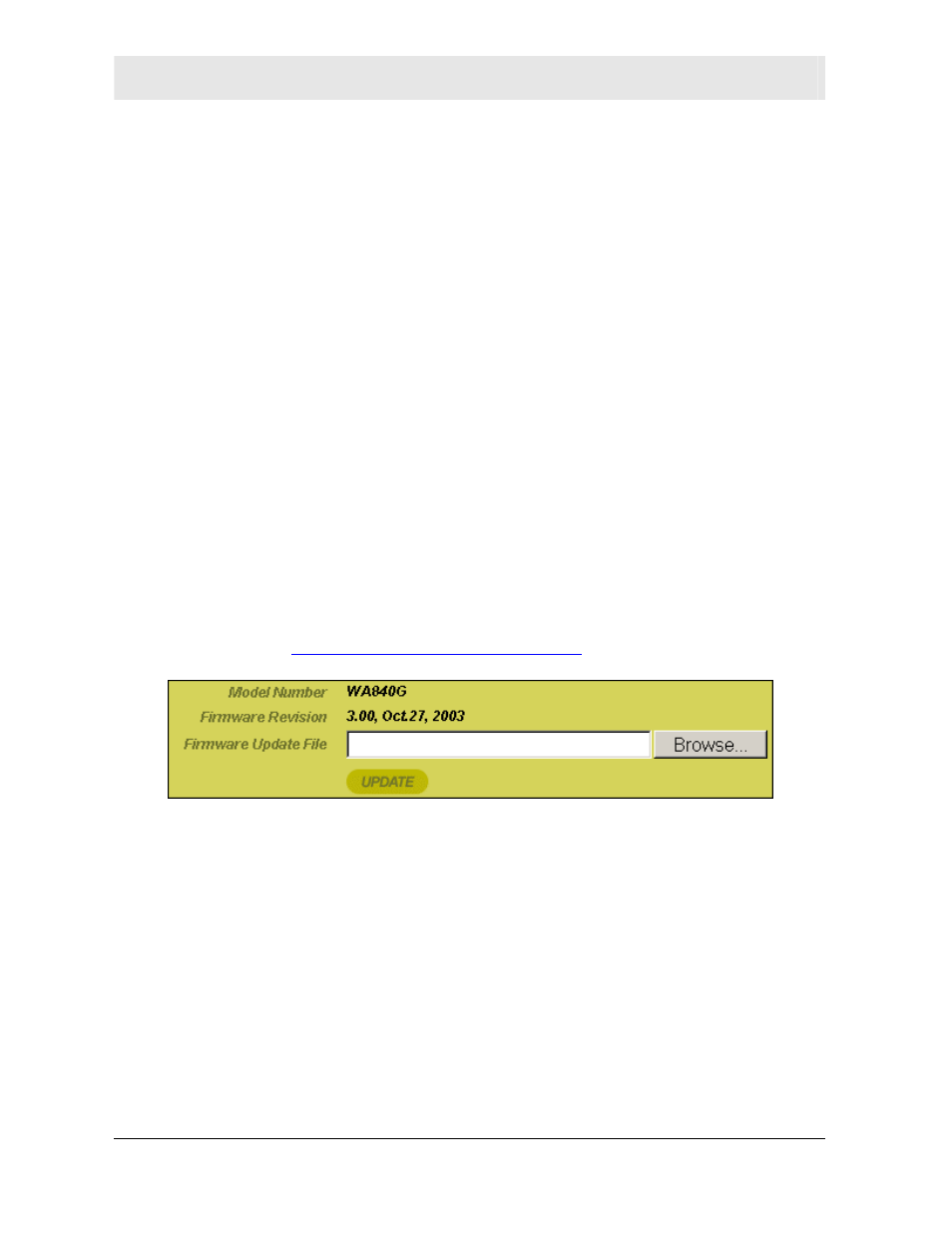
SECTION 3
CONFIGURATION
3-20
WA840G
Field Description
Login Password
Login Password
Confirm
Use this option to change the Password used
to log into the access point’s web based
utility. It cannot be longer than 63 bytes. A
blank password is not allowed. The default is
motorola.
Login Idle Time
Sets the amount of idle time (no actions
occur) that elapses before the access point
automatically logs you off. The default is 10
minutes.
Apply
Click to save your settings.
Cancel
Click to cancel any changes.
Updating Firmware
The Firmware Update screen allows you to update your access
point’s firmware, the mechanism that controls your access points
hardware.
To check for a firmware update, access this website
To update the firmware:
1 Download the latest firmware file to your computer from the
Motorola website.
2 Click Control Panel > Firmware Update to access the Firmware
Update screen.
3 To locate the file you downloaded, type the path to the file or click
Browse and navigate to it.
4 Click UPDATE to update the access point with the selected
firmware file. The access point will inform you that you
successfully updated the unit.
5 Follow the prompts to restart.
