Chapter 10: bluetooth – Magellan RoadMate 6000T User Manual
Page 92
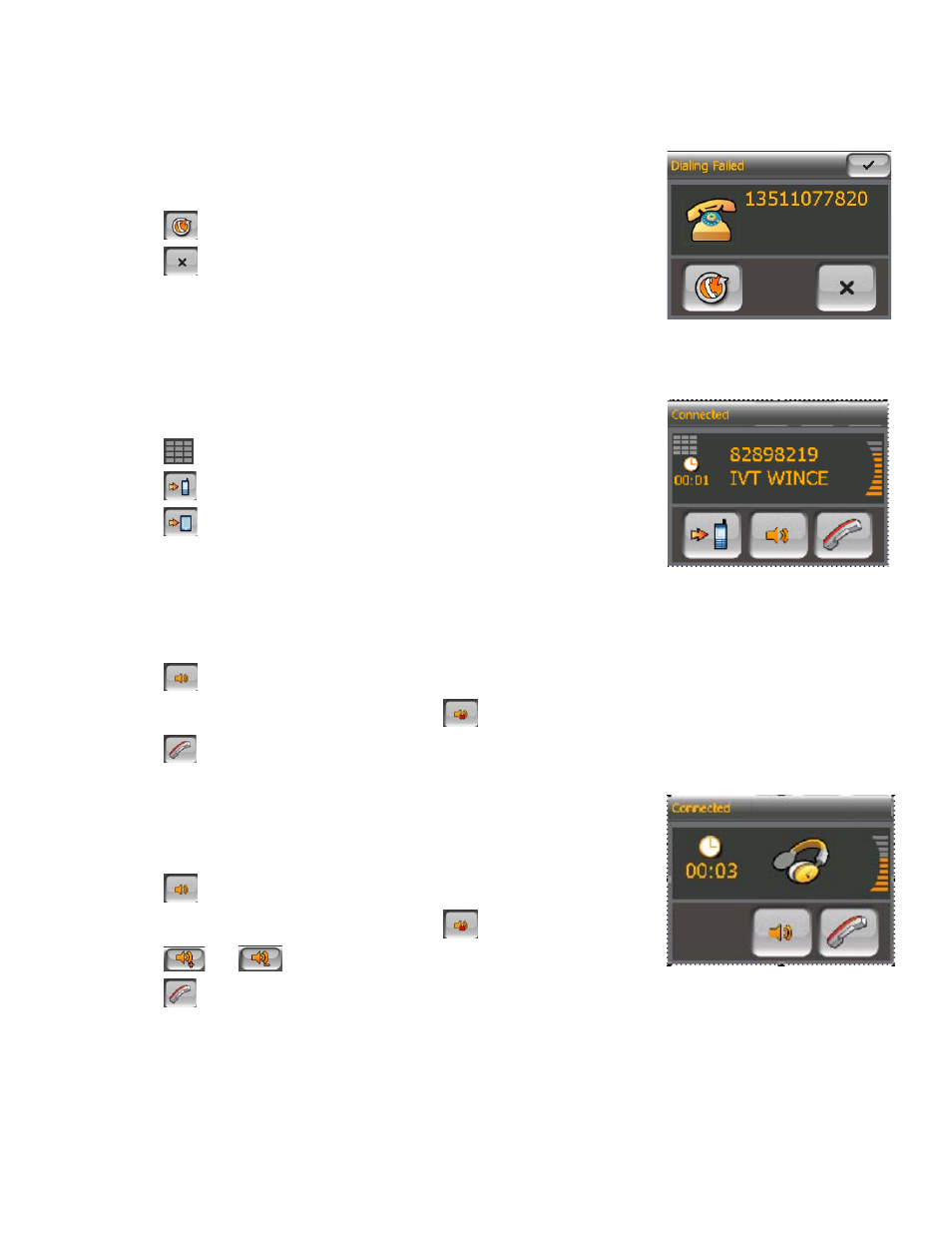
Chapter 10: Bluetooth
82
10.1.5.5 Failed Call
If a call fails due to network trouble or other unknown reasons, the “Dialing Failed”
window will pop up:
•
Tap
to redial.
•
Tap
to cancel dial.
10.1.5.6 Call Connected
If a call connects, the “Connected” window shall pop up:
•
Tap
to pop up keypads to input the extension after connected.
•
Tap
to transfer the call to your mobile phone.
•
Tap
to transfer the call back to your Magellan RoadMate after you have
transferred the call to your mobile phone.
Note: Some mobile phones don’t support cycled transfer, so in this condition, you need to transfer the call back to your
Magellan RoadMate from your mobile phone if you have transferred the call to your mobile phone before.
•
Tap
to mute the microphone in your Magellan RoadMate.
•
After tapping the mute button, it will show as
, tap it to cancel mute.
•
Tap
to hang up the call.
Note: If the mobile phone that has paired with the Magellan RoadMate does not support
the Hands-free service and only support the Headset service, when you make a call out
from that mobile phone the connected window will be displayed:
•
Tap
to mute the microphone in your Magellan RoadMate.
•
After tapping the mute button, it will show as
, tap it to cancel mute.
•
Tap
and
to turn up and turn down the volume of the call.
•
Tap
to hang up the call.
