Chapter 8: navigation options – Magellan RoadMate 6000T User Manual
Page 68
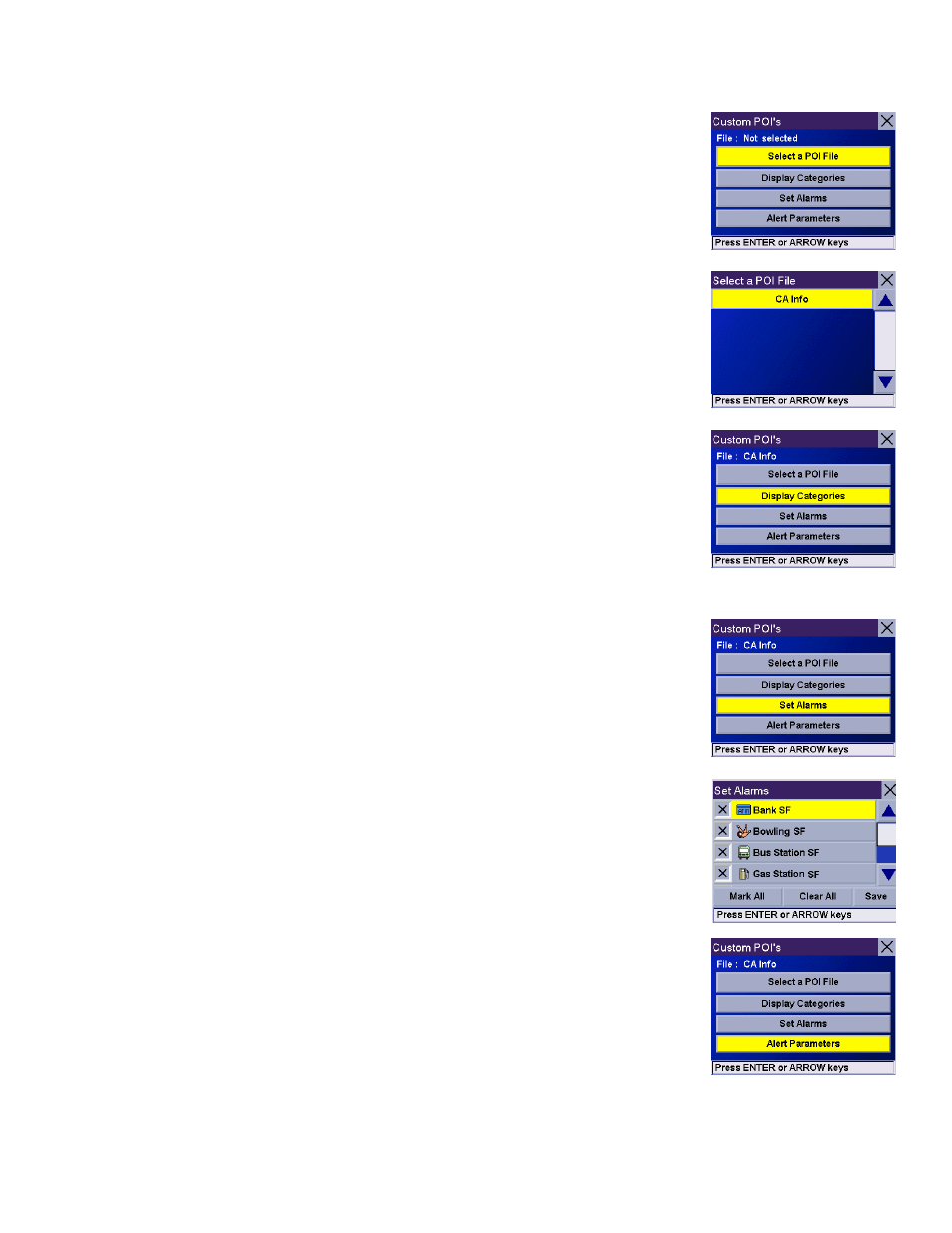
Chapter 8: Navigation Options
58
Select
Select a POI File
.
Use the Navigation key to scroll the list up or down (if necessary) and select a POI file. With the
file selected, you are returned to the Custom POIs menu.
Select
Display Categories
.
The categories you created are displayed in the same way as the built-in POIs.
Select
Mark All
to display all POI icons on the Map screen. Select
Clear All
if you wish not to
have any POI icons displayed on the Map screen. You can also select individual icons to display
or hide on the Map screen.
When you have finished, select
Save
to return to the Configuration menu
You can also be alerted when you approach a custom POI. The Set Alarm function works for
Custom POIs only and only if the POI has been selected to show on the Map screen. Select
Set
Alarms
.
Again, you can select all, none, or individual POIs to have an alert set. Select
Mark All
to set an
alert for all custom POI icons on the Map screen. Select
Clear All
if you wish not to have any
alerts set for custom POI icons displayed on the Map screen. You can also select individual
categories to have an alert set.
When you have finished, select
Save
to return to the Custom POIs menu.
With the POI alerts set, you can now choose at what point you will be alerted. Select
Alert
Parameters
.
