Chapter 6: traveling, 1 guidance information screens – Magellan RoadMate 6000T User Manual
Page 28
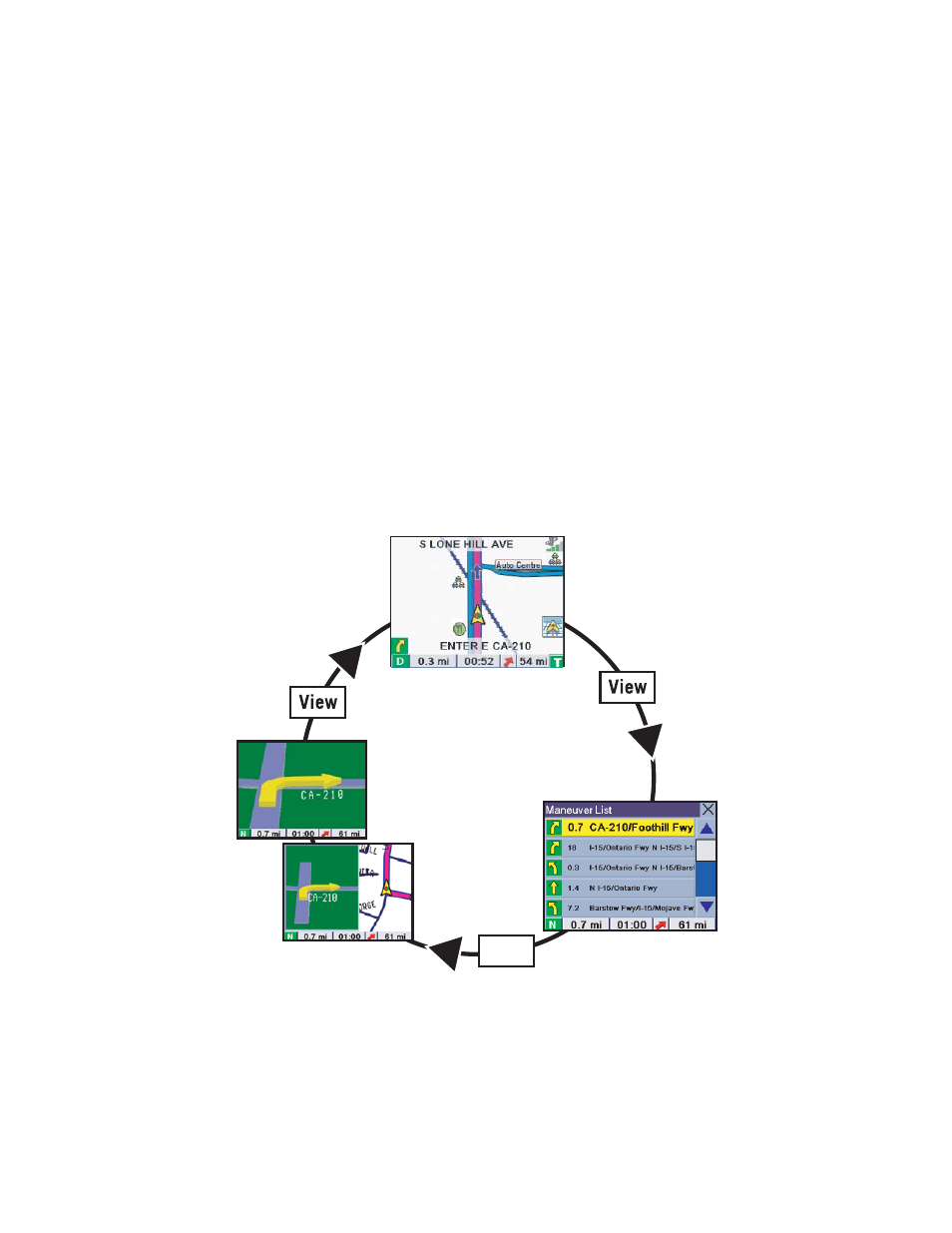
18
Chapter 6: Traveling
6.1 Guidance Information Screens
The Magellan RoadMate 6000T has three screens you can use to assist you in traveling to your destination: the Map screen,
the Maneuver List screen, and the TrueView/Split TrueView screen.
Map
: When a new destination is selected and calculated, the Map screen is displayed. This screen displays a map of your
surrounding area along with the planned route (if calculated) and information about the route. This screen can be accessed
when no route has been calculated by selecting
Map
or by pressing the
VIEW
key (see “Front View” on page 5.) while at the
Destination screen.
Maneuver List
: This screen is available only when a route has been calculated. This screen displays a list of maneuvers to
follow in order to arrive at the destination. It can also be used exclude a maneuver and then recalculate the route. To access
the Maneuver List screen, press the
VIEW
key (see “Front View” on page 5.) while viewing the Map screen.
TrueView
: This screen is available only when a route has been calculated. This screen displays the next maneuver as a 3D
graphic. It will help you to know which lane to be in and provides you with an easy-to-follow picture of the next maneuver. To
access the TrueView screen, press the
VIEW
key (see “Front View” on page 5.) while viewing the Maneuver List. You can
also show the TrueView in split mode (see “TrueView Options” on page 62). This view shows the TrueView screen on the left
side and the Map on the right side.
View
Map
TrueView 3D
Split TrueView
Maneuver List
