Chapter 17: photo viewer, 1 view single photo – Magellan RoadMate 6000T User Manual
Page 106
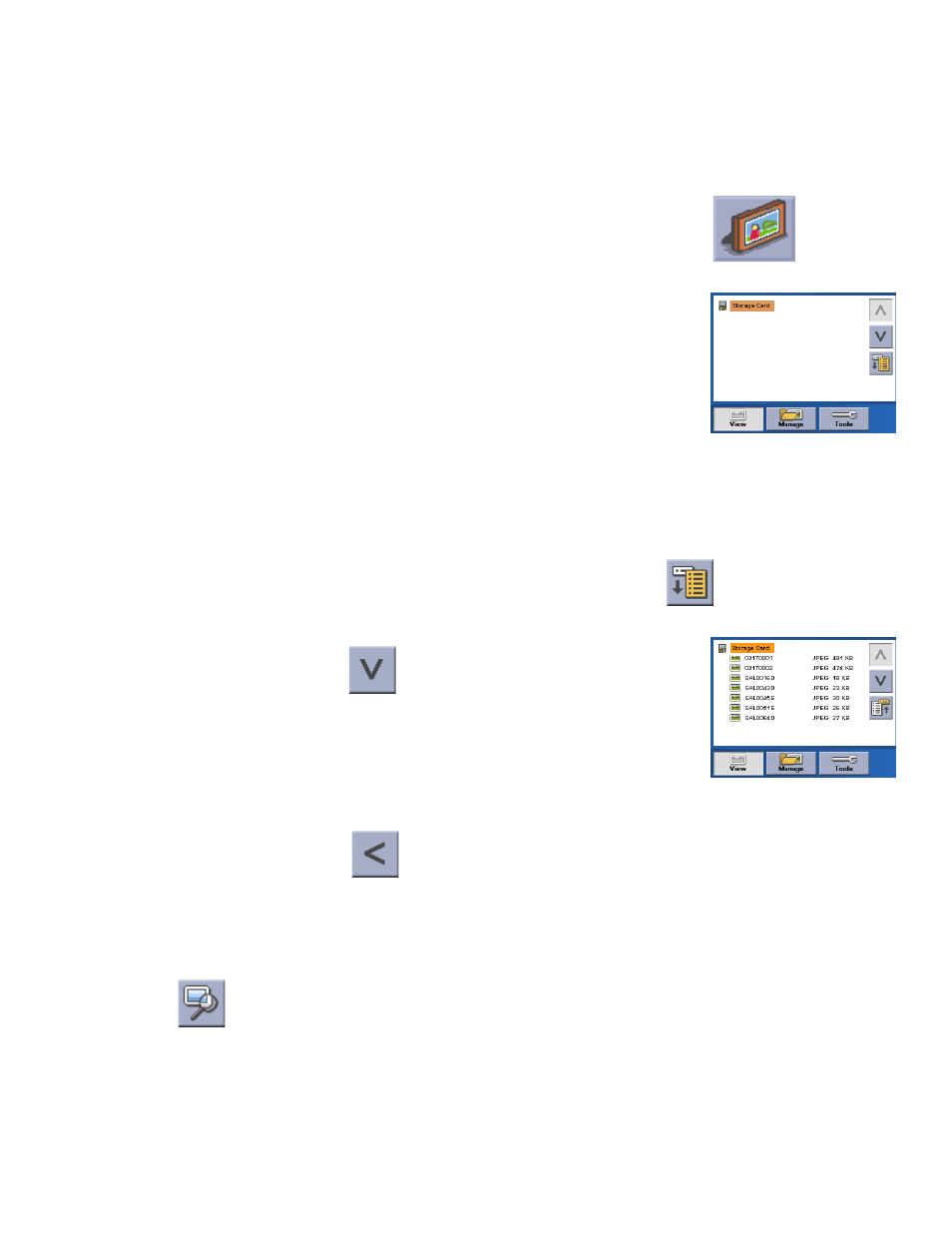
96
Chapter 17: Photo Viewer
The Magellan RoadMate Photo Viewer enables you to view image files in JPG and BMP format, stored on an optional memory
card installed in your Magellan RoadMate 6000T. If you have not already done so, you must install the Magellan RoadMate
Tools application (page 89) and transfer files onto the card using the Magellan RoadMate Photo Manager (page 90).
Press the
MENU
key on the Magellan RoadMate 6000T (see page 5). Select the
Photo Viewer
.
The Photo Viewer screen will appear. The Photo viewer will show the contents of the SD or MMC
card installed in your Magellan RoadMate 6000T..
17.1 View Single Photo
The next screen to appear shows the file structure of the memory card. Select
List Files
.
Use the Navigation key or the Down arrow
to highlight the photo you wish to view and
select
View
.
While viewing the image, double clicking on the image (that is tapping twice on the screen) will
show the image in full screen. You can then cycle through the images by pressing left or right
on the Navigation key.
17.1.1 Previous Image (left arrow)
Press the right arrow button to view the previous image in the folder. This button is grayed out (not functional) when viewing
the first image in the folder.
17.1.2 Zoom
Press the Zoom button to reduce or enlarge the current photo. The top of the zoom menu shows the current zoom level.
Select another zoom level from the list of presets. Select Best Fit to adjust the zoom to fit within the display boundaries;
select Actual Size to display the image at 100%; select 25% to 150% to reduce or enlarge the image to the preset level.
