Chapter 5: navigation basic operation, 5 making selections, 6 inputting text characters – Magellan RoadMate 6000T User Manual
Page 24: 7 additional characters (“more” button)
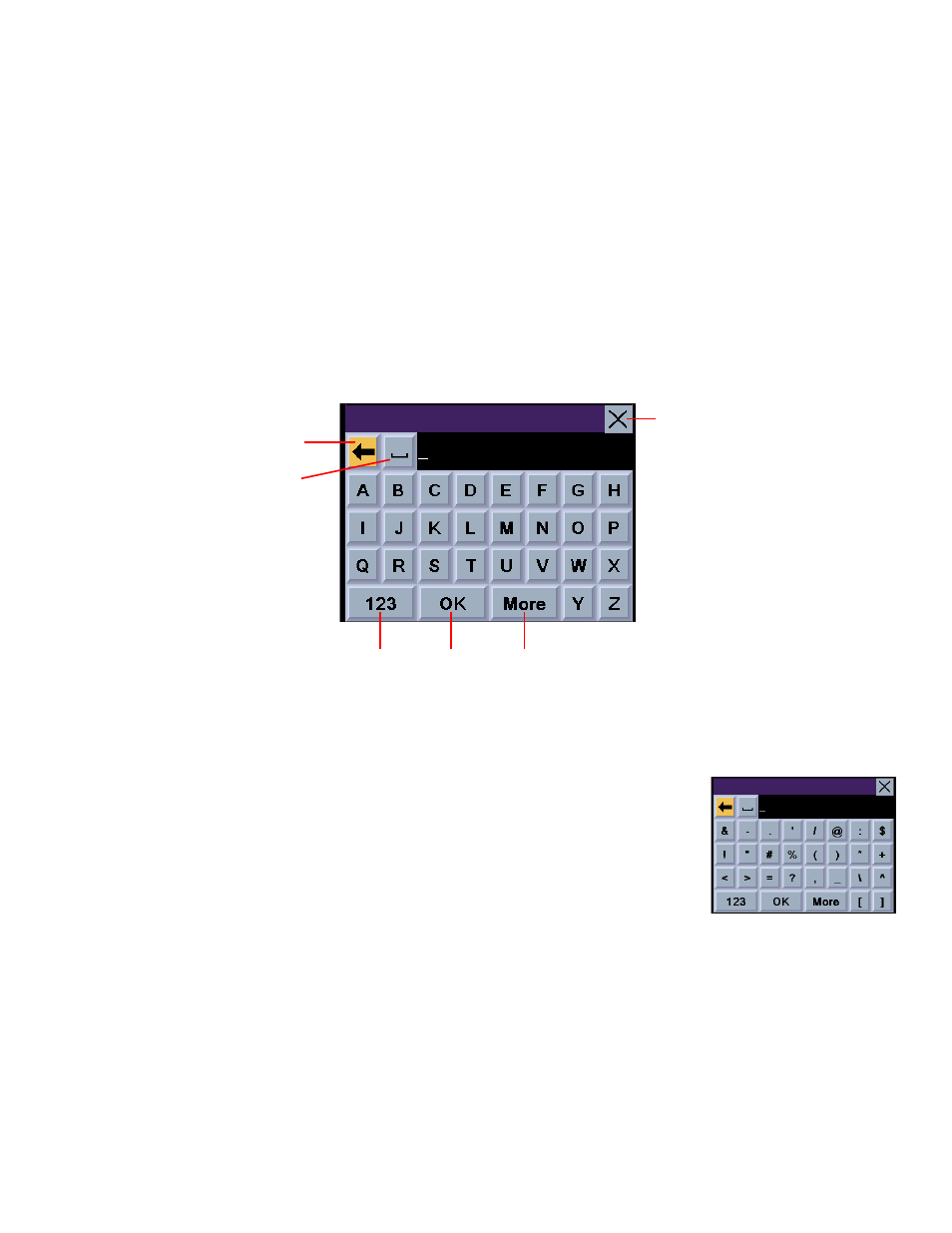
Chapter 5: Navigation Basic Operation
14
5.5 Making Selections
The Magellan RoadMate 6000T comes equipped with a touch screen. To make a menu selection, or enter characters, simply
touch the screen in the location of the item you wish to select.
You can also use the
NAVIGATION
key (see “Front View” on page 5) to scroll around the screen and highlight the item to
select. When the desired item is highlighted, press the
ENTER
key (see “Front View” on page 5) to select the item.
5.6 Inputting Text Characters
Whenever you need to input names, street addresses, etc., the Magellan RoadMate 6000T will display a keyboard. Touch the
letter you want and, if you make a mistake, use the Backspace key to go back one character at a time. The Spacebar is used
to insert spaces between characters or words.
5.7 Additional Characters (“More” Button)
When you are entering characters, you may need to add punctuation or other special characters.
When available, pressing the
More
button brings up a keypad with the characters shown here.
Accept
Entry
Numerical
Characters
Cancel
Backspace
Additional
Characters
Spacebar
