Receive files from another device, Disconnect from a device – Motorola BALI User Manual
Page 47
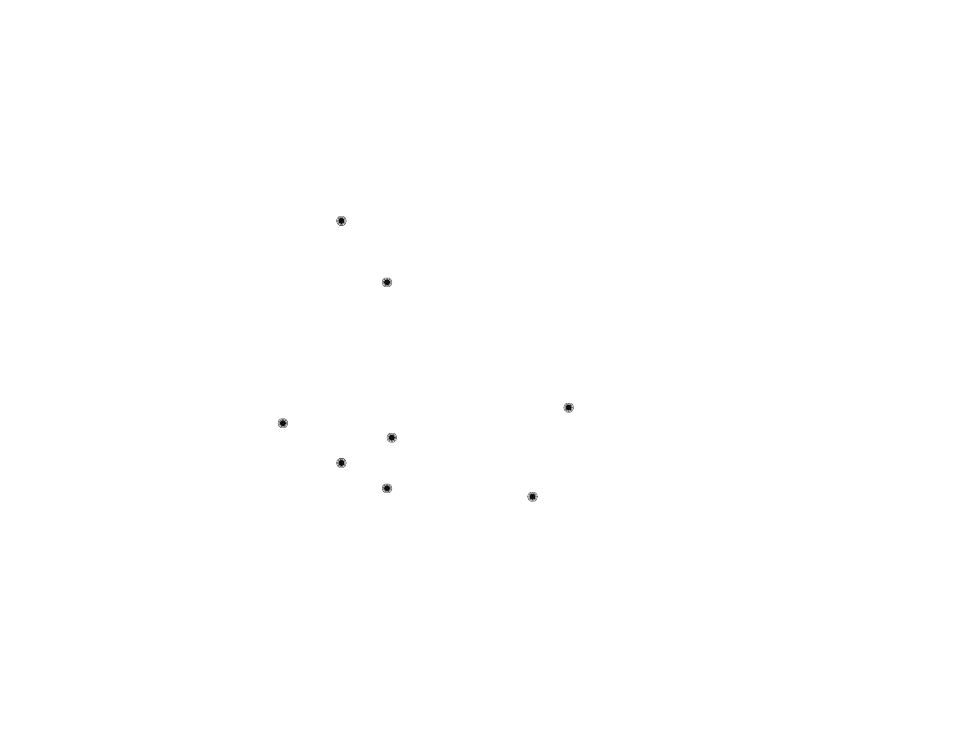
45
Bluetooth® connections
6 Scroll to
Add New Device
, or scroll to the device that
you want, and press
.
Note: If your phone does not already have
Bluetooth power turned on, it prompts you to turn it
on.
7 If connecting to a new device, place the new device
in discoverable mode and press
.
8 When the phone shows the list of devices, scroll to
the device you want and press
OK
.
9 If prompted, enter the default PIN code
0000
.
To transfer a file:
Note: Make sure the device receiving the file has
Bluetooth power on and is in discoverable mode. The
receiving phone must be capable of receiving the file
type.
1 On your phone, select the file (such as a picture,
video, or sound) and press
Options
.
2 Press
to select
Send
.
3 Scroll to
via Bluetooth
and press
.
4 Scroll to
Add New Device
, or scroll to the device that
you want, and press
.
5 If connecting to a new device, place the new device
in discoverable mode and press
on your phone.
6 When the phone shows the list of devices, scroll to
the device you want and press
OK
.
7 If prompted, enter the default PIN code
0000
.
8 When your phone prompts you to confirm that you
want to send the file, press
Yes
.
Receive files from another device
Note: Network/Service dependent.
Note: If you do not see the Bluetooth indicator
O
at
the top of your phone’s display, turn on your phone’s
Bluetooth power (see page 43).
1 Pair your phone with the other device (see page 43).
2 Send the file from the other device. (If necessary,
refer to the user’s manual for the device for
instructions.)
3 When prompted to accept the sent object, scroll to
Yes
and press
.
Your phone notifies you when the transfer is complete.
If necessary, press
Save
to save the file.
Disconnect from a device
Note: Network/Service dependent.
To disconnect from a device while the phone is idle:
Find it:
>
C
Bluetooth
