Receive messages – Motorola BALI User Manual
Page 30
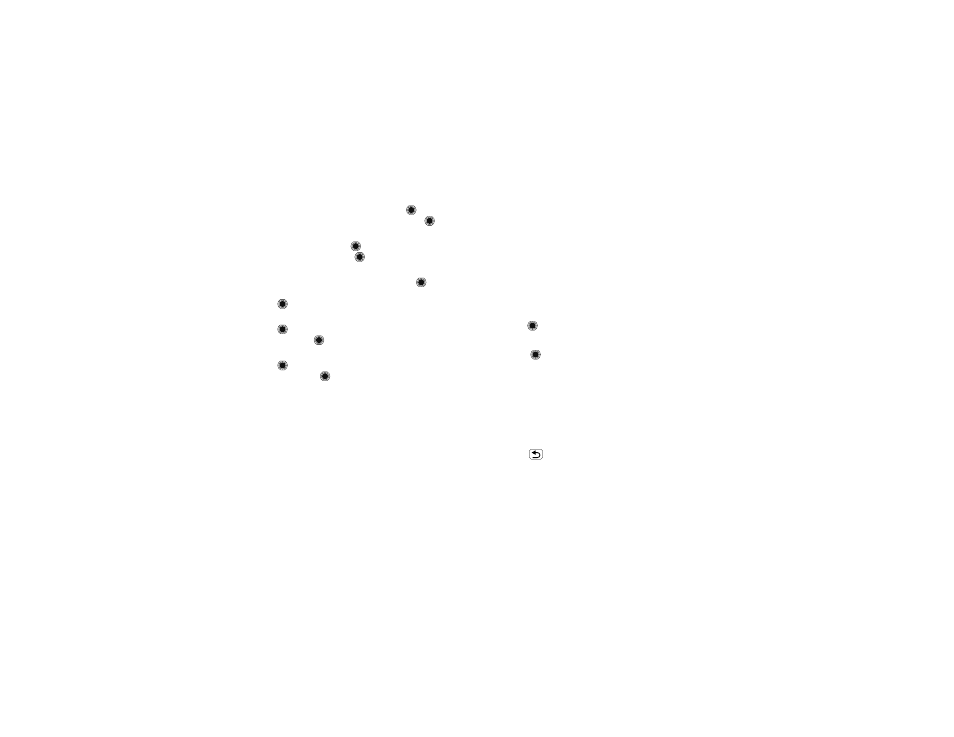
28
Messaging
3 To insert a prewritten message, press
to select
Insert
, then scroll to
Quick Text
and press
.
Scroll to the quick text you want.
To insert a sound, press
to select
Insert
, then
scroll to
Audio
and press
. Scroll to the sound
you want.
To insert a stored picture or video, press
to
select
Insert
, then scroll to
Pictures
or
Video
and
press
. Scroll to the desired object you want.
To insert a vcard for a contact in your
Contacts
,
press
to select
Insert
, then scroll to
Contact
Info
and press
. Scroll to the entry you want.
To insert an event from your phone’s datebook,
press
to select
Insert
, then scroll to
Datebook
Event
and press
. Scroll to the event you want.
4 Press
Options
to view and select these options:
Entry Mode
,
Save to Drafts
,
Insert Subject
,
Insert
Object
,
Priority
,
Delivery
,
Cancel Message
.
5 Press
Send
to send the message.
Note: The options you see depend on the type of
message you are sending and the type of object you
insert into the message.
Receive messages
Note: Network/Service dependent.
When you receive a message, your phone plays an
alert and displays the
<
(new message) indicator and
a
New Message
notification.
Open the flip and select
View Now
to read the
message immediately, or select
View Later
to save it
in your
Inbox
for viewing later.
To read messages in your
Inbox
:
Find it:
>
g
Messaging
>
Inbox
1 Scroll to the message you want to read.
2 Press
to open the message. Your phone displays
the media object, then the message.
3 Press
Reply
if you want to respond to the message.
Press
Options
to
Reply with Copy
,
Forward
,
Lock/Unlock
, and more.
Note: The options you see depend on the type of
message you receive and whether the message
contains multimedia objects.
Press
to return to the message
Inbox
.
Multimedia messages can contain different media
objects:
• Photos, pictures, and animations are displayed
when you read the message.
