Use tty device with phone – Motorola BALI User Manual
Page 16
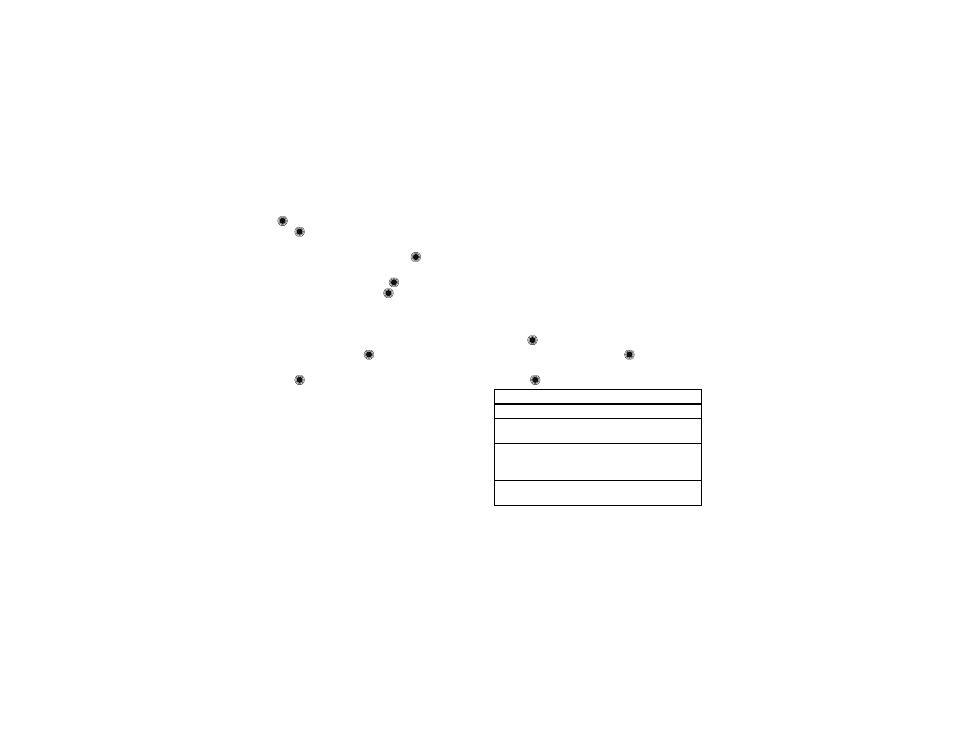
14
Basics
2 Scroll to
My Pictures
,
My Videos
, or
My Sounds
, and
press
. If necessary, scroll to the name of a folder
and press
.
3 To move a single file, scroll to the file and press
Options
, then scroll to
Move
and press
.
To move more than one file, press
Options
, then
scroll to
Move Multiple
and press
. Scroll to each
file you want to move and press
to mark it, then
press
Done
.
Note: Files that were preloaded on your phone can’t
be moved.
4 On the
Move To
screen, scroll to the destination for
the moved file(s) and press
.
5 When prompted to confirm the move, select
Yes
and press
.
Use TTY device with phone
Note: Network/Service dependent.
You can use an optional TTY device with your phone to
send and receive calls. You must plug the TTY device
into the phone’s headset jack and set the phone to
operate in one of three TTY modes.
Use a TSB-121 compliant cable (provided by the TTY
device manufacturer) to connect the TTY device to the
phone.
Set the phone volume to level 4 (middle setting) for
proper operation. If you experience a high number of
incorrect characters, adjust the volume as needed to
minimize errors.
For optimal performance, your phone should be at
least 12 inches (30 centimeters) from the TTY device.
Placing the phone too close to the device may cause
high error rates.
ù
When you set your phone to a TTY mode, it
operates in that mode whenever the TTY device is
connected.
Find it:
>
u
Settings
>
Call
1 Scroll to
TTY Setup
and press
.
2 Scroll to one of the following
TTY Setup
options and
press
.
option
Voice
Set to standard voice mode.
TTY
Transmit and receive TTY
characters.
VCO
Receive TTY characters but
transmit by speaking into phone
microphone.
HCO
Transmit TTY characters but receive
by listening to phone earpiece.
