Ringer ids, Picture ids, Set a contact’s default number – Motorola BALI User Manual
Page 28: Sort contacts, Groups
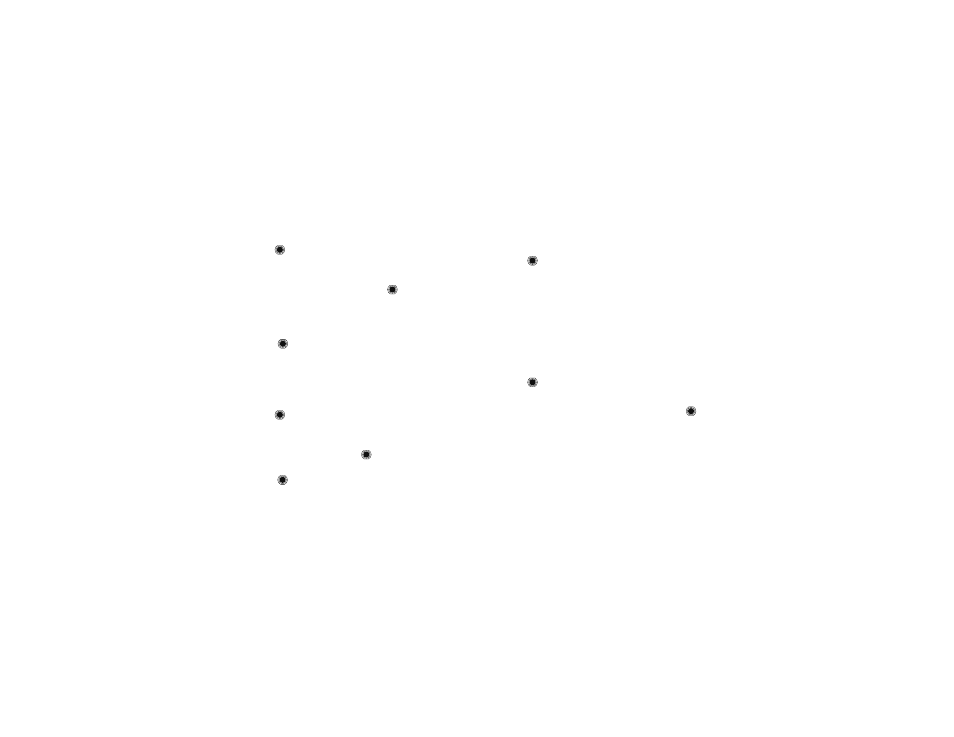
26
Contacts
Ringer IDs
Assign a ringtone to play whenever you receive a call
from a contact.
Find it:
>
L
Contacts
>
Contact List
1 Scroll to the contact and press
Options
, then select
Edit Contact
.
2 Scroll to
Call Ringer ID
and press
.
3 Scroll to the ringtone you want.
Note: As you scroll through settings, your phone
plays a sample of each setting you highlight.
4 Press
to select the highlighted ringtone, then
press
Save
.
Picture IDs
Assign a photo or picture to show when you receive a
call from a contact:
Find it:
>
L
Contacts
>
Contact List
1 Scroll to the contact and press
Options
, then select
Edit Contact
.
2 Scroll to
Picture
and press
.
3 Scroll left or right to the picture you want and
press
, then press
Save
.
Press
Options
and select
Capture
to take a new
photo (see page 36) to use as a picture ID.
Set a contact’s default number
Set the primary number for a contact with multiple
numbers. This will be the number your phone shows
when listing contacts.
Find it:
>
L
Contacts
>
Contact List
1 Scroll to the contact and press
Options
, then select
Edit Contact
.
2 Scroll to the number to be set as the default number
and press
Options
, select
Set as Default
, then
select Save.
Sort contacts
Set whether contacts are listed in alphabetical order by
first or last name:
Find it:
>
L
Contacts
>
Contact List
1 Press
Options
, then select
Sort Name
.
2 Scroll to
First Name
or
Last Name
and press
.
Groups
To send a text message to many people at once, you
can add contacts to
Groups
. Then, when you enter a
group’s name as a message recipient, the message is
sent to all members of that group.
Your
Contacts
comes with several groups already
created, and you can create your own groups.
