Connect to handsfree device during a call, Copy files to another device – Motorola BALI User Manual
Page 46
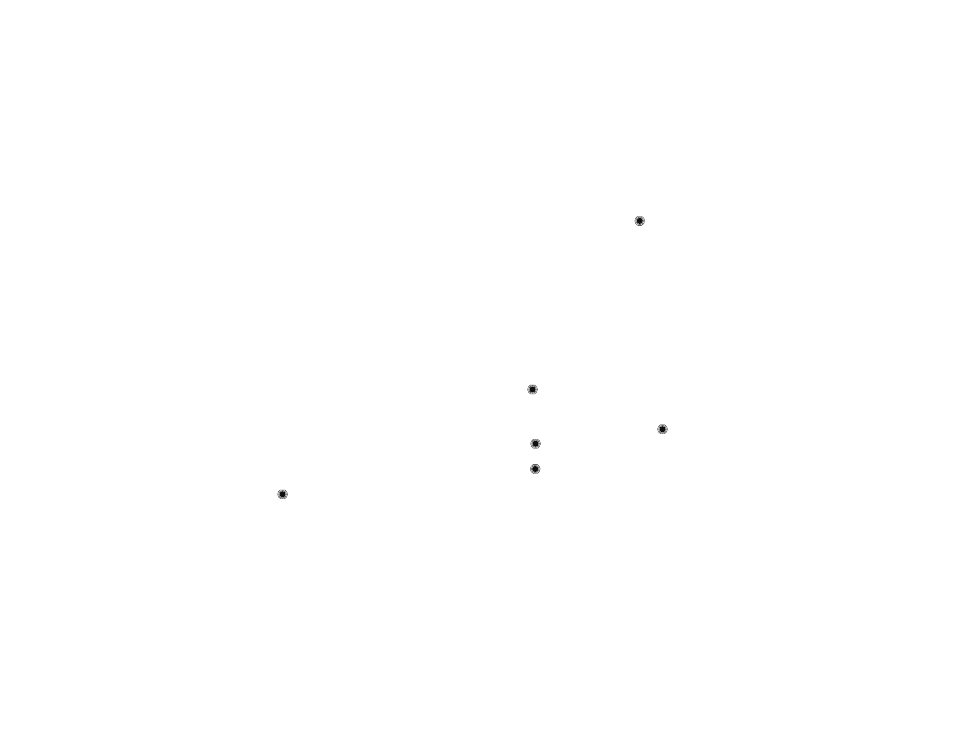
44
Bluetooth® connections
Your phone lists the devices it finds within its range.
If your phone is already connected to a device, your
phone lists that device and identifies it with a
%
(in-use indicator).
3 Scroll to a device in the list and press
Pair
to
connect to the device.
4 If the device requests permission to bond with your
phone, press
YES
and enter the device PIN code to
create a secure connection with the device. (The
PIN code is typically set to
0000
.)
Note: See the instructions that came with your
device for the device’s PIN code and other
information about the device.
When the connection is made, the
à
(Bluetooth)
indicator or a
Bluetooth
message displays in the
home screen.
Connect to handsfree device during a
call
Note: Network/Service dependent.
1 During a call, press
Options
, then select
Connect
Bluetooth
.
2 Scroll to
Add New Device
, or select the name of a
device if you have paired with it previously, and
press
.
3 If connecting to a new device, place the new device
in discoverable mode and press
on your phone.
4 When your phone finds the device, press
Pair
.
5 If prompted, enter the default PIN code
0000
.
Note: You can’t switch to a headset or car kit if you are
already connected to a Bluetooth device.
Copy files to another device
Note: Network/Service dependent.
You can use a Bluetooth connection to transfer a
contact or file to another Bluetooth device.
To transfer a contact:
Note: Make sure the device receiving the contact has
Bluetooth power on and is in discoverable mode.
Find it:
>
L
Contacts
>
Contact List
1 Scroll to the contact you want to transfer and press
Options
.
2 Scroll to
Send Contact Info
and press
.
3 Press
to select
via Bluetooth
.
4 To add more contacts, scroll to each contact and
press
.
5 Press
Done
, then press
Send
.
