Messaging, Send messages – Motorola BALI User Manual
Page 29
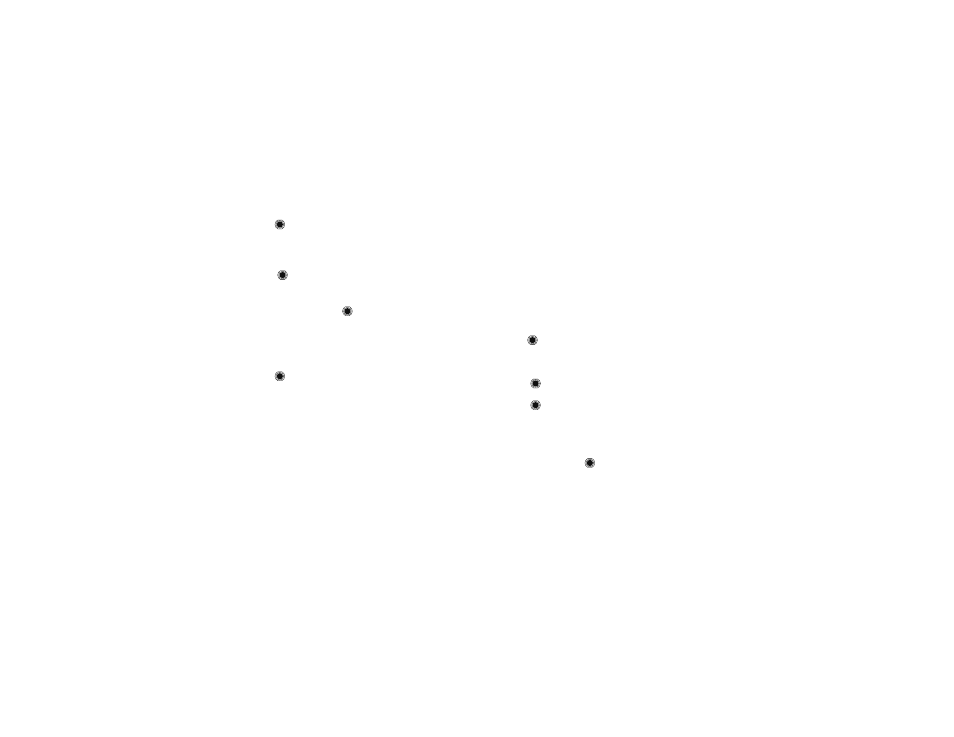
27
Messaging
To add contacts to a group:
Find it:
>
L
Contacts
>
Groups
1 Scroll to the group name and press
Options
, then
select
Add Contacts
.
2 Scroll to each contact you want to add and
press
.
A check mark appears in the box beside a contact
when you select it. To deselect a contact, scroll to
the contact and press
to remove the check
mark.
3 When you finish selecting contacts, press
Done
to
save your selections.
To create a new group:
Find it:
>
L
Contacts
>
Groups
1 Press
New
.
2 Enter the new group name and press
Save
.
Tip: ICE—In Case of Emergency. To make it easier for
emergency personnel to identify your important
contacts, you can list your local emergency contacts
under
ICE
in your phone’s Contacts list. For example, if
your mother is your primary emergency contact, list
her as
ICE-Mom
in your Contacts list. To list more than
one emergency contact, use
ICE1–___
,
ICE2–___
, etc.
Messaging
Note: Network/Service dependent.
Send messages
A multimedia message (MMS) contains embedded
media objects such as photos, pictures, animations,
sounds, and voice records. You can also insert a vcard
for a contact or a calendar event. You can send a
multimedia message to other wireless phones with
multimedia messaging capabilities and to email
addresses.
Find it:
>
g
Messaging
>
Create Message
1 Enter a phone number or email address.
or
Press
to select
Add
. On the
Add Recipients
screen, select
Contacts
,
History
, or
Groups
.
Press
to mark each entry you want to include as
a message recipient, and press
Done
when
finished.
Tip: Skip the menus! While entering a number from
the home screen, press
Options
, then scroll to
Send
Message
and press
.
2 Scroll down to the text entry area and enter
message text.
