The channel edit menu, continued, 40 sqv (superquickview – MITSUBISHI ELECTRIC WT-46805 User Manual
Page 40
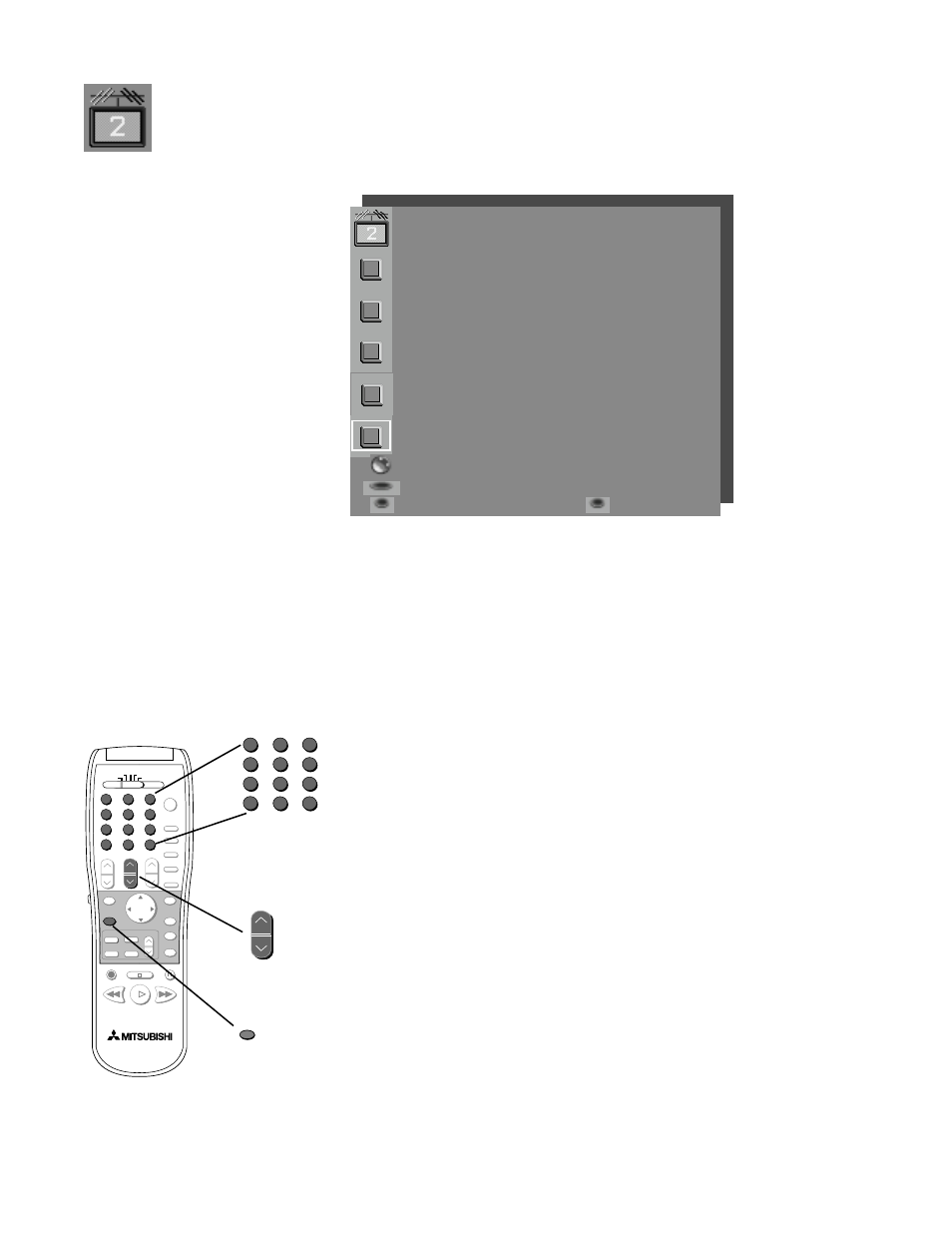
40
SQV (SuperQuickView
™
)
allows you to put together a
list of your favorite channels,
from Ant-A, Ant-B or DTV (if
optional HD-1080 receiver is
connected).
You can store up to 6 SQV
channels in each of the 9
different memory banks.
Once you’ve added a channel
to the SQV memory, the
letters “SQV” and the
memory bank number appear
under the channel number,
even if you tune to the
channel using another
method.
1. Press the SQV button repeatedly to see the desired channel.
2. To change memory banks, press a number button within 5
seconds of pressing the SQV button.
Adding SQV channels using only the remote control
1. Use the CHANNEL or number buttons to select the channel you
want to add to the list.
2. Press and hold the SQV button for about 3 seconds. “SQV” and
the memory bank number will appear under the channel number,
to show that the channel has been added to SQV memory.
Removing SQV channels using only the remote control
1. Press the SQV button repeatedly to select the channel to be
removed from the list.
2. While the channel number and SQV indicators are still
displayed on the screen, press the CANCEL button.
3. When the SQV indicator disappears, the channel has been can-
celed from the SuperQuickView list. If you wait until the channel
and SQV indicators disappear automatically, then the CANCEL
button will not remove the channel from the list.
The Channel Edit Menu, continued
CHANNEL EDIT menu
Antenna
:DTV
Channel
:02.02
Memory
:Added
Major chan. only
Name
:N/A
Can not name DTV
SQV
:SQV1
Off
ADJUST to select item then
move to and change option
ENTER for menu or to start
MENU to return
CANCEL
MAIN MENU
SQV
1
2
3
5
6
7
8
9
0
SQV
QV
4
TV
AUDIO
CABLE/DBS/DTV
DVD
VCR
CHANNEL
CANCEL
1
2
3
5
6
7
8
9
0
SQV
QV
4
CHANNEL
CANCEL
Changing SQV channels and banks using only the remote control
