MSI MS-6566 User Manual
Page 72
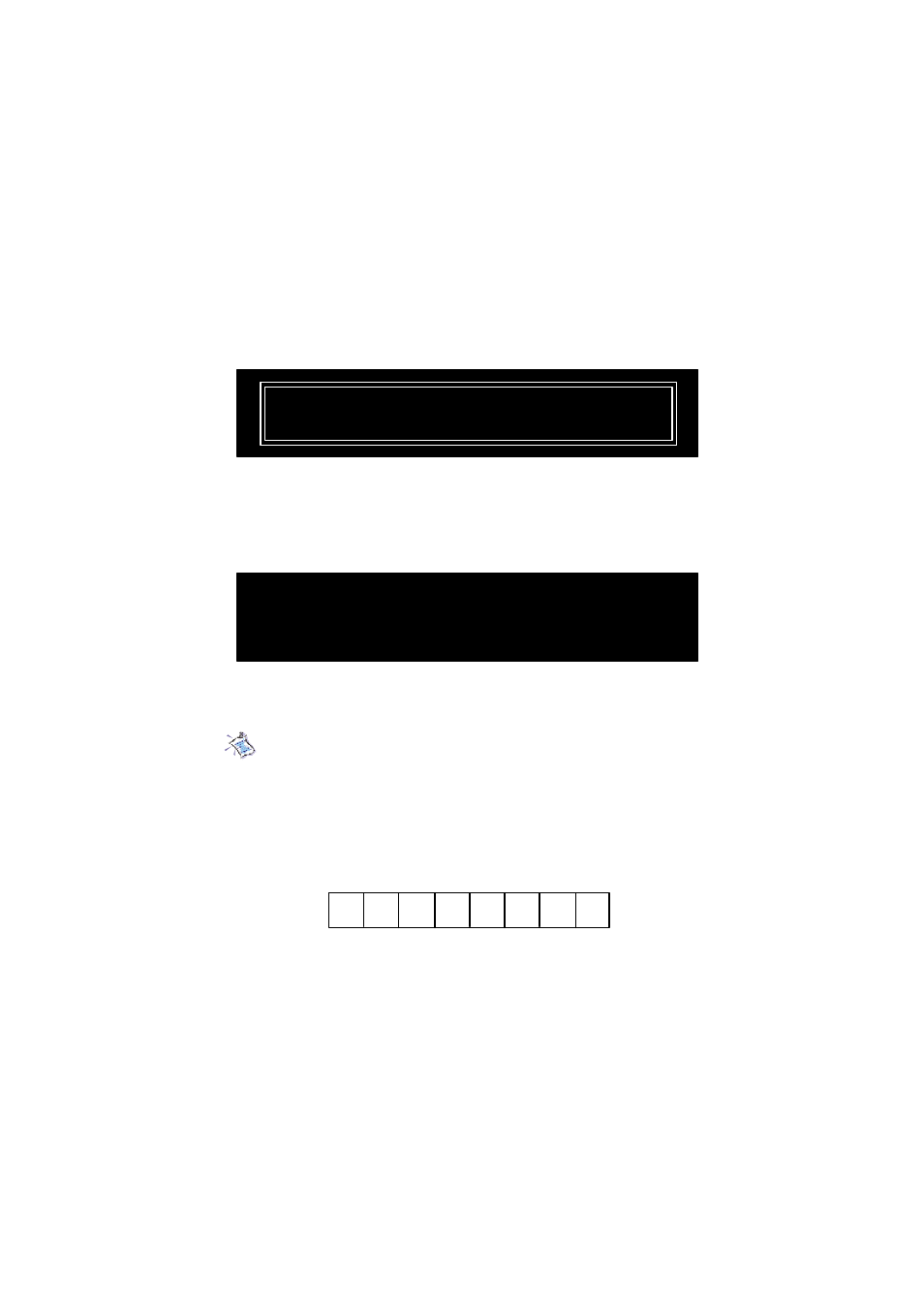
Appendix A
A-4
4.
Ty pe the pa ssword , up to 8 c haract ers, a nd pre ss
show the following message to ask you confirm the password:
5.
Afte r th e pa ssword is c on fi rmed, t he syste m wi ll ge ne ra te a set
o f ra nd o m ID, a nd re co rd t h is ID i nt o t he B IOS R OM an d th e
memory c h ip o n t he ke y ; it wi ll sh ow th e fol l owin g me ssag e
when the Smart Key is enabled successfully:
Type the pa ssword again and pre ss
Please input your password and press “Enter”
Confirm your password:
Processing .....
You have enabled the Smart Key Successfully
Then, you can enter the operating system and start to work.
Note:
1. You should firmly remember the password you set; if the Smart Key
is lost, you can get a new key from MSI, and turn on the computer with
the original password.
2. To avoid the p assword from being forgotten, we provide the table
below for you to keep note in this guide. Please write down the pass-
word and keep the guide properly.
3. After the Smart Key function is successfully configured under DOS,
the system will automatically reset and enter the installed OS. Please
DO NOT unplug the Smart Key unti l the system has entered the OS.
