Using msi smart key – MSI MS-6566 User Manual
Page 71
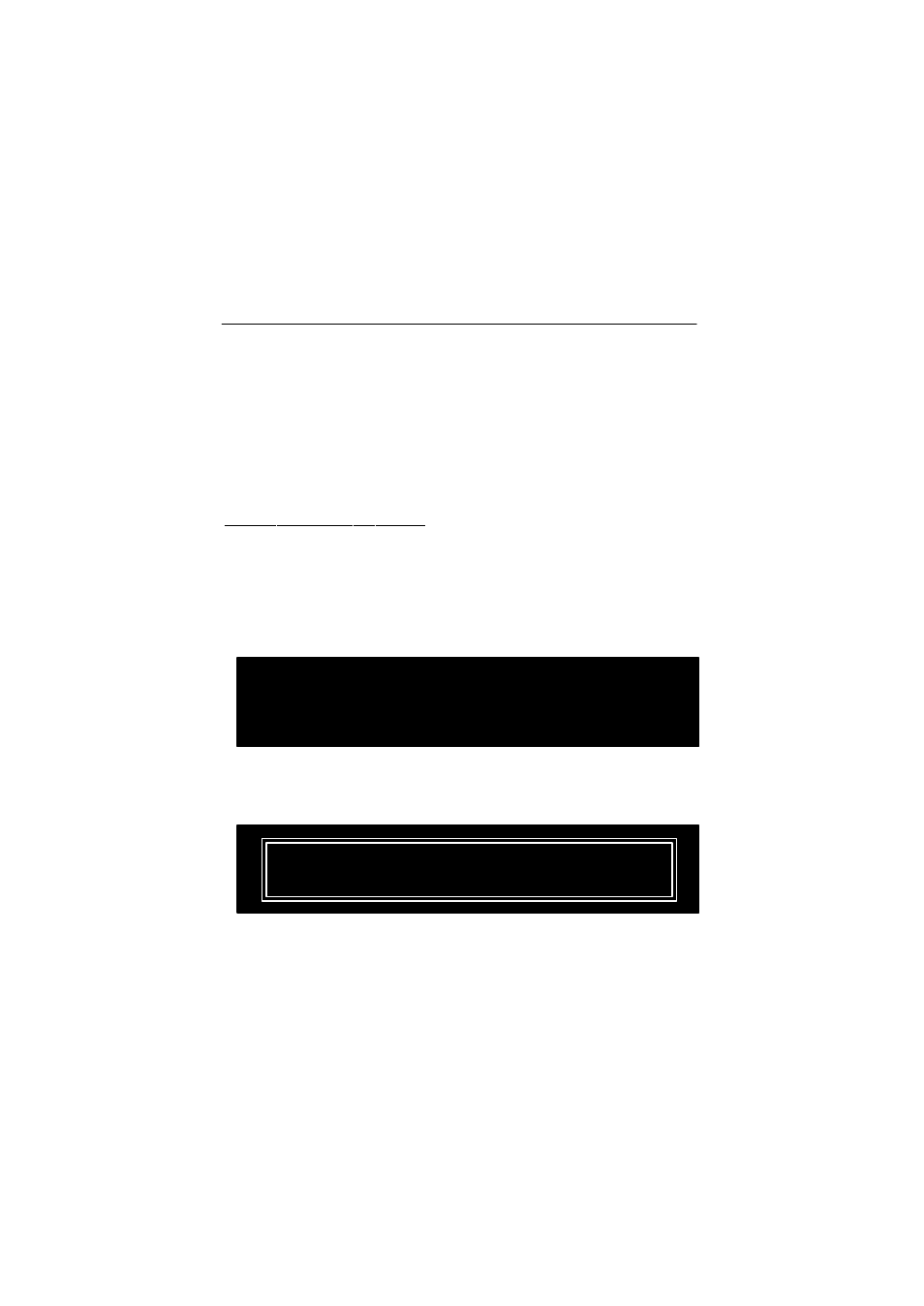
MSI Smart Key
A-3
Using MSI Smart Key
BIOS Setup
When the Smart Key is inserted int o your computer, the BIOS will de-
tect it automatically. You can enable or disable th e Smart Key through the
BIOS set ting. Pl ease note that i t ne eds a pe rsonaliz ed password to e x-
ecute any kind of Smart Key setting; so, keep the password firmly in mind.
If, unfortunately, the Smart Key is lost or the password is missed, you can not
enter the operating system successfully. At this time, contact your local dealer
for further service.
Enable/ Disable the Sm art Key
The fir st time insta llation
1.
Insert the Smart Key into the c omputer and turn on the power.
2.
Press
3.
Th e me ssa g e a s b el o w a p p e ars on t h e sc re e n ask i n g y o u t o
enable or disable the key:
Please input your password and press “Enter”
password:
Welcome to MSI Smart Key, please press “Y” to begin,
press “N” to exit
Typ e
BIOS to e nter t he ope ratin g syst em. When y ou typ e
the following message:
