Deleting texts, Add or change service centre numbers, Set send centre – Motorola D1110 User Manual
Page 34: Message alert tone, Set message size, Add a user mailbox
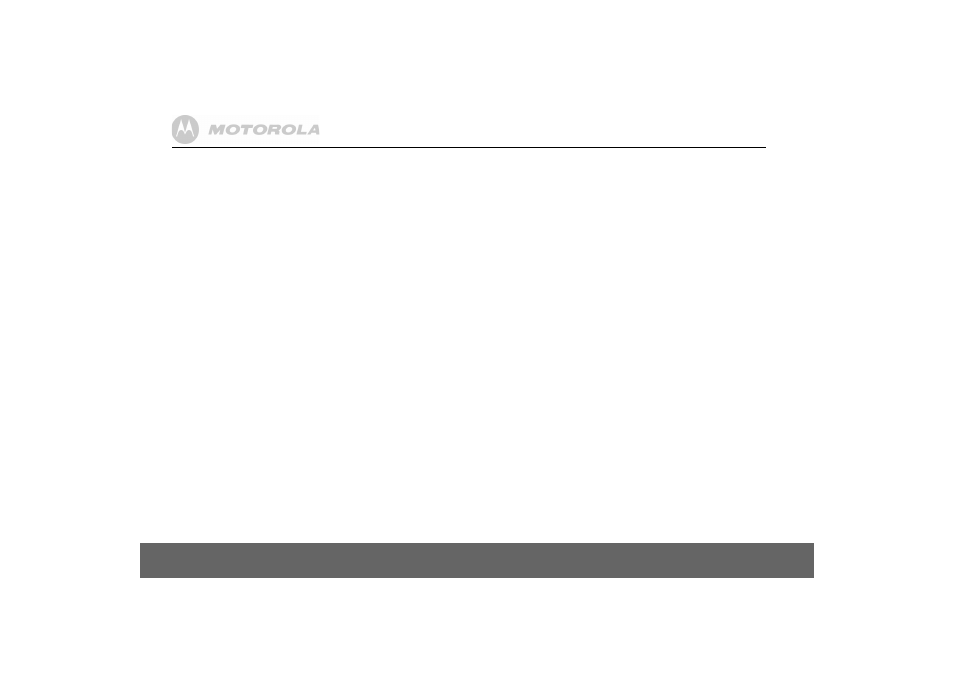
34
Text messaging
Deleting texts
1. Press
Menu
,
Text Messaging
is displayed. Press
Select
scroll
d
to
Delete
Messages
and press
Select
.
2. Scroll
u
or
d
to
Inbox
,
Drafts
,
Outbox
or
All Messages
and press
Select
.
3. Press
Yes
to confirm or
No
to cancel.
4. Press
Back
to return to standby.
Selecting
All messages
will delete all messages stored in your Inbox,
Outbox and Drafts box.
Service Centre numbers
To send and receive text messages you need the telephone number of
your Network’s text Centre. If you accidentally delete the Outgoing or
Incoming Service Centre numbers you will need to re-enter them in order
for your text Service to work. You can enter up to 4 Service Centre
numbers – two incoming and two outgoing.
If you have more than one ‘Server Centre’ stored on your D1111 you will
need to select which one you want to use for sending (see next section).
Add or change Service Centre numbers
1. Press
Menu
,
Text Messaging
is displayed. Press
Select
, scroll
u
or
d
to
Text Settings
and press
Select
.
2.
Service Centres
is highlighted press
Select
.
3. Scroll
u
or
d
to
Receive Centres
or
Send Centre
and press
Select
.
4. Scroll
u
or
d
to
Receive Centre 1
or
Receive Centre 2
, or
Send Centre 1
or
Send
Centre 2
and press
Select
.
5. Enter the number for the centre and press
Save
.
6. Press
Back
to return to the previous menu level. To return to standby,
close the cover or press
>
.
Set send centre
1. Press
Menu
,
Text Messaging
is displayed. Press
Select
. Scroll
u
or
d
to
Text Settings
and press
Select
.
2.
Service Centres
is highlighted press
Select
.
3. Press
Select
again to choose
Set Send Centre
.
4. Scroll
u
or
d
to
Receive Centre 1
or
Receive Centre 2
or
Send Centre 1
or
Send
Centre 2
and press
Select
.
5. Press
Back
to return to the previous menu level.
Message alert tone
When you receive a text message, the message alert tone will sound.
These beeps can be switched on or off.
1. Press
Menu
,
Text Messaging
is displayed. Press
Select
. Scroll
d
to
Text
Settings
and press
Select
.
2. Scroll
d
to
Message Alert
and press
Select
.
3. Scroll
u
or
d
to
On
or
Off
and press
Select
.
4. Press
Back
to return to the previous menu level.
Set message size
A standard text message is 160 characters long. You can set a message
to be up to 612 characters and the message will be sent as up to 4 linked
messages each up to 160 characters long.
1. Press
Menu
,
Text Messaging
is displayed. Press
Select
. Scroll
d
to
Text
Settings
and press
Select
.
2. Scroll
d
to
Message Size
and press
Select
.
3. Scroll
u
or
d
to highlight 160 or 612 characters, then press
Select
.
4. Press
Back
to return to the previous menu level.
User areas
Your D1111 is pre-set to make all text messages available to every user,
with all messages sent from and received at a ‘Common Box’.
To keep your messages private, you can set up to 4 PIN protected personal
user areas (sub-addresses). Each personal user area has its own Inbox
and Outbox which are only accessible when the correct PIN is entered.
You can also keep a common box sub address for incoming messages
that do not need to be kept private.
Add a user mailbox
If you set-up personal user boxes you must tell people your user area
number. They must put the relevant user area number at the end of your
telephone number when they send you a text message. If they do not
include the user area number, the messages will be stored in the common
box and will be accessible to all users of your D1111.
