In the inbox, Edit or send texts in the drafts box, Forward or delete texts in the outbox – Motorola D1110 User Manual
Page 33: Edit templates
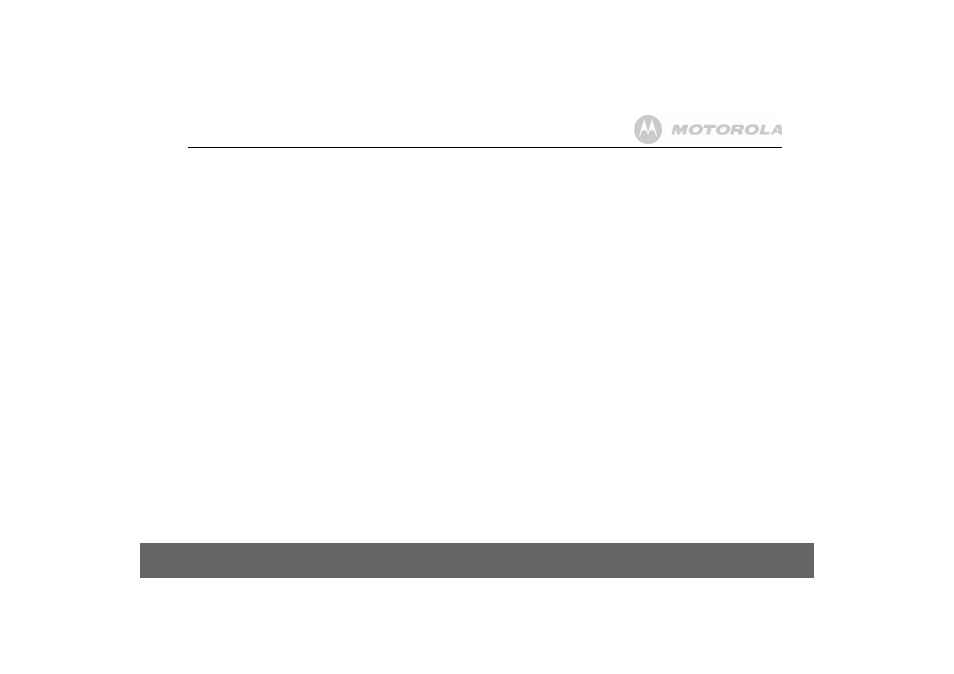
Text messaging
33
Read, forward, delete, view and save numbers of texts
in the Inbox
When you see the new message alert, if you press
Back
the message is
stored in your Inbox so you can read it later.
1. To open the Inbox, press
Menu
,
Text Messaging
is displayed. Press
Select
.
2. Scroll
d
to
Inbox
and press
Select
.
If you have new messages (indicated by a green dot), you will go
straight to the Inbox, if not scroll
d
to
Inbox
and press
Select
.
3. Scroll
u
or
d
to the message you want and press
Read
. Scroll
u
or
d
through the message.
4. Press
Options
and scroll
u
or
d
to:
Reply
Press
Select
. Write your reply then press
Options
and
select
Send
.
Forward
Press
Select
. The message is displayed. Press
Options
.
Display highlights
Send
. Press
Select
and enter a
number or search for the number then press
Send
.
Message Details
You can see who sent the message and then call
them. Press
Select
the sender’s number is displayed.
Press
Dial
if you want to call the number.
Use Number
To call the sender, press
Select
. The display shows
Call
.
Press
Select
to call the sender OR to save the number,
scroll
d
to
Save
and press
Select
. Enter a name and
press
OK
, edit the number if required then press
Save
.
Scroll
u
or
d
to the ringtone and press
Select
. The
number is saved in the phonebook.
Delete
Press
Select
. Press
Yes
to confirm or
No
to cancel.
Edit or send texts in the Drafts box
If you save a message to complete or send later it will be stored in the
Drafts box. Only one message can be saved in each user’s Drafts box.
1. To open the Drafts box, press
Menu
,
Text Messaging
is displayed. Press
Select
.
2. Scroll
d
to
Drafts
and press
Select
.
3. Press
Edit
to edit your message content.
4. Press
Options
and scroll
u
or
d
to
Send
,
Save
,
Insert Symbol
,
Insert Emoticon
and
Insert Template
.
5. When sending a message, the display shows
Sending Message
then
Message Sent
.
Forward or delete texts in the Outbox
Your D1111’s outbox is like a redial list. It holds a copies of up to 5 sent
messages. When the Outbox is full, a new message replaces the oldest.
1. To open the Outbox box, press
Menu
,
Text Messaging
is displayed. Press
Select
. Scroll
d
to
Outbox
and press
Select
.
2. Scroll
u
or
d
to the message you want and press
Read
. Scroll
u
or
d
through the message.
3. Press
Options
and scroll
u
or
d
to:
Forward
Press
Select
. The message is displayed. Press
Options
.
Display highlights
Send
. Press
Select
and enter the
number or press
Search
to search the phonebook.
When the number is entered, press
Send
.
Delete
Press
Select
then press
Yes
to confirm or
No
to cancel.
4. Press
>
to return to standby.
Edit templates
You can set the templates to your preferred message, up to a maximum
of 32 characters. You can store up to 3 templates
1. Press
Menu
,
Text Messaging
is displayed. Press
Select
scroll
d
to
Templates
and press
Select
.
2. Scroll
u
or
d
to the template you want and press
Options
.
Edit
Press
Select
. Press
Clear
to delete characters. Enter
your template text and press
Save
.
Delete
Press
Select
. Press
Yes
to confirm or
No
to cancel.
3. Press
>
to return to standby.
If you delete a template without replacing the text it is marked as
Empty
.
