On-screen alert, Record your own outgoing message, Voice prompts or outgoing message language – Motorola D1110 User Manual
Page 28: Check or delete your outgoing message
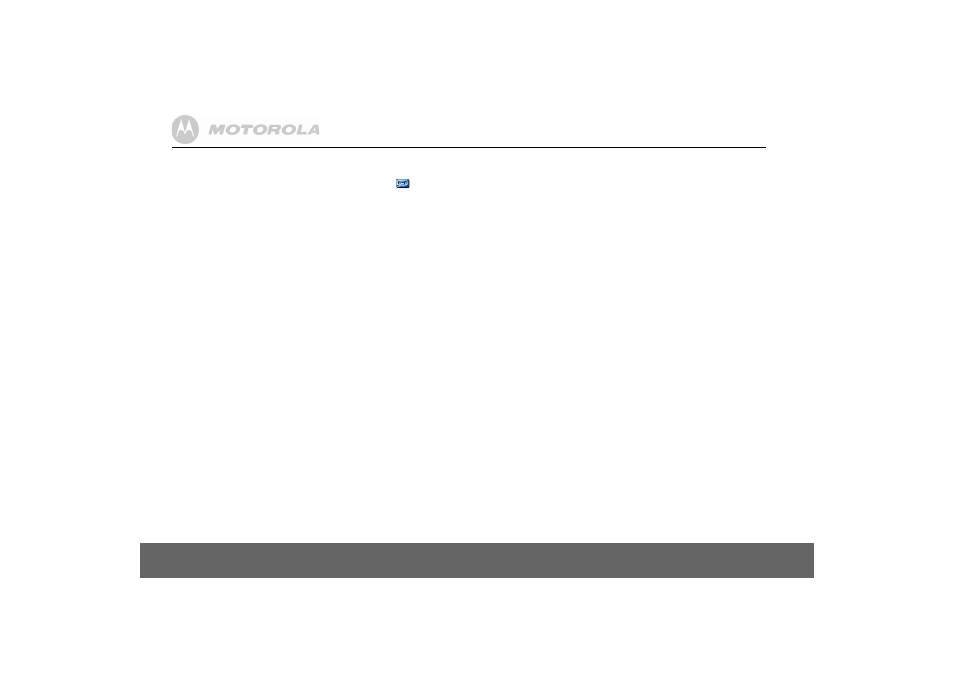
28
Answer machine
On-screen alert
When you have new messages, the display shows
You have X new messages
. If
you press
Back
, the screen returns to standby and the icon
is displayed.
1. Press
Play
and scroll
u
or
d
to the message you want to play. Press
Play
to hear the highlighted message.
Outgoing messages
The outgoing message is the message a caller first hears when the
answer machine picks up their call. There are 2 prerecorded outgoing
messages to choose from or you can record your own.
Record your own outgoing message
Your D1111 comes with two prerecorded outgoing messages, Answer
and Record or Answer Only, but if you wish you can record your own.
ANSWER AND RECORD
The pre-set Answer and Record outgoing message, that allows your
caller to leave a message, is “Hello, your call cannot be taken at the
moment, so please leave your message after the tone”.
Your Answer and Record outgoing message can be up to 3 minutes long
and will replace the prerecorded message.
ANSWER ONLY
The pre-set Answer Only outgoing message, where callers hear an
announcement but cannot leave a message, is “Hello, your call cannot be
taken at the moment and you cannot leave a message, so please call
later”.
When recording your Answer Only message, remember to advise your
caller that they will not be able to leave a message.
Your Answer Only message can be up to 3 minutes long (maximum
recording length) and will replace the pre-recorded message.
However, you should try to keep your message short to allow time for
recording memos, or incoming messages when using Answer and
Record mode.
To record your outgoing message:
1. Press
Menu
, scroll
d
to
Answer Machine
and press
Select
.
2. Scroll
d
to
Outgoing
Message
and press
Select
.
3.
Record
is highlighted, press
Select
.
4. Scroll
u
or
d
to
Answer & Record
or
Answer Only
and press
Select
.
5. The display shows
Please speak after the tone
.
6. After the tone, speak your message clearly into the handset then
press
Save
or
#
to end recording.
7. Your outgoing message is played back. If you want to delete it, press
Delete
during playback. If you press
Save
or wait for the message to
play back, it will be saved.
Voice prompts or outgoing message language
Only outgoing messages will be available if the following languages are
selected: Nederlands and Türkçe. In other words, no voice prompts
instructions will be available if Nederlands or Türkçe is selected.
1. Press
Menu
, display shows
Answer Machine
and press
Select
.
2. Scroll
d
to
Answer Settings
and press
Select
.
3.
Language
is displayed, press
Select
.
4. Scroll
u
or
d
to the language you want and press
Select
to confirm.
Check or delete your outgoing message
Deleting a personal outgoing message automatically reinstates the
prerecorded outgoing message.
You cannot delete a pre-recorded message.
1. Press
Menu
, scroll
d
to
Answer Machine
and press
Select
.
2. Scroll
d
to
Outgoing Message
and press
Select
.
3. Scroll
d
to
Play
and press
Select
.
4. Scroll
u
or
d
to
Answer & Record
or
Answer Only
and press
Select
.
5. Press
d
to
Personal OGM
and press
Select
.
6. The message is played. Press
OK
to stop playback or press
Delete
to
delete a personal OGM.
7. Press
Back
to return to the previous menu level.
