Handset settings, Handset ringtone, Handset ringer volume – Motorola D1110 User Manual
Page 17: Receiver volume, Handset name, Wallpaper, Menu colour
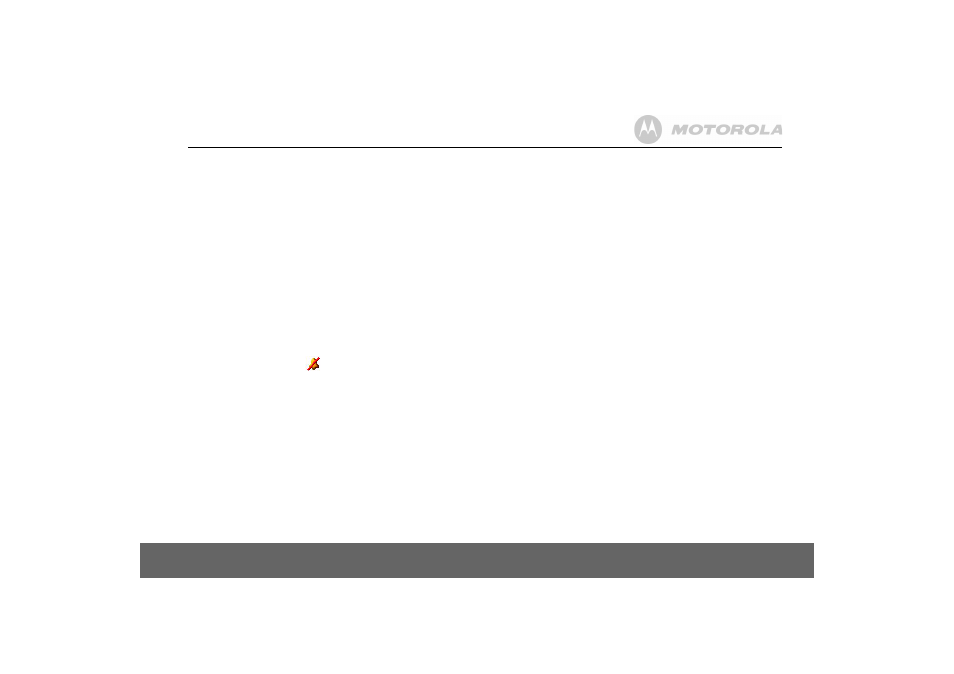
Handset settings
17
4. Handset settings
Handset ringtone
You can set different ringtones for external calls and internal calls.
Select from 10 handset ringtones.
You will hear a sample ring for each one you highlight.
1. Press
Menu
, scroll
d
to
Settings
and press
Select
.
2.
Set Handset
is highlighted. Press
Select
.
3.
Ringtone
is highlighted. Press
Select
.
4. Press
u
or
d
to highlight
External Call
or
Internal Call
. Press
Select
to
confirm.
5. Scroll
u
or
d
to highlight the ringtone you want.
6. Press
Select
to confirm.
7. Press
Back
to return to the previous menu level or
>
to return to
standby.
Handset ringer volume
The handset has 5 ringer volume settings plus Off.
If the volume is set to
Off
the
icon is displayed.
1. Press
Menu
, scroll
d
to
Settings
and press
Select
.
2.
Set Handset
is highlighted. Press
Select
.
3. Scroll
d
to
Ringer Volume
and press
Select
.
4. Press
u
or
d
to display the volume level you want. Press
Save
to
confirm.
5. Press
Back
to return to the previous menu level or
>
to return to
standby.
Receiver volume
This sets the standard volume level for the handset earpiece. There are
8 levels to choose from.
1. Press
Menu
, scroll
d
to
Settings
and press
Select
.
2.
Set Handset
is highlighted. Press
Select
.
3. Scroll
d
to
Receiver Volume
and press
Select
.
4. Press
u
or
d
to display the volume level you want. Press
Save
to
confirm.
5. Press
Back
to return to the previous menu level or
>
to return to
standby.
Handset name
If you are using more than one handset with your D1111 base, you can give
each handset a personalised name to easily distinguish between the handsets.
A name can be up to 10 characters long.
1. Press
Menu
, scroll
d
to
Settings
and press
Select
.
2. Set
Handset
is highlighted. Press
Select
.
3. Scroll
d
to
Handset Name
and press
Select
.
4. Use the keypad to enter the name and press
Save
.
5. Press
Back
to return to the previous menu level or
>
to return to
standby.
Wallpaper
1. Press
Menu
, scroll
d
to
Settings
and press
Select
.
2.
Set Handset
is highlighted. Press
Select
.
3. Scroll
d
to
Wallpaper
and press
Select
.
4. Scroll
u
or
d
to the wallpaper you want and press
View
.
5. On the preview screen, scroll
u
or
d
to see available wallpapers.
6. Press
Use
to confirm the wallpaper.
7. Press
Back
to return to the previous menu level or
>
to return to
standby.
Menu colour
1. Press
Menu
, scroll
d
to
Settings
and press
Select
.
2.
Set Handset
is highlighted. Press
Select
.
3. Scroll
d
to
Menu Colour
and press
Select
.
4. Scroll
u
or
d
to select the colour you want: blue, orange or pink and
press
Select
.
5. Press
Back
to return to the previous menu level or
>
to return to
standby.
