Edit a hot key, Select language, Edit a hot key select language – Mitel 5606 User Manual
Page 35
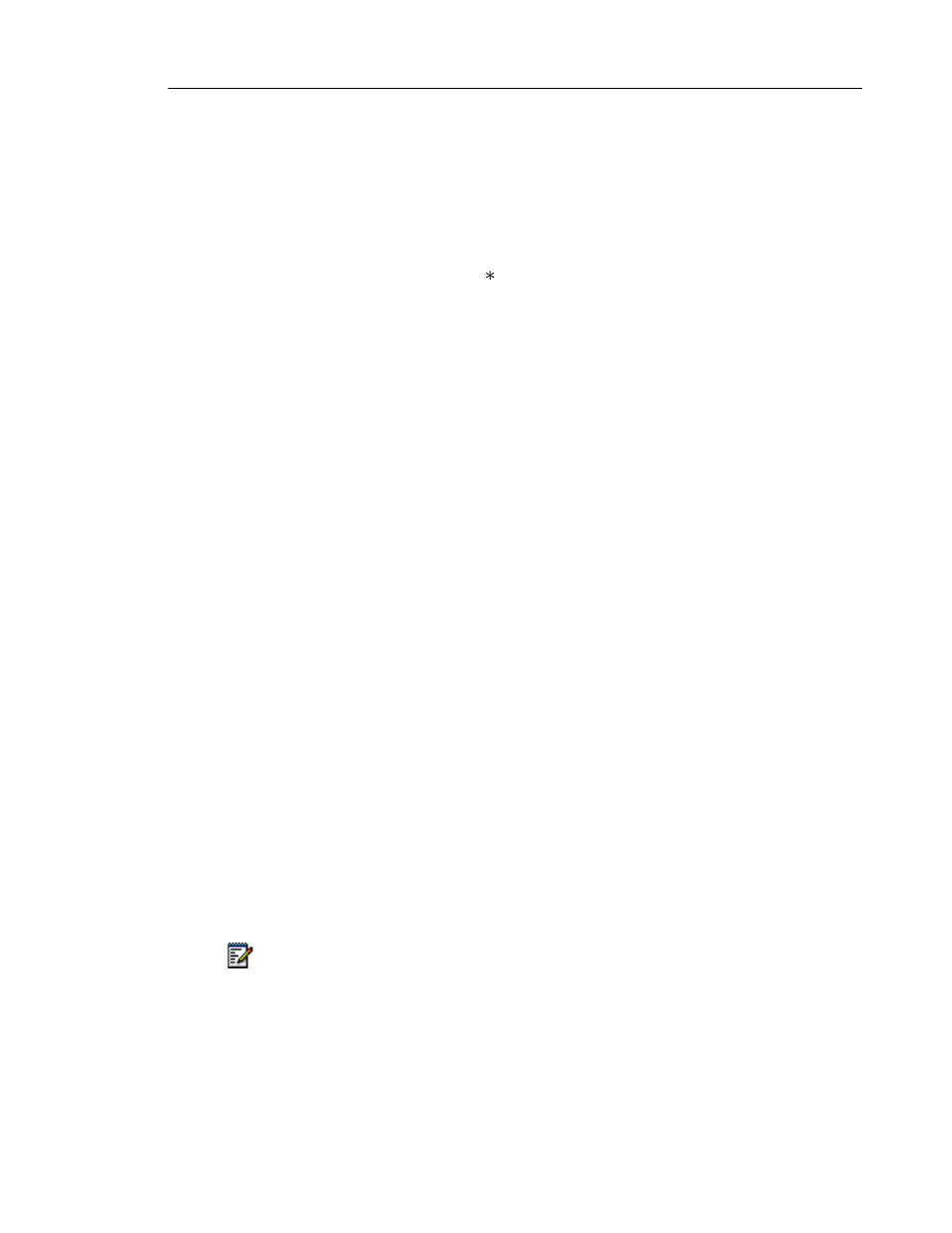
Menu Operation
29
The name of the selected function is shown. The handset automatically returns to the Soft key
list.
Edit a Hot key
1. With the Settings tab selected, press the Down navigation key to enter the Settings menu.
2. Use the Up or Down navigation keys to highlight Hot key and then press the Right navi-
gation key.
3. Select the key number you want to edit (0-9) and then press the Right navigation key. The
"Name:" entry is highlighted.
4. Press the Edit soft key and then enter a name (maximum 16 characters).
5. Press the Save soft key. A confirmation is displayed and the handset returns to the hot
key configuration list
6. Press the Down navigation key. The "Function:.." entry is highlighted.
7. Press the Change soft key to enter the function list.
8. Use the Down navigation key to choose the function to apply to this hot key. Functions are
the same as for Soft keys, see page 28 .
Select Language
1. With the Settings tab selected, press the Down navigation key to enter the Settings menu.
2. Use the Down navigation key to highlight General and then press the Right navigation key.
Phone call:
• Press Select.
• Choose a method to end calls: Ordinary, Auto disconnect , or PTT and then
press Select.
• Enter phone number and then press Save.
Note: It is possible to toggle the tone sender in the entered number by making
a long press on the -key. Tone sender ON is indicated by a “T” in the number.
Tone sender OFF is indicated by “-”. A pause can be added by making a long
press on the #-key. The pause is indicated by a “P” in the number.
Shortcut:
• Press Select. Assign a shortcut from the available list to the soft key.
• Press Select
SMS:
• Press Select.
• When “SMS address” is shown, you can predefine a destination address, or
you can leave it blank.
• Press OK.
Change mode:
• Press Select.
• Highlight the mode to which you want to change and then press Select.
Not used:
• Press Select. “Not used” is indicated in the soft key list.
Note: Hot key programming may be disabled by your system administrator.
Function
Description
