Contacts menu, Local phonebook – Mitel 5606 User Manual
Page 26
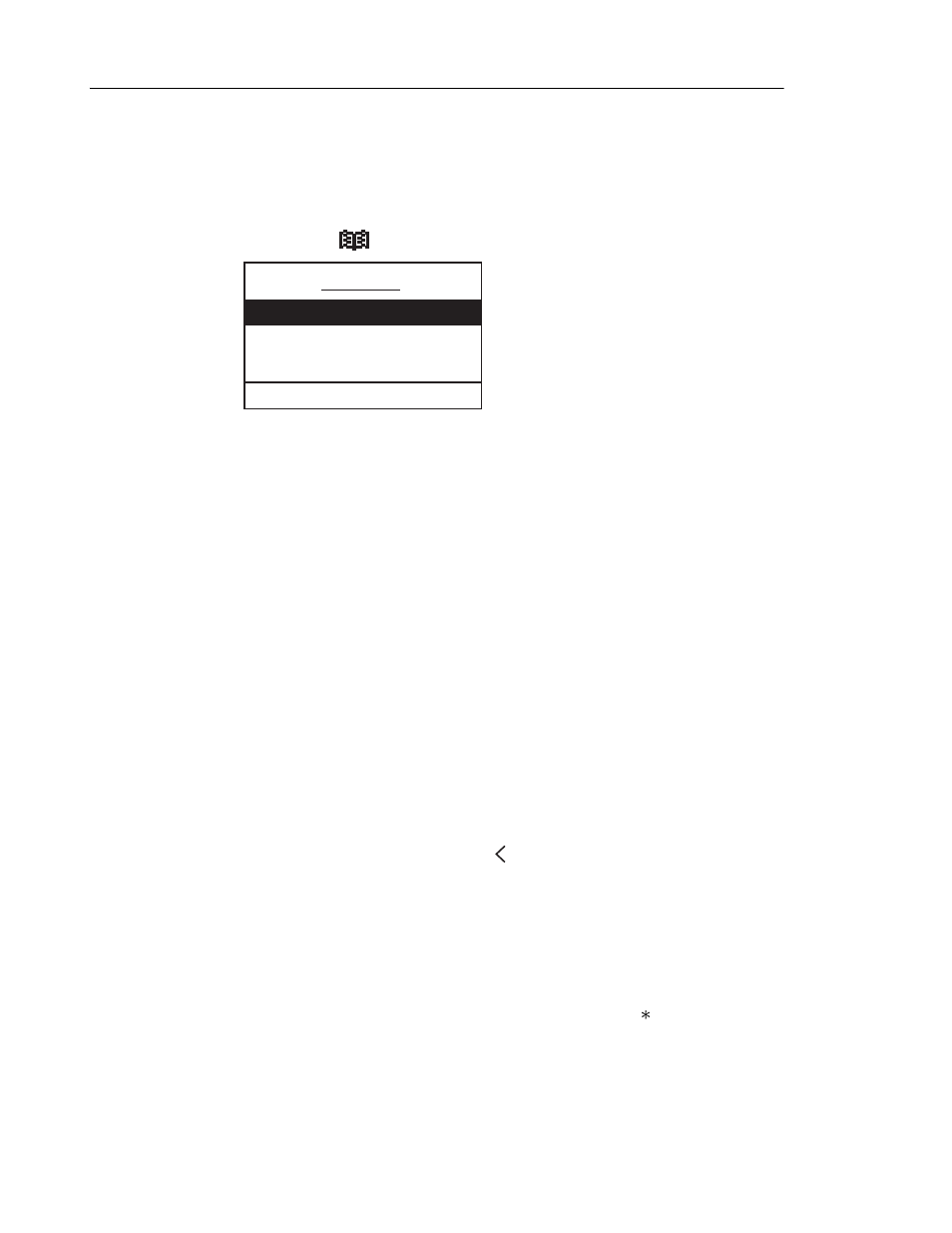
5606 Wireless Handset User Guide
20
Contacts Menu
Local Phonebook
1. Press the Menu soft key or the Up/Down navigation key to enter the menu.
2. Select the Contacts tab
.
To View an Entry in the Local Phonebook
1. With the Contacts tab selected, press the Down navigation key to enter the Contacts menu.
2. Highlight Local phonebook and then press the Right navigation key. The first entry in the
phonebook is highlighted.
3. Use the Up and Down navigation keys to scroll through the list.
4. Do one of the following:
-
Press the Right navigation key to view the name and number of the current entry.
-
Press the Left navigation key to step back.
To Search for an Entry in the Local Phonebook
1. With the Contacts tab selected, press the Down navigation key to enter the Contacts menu.
“Local phonebook” is highlighted.
2. Press the Find soft key. The "Find" prompt is displayed.
3. Enter the first letter or letters in the name and then press OK. The first name and number
corresponding to your search will appear. (You can also enter the entire name to narrow
the search results.)
4. Use the Up and Down navigation keys to move through the list. You can choose to delete
or edit the entry. Press the Left navigation key to step back.
To Add an Entry to the Local Phonebook
1. With the Contacts tab selected, press the Down navigation key to enter the Contacts menu.
2. Highlight Local phonebook and press the Right navigation key. The first entry is
highlighted.
3. Press the Add soft key. “Name:” and “Number:” prompts appear. The handset is in text
input mode and the name can now be added. Press the asterisk key ( ) to switch between
upper and lower case characters. Press the C soft key to clear an entry. Names can be up
to 16 characters including spaces. Maximum number length is 22 digits.
4. Press the Down navigation key and then enter the number.
Contacts
Local phonebook >
Central phonebook
Call list
Find
017
