Overview, Setting modes, Overview setting modes – Mitel 5606 User Manual
Page 29
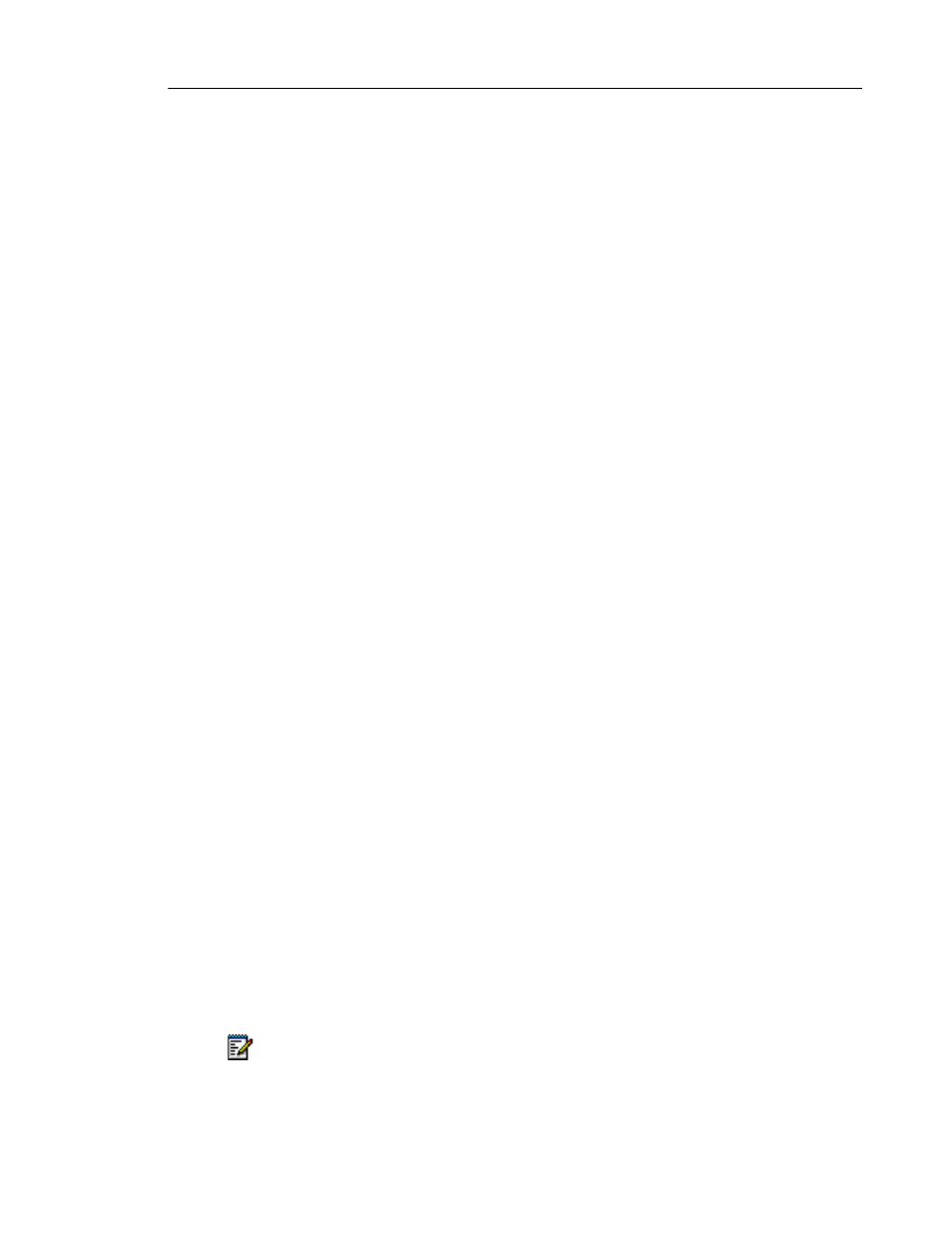
Menu Operation
23
Overview
Preset Modes
•
Normal mode is the default mode.
•
In charger mode is activated when the handset is placed in the charger and deactivated
when it is removed. This mode cannot be manually selected. When the handset is removed
from the charger, your most recently-selected mode is automatically chosen.
User defined Modes
You can set the user-definable options to create modes with different ring signals, volume,
answering methods, and soft key settings. Mode setting is helpful when several people share
a handset. User can then define personal settings and select their own mode when using the
handset.
Setting Modes
Change Modes
1. With the Modes tab selected, press the Down navigation key to enter the Modes menu.
2. Use the Up or Down navigation keys to highlight the mode to which you want to change.
3. Press the Select sofkey. The name of the highlighted mode is displayed and then the
handset automatically returns to the list.
You can program a hot key or a soft key to change modes. See “Edit a Hot key” on page 29 or
“Edit a Soft key” on page 28 for more information.
Change Mode Settings
1. With the Modes tab selected, press the Down navigation key to enter the Modes menu.
2. Use the Up or Down navigation keys to highlight the mode in which you want to change
the settings.
3. Press the Right navigation key to view the configuration settings for the chosen mode.The
list can include the following settings:
-
Volume
-
Ring Signal
-
Vibrator
-
Key Beep
-
Absent
-
Answer
-
soft key
-
Name (of Mode)
4. Press the Right navigation key again to enter the menu for your chosen setting, if applicable.
Note: Your Administrator can customize the Modes menu so you may not see all options.
