Usb parameter defaults, Usb parameter defaults -3 – Motorola DIGITAL DS6708 User Manual
Page 77
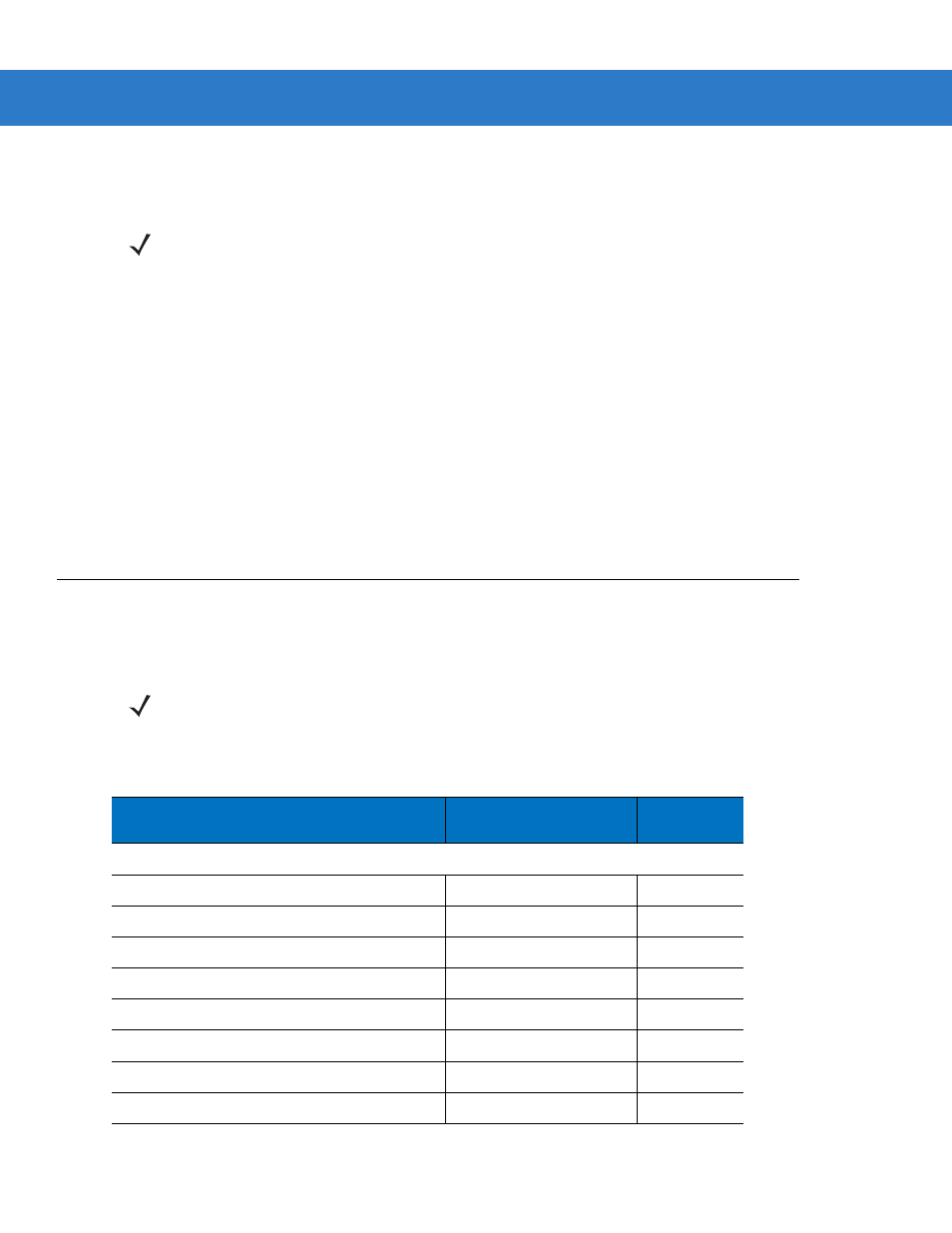
USB Interface
6 - 3
The digital scanner also interfaces with other USB hosts which support USB Human Interface Devices (HID).
To set up the digital scanner:
1.
Connect the modular connector of the USB interface cable to the cable interface port on the digital scanner
(see
Installing the Interface Cable on page 1-3
).
2.
Plug the series A connector in the USB host or hub, or plug the Plus Power connector in an available port of
the IBM SurePOS terminal.
3.
Select the USB device type by scanning the appropriate bar code from
.
4.
On first installation when using Windows, the software prompts to select or install the Human Interface Device
driver. To install this driver, provided by Windows, click Next through all the choices and click Finished on the
last choice. The digital scanner powers up during this installation.
5.
To modify any other parameter options, scan the appropriate bar codes in this chapter.
If problems occur with the system, see
.
USB Parameter Defaults
lists the defaults for USB host parameters. To change any option, scan the appropriate bar code(s)
provided in the Parameter Descriptions section beginning on page
.
NOTE
Interface cables vary depending on configuration. The connectors illustrated in
are examples only. The connectors may be different than those illustrated, but the steps to connect the
scanner are the same.
NOTE
See
Appendix A, Standard Default Parameters
for all user preferences, hosts, symbologies, and
miscellaneous default parameters.
Table 6-1
USB Interface Parameter Defaults
Parameter
Default
Page
Number
USB Host Parameters
USB Device Type
HID Keyboard Emulation
USB Country Keyboard Types (Country Codes)
North American
USB Keystroke Delay
No Delay
USB CAPS Lock Override
Disable
USB Ignore Unknown Characters
Enable
Emulate Keypad
Disable
Emulate Keypad with Leading Zero
Disable
USB FN1 Substitution
Disable
