Gps privacy options – Motorola BRUTE NNTN7794B User Manual
Page 96
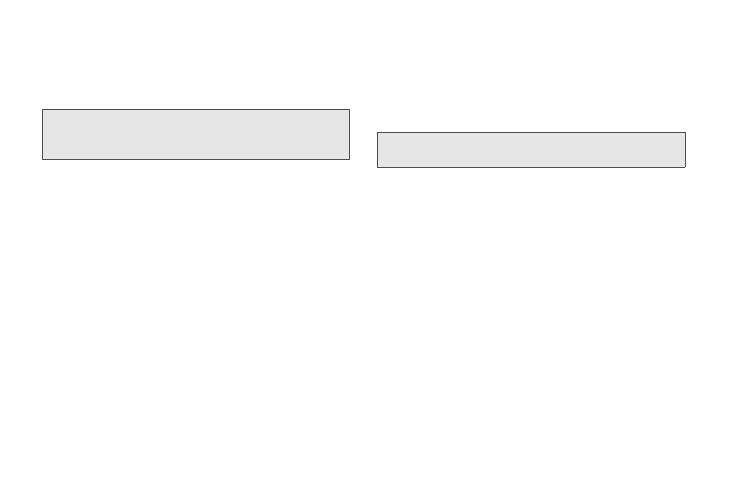
86
1.
Press /
> Settings > Advanced > Reset Defaults >
Reset Settings
.
2.
Enter
your phone’s six-digit security code and
press
Ok
(left softkey). (A disclaimer is displayed.)
3.
Read the prompt and press
Yes
(left softkey) to
complete the reset. (Press
No
[right softkey] to
cancel.)
Resetting All
Selecting
Reset All
resets phone settings and clears all
phone data, including Contacts, History, Scheduler, and
Messaging.
1.
Press /
> Settings > Advanced > Reset Defaults >
Reset All
.
2.
Enter your security code and press
Ok
(left
softkey).
3.
Read the prompt and press
Yes
(left softkey) to
complete the reset. (Press
No
[right softkey] to
cancel.)
GPS Privacy Options
Your phone’s GPS privacy options control whether Java
applications or other software applications on your
phone may view the location of your phone. You may
set your phone to one of these GPS privacy options.
To set your GPS privacy options:
1.
Press /
> Tools > GPS > Privacy
.
2.
If your GPS PIN security feature is enabled, enter
your GPS PIN. (See “Setting the GPS PIN Security
Feature” on page 87. for more information.)
3.
Select a privacy option:
Ⅲ
Restricted
— No Java or similar software
applications may view the location of your phone.
However, location information may still be
available to the phone’s owner, fleet manager, or
account administrator.
Ⅲ
Unrestricted
— All applications may view the
location of your phone, without notifying you.
Note:
Your security code is a six-digit number used for
resetting your phone. Please contact Nextel Customer
Service if you do not know your security code.
Note:
Privacy options do not apply to the transmission of
location information during emergency 911 calls.
