Displaying your numbers, Entering text, Selecting a text input mode – Motorola BRUTE NNTN7794B User Manual
Page 26: Entering text using word text input
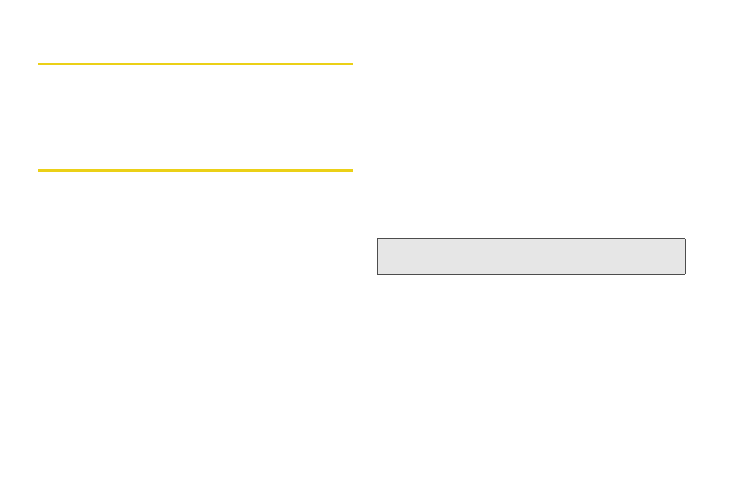
16
Displaying Your Numbers
My Info
lets you view your phone number, Direct
Connect number, and other phone information.
ᮣ
Press /
> Tools > My Info
.
Entering Text
Selecting a Text Input Mode
Your phone provides convenient ways to enter letters,
numbers, and symbols whenever you are prompted to
enter text (for example, when adding a Contacts entry
or when composing text and multimedia messages).
To choose a text input mode:
1.
At a screen requiring you to enter text, press / to
change the text input mode.
2.
Select one of the following options:
Ⅲ
Alpha
to enter text directly using the keypad.
Ⅲ
Word
to enter text using a predictive text system
that reduces the number of key presses required
while entering a word. (See page 16.)
Ⅲ
Symbols
to enter punctuation and other symbols.
Ⅲ
Numeric
to enter numbers by pressing the
numbers on the keypad. (See page 18.)
Ⅲ
Text Input Settings
allows you to change the
settings for text input mode. (See page 17.)
Ⅲ
Insert
to insert Quick Notes preset messages
(
Insert QNotes
) or additional multimedia elements
such as pictures or audio files into a message.
(See page 54.) (You can also access Quick Notes
by pressing
QNotes
[left softkey] when beginning
a message.)
Entering Text Using Word Text Input
Word Text Input (T9) reduces the number of keystrokes
needed to enter a word by predicting complete words
as you type. While you enter letters, Word mode
matches your keystrokes to words in its database and
displays the most commonly used matching word. You
can add your own words to this database.
Tip:
When entering text, press and hold the # to change
letter capitalization (ABC
>
Abc
>
abc).
