Connecting your phone to your computer, Important connection information – Motorola BRUTE NNTN7794B User Manual
Page 135
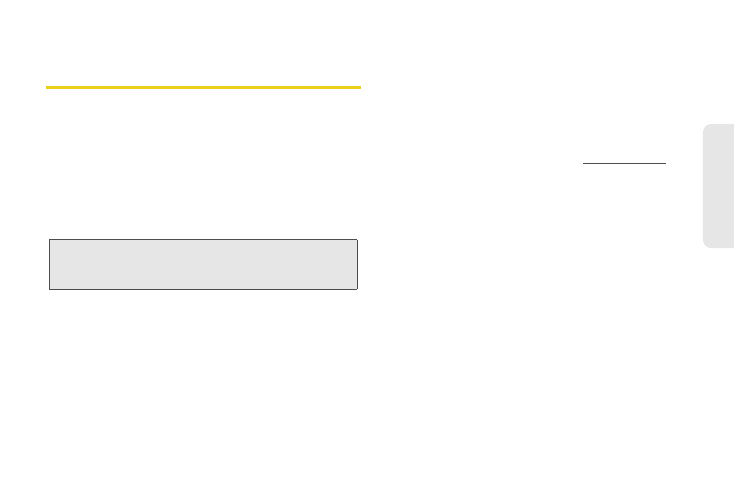
125
mi
c
roSD
Ca
rd
Connecting Your Phone to Your
Computer
Before using your phone’s mass storage capabilities,
you need to prepare your phone’s data services to
synchronize with your desktop or laptop computer.
Once the phone is connected to the computer, you can
transfer your data to or from the microSD card.
1.
With the microSD card inserted, press /
>
Settings > Connections > USB
.
2.
Highlight
Memory Card Access
and press r.
3.
Connect your phone to your computer using a
compatible USB cable. (Wait for the connection to
be completed. When connected, the host
computer will automatically detect your phone.)
To remove the connection:
ᮣ
When you have finished transferring data, click the
USB device icon on your computer’s taskbar, and
follow the onscreen instructions to safely unplug
the USB cable.
Important Connection Information
ⅷ
No driver installation is required for Windows 2000/
ME/XP/Vista users. If you use Windows 98/98SE, you
have to download and install the USB Mass Storage
Driver from the Nextel website at
www.nextel.com
.
ⅷ
To avoid loss of data, DO NOT remove the USB
cable, the microSD card, or the battery while files are
being accessed or transferred.
ⅷ
DO NOT use your computer to change or edit folder
or file names on the microSD, and do not attempt to
transfer large amounts of data from the computer to
the microSD card. Doing so may cause the microSD
card to fail.
ⅷ
DO NOT turn off or restart your computer, or put it
into standby mode, while using a mass storage
device. Doing so will result in loss or damage of data.
ⅷ
If you connect a mass storage device to a peripheral
device, your device may not work properly.
Note:
To allow applications to access you phone,
press
/
> Settings > Connections > USB >
Application
Access
.
