Motorola BRUTE NNTN7794B User Manual
Page 116
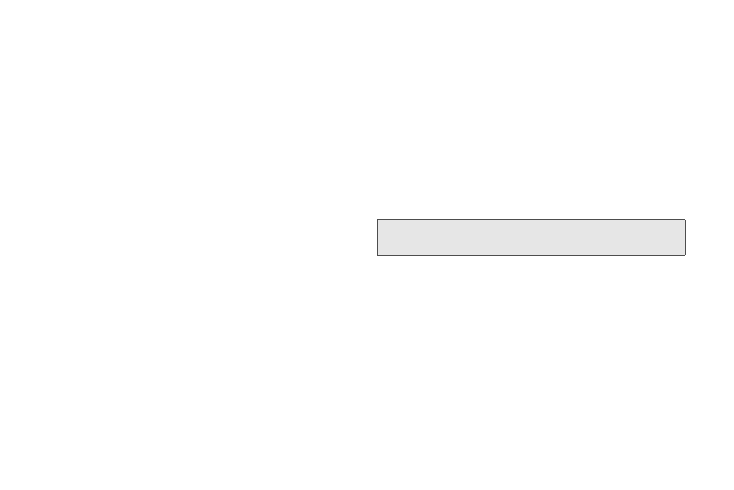
106
2.
To assign a subject to the event, select
Subject
and:
Ⅲ
Enter the name or enter a phone number, Direct
Connect number, or Talkgroup number.
– or –
Press
Browse
(left softkey) to choose from
common event names.
3.
To assign a location to the event (optional), select
Location
and enter the location or enter a phone
number, Direct Connect number, or Talkgroup
number.
4.
The start time automatically assigned to an event is
the beginning of the day. To change the start time
or assign no start time, select
Start
and then enter
a start time or press
No Time
(left softkey).
5.
To assign a duration, select
Duration
and select a
duration from the list or select
Custom
and enter a
duration.
6.
The date automatically assigned to an event is the
date that was highlighted or selected when you
began creating the event. To change the date of
the event, select
Date
and then enter a date.
7.
To make the event a recurring event:
Ⅲ
Select
Repeat
and then select a repeat cycle.
●
If the event occurs more than once a week,
select
Multiple Day
, and select the days.
●
Press
Done
(left softkey).
Ⅲ
In the
End
field, select a date for the event to stop
recurring.
8.
To create a reminder for this event, select
Reminder
and then select a reminder time or select
Custom
to enter a reminder time.
9.
To set the ring tone for a reminder, select
Ring Tone
and then select a ring tone.
10.
To assign a profile for your phone to use during
the event, select
Profile
and then select a profile.
(Your phone switches to this profile when the event
starts and switches back to the previous profile
when the event ends.)
11.
To assign a Java application to start when the
event starts, select
App
and then select an
application. (If you created a reminder for this
Note:
If an event has no start time, you cannot create a
reminder for it.
