Entering text using alpha mode – Motorola BRUTE NNTN7794B User Manual
Page 27
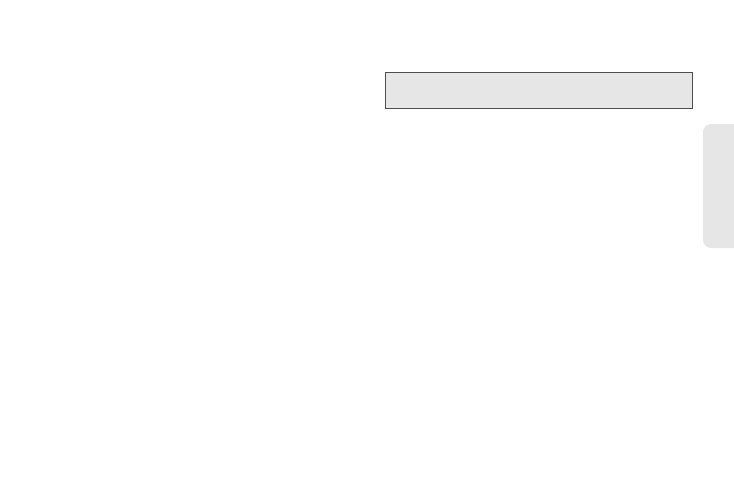
17
Ph
o
n
e
B
a
s
ic
s
1.
Select the
Word
text input mode.
2.
Press the corresponding keys once per letter to
enter a word. (For example, to enter the word “Bill,”
press 2455.) (If you make a mistake, press
Delete
[left softkey] to erase a single character.
Press and hold
Delete
[left softkey] to erase an
entire entry.)
3.
To accept a word and insert a space, press #.
4.
If the word that appears is not the desired word,
press the navigation key up or down to change the
word on the display to the next most likely word in
the database. Repeat until the desired word
appears.
Adding a Word to the Database
If a specific word is not displayed as an option when
you are using Word, add it to the database.
1.
Select the
Alpha
text input mode. (See “Selecting a
2.
Enter the word. (See “Entering Text Using Alpha
Mode” on page 17.)
3.
Select the
Word
text input mode.
The word will appear as an option the next time you
scroll through options during Word Text Input.
To change the text input settings:
1.
On a text entry screen, press /.
2.
Select
Text Input Settings
.
3.
Select your
Primary Input
and
Secondary Input
language, and whether you want
Complete Word
and
Word Predict
features to be on or off.
Entering Text Using Alpha Mode
1.
Select the
Alpha
mode. (See “Selecting a Text Input
2.
Press the corresponding keys once per letter to
enter a word. (For example, to enter the word “Bill,”
press
2 twice, 4 three times, 5 three times,
and 5 three times again. (If you make a mistake,
press
Delete
(left softkey) to erase a single
character. Press and hold
Delete
(left softkey) to
erase an entire entry.)
Tip:
You cannot store alphanumeric combinations such
as Y2K.
