Synchronize phone information, Pc connection – Motorola 6802937J48 User Manual
Page 68
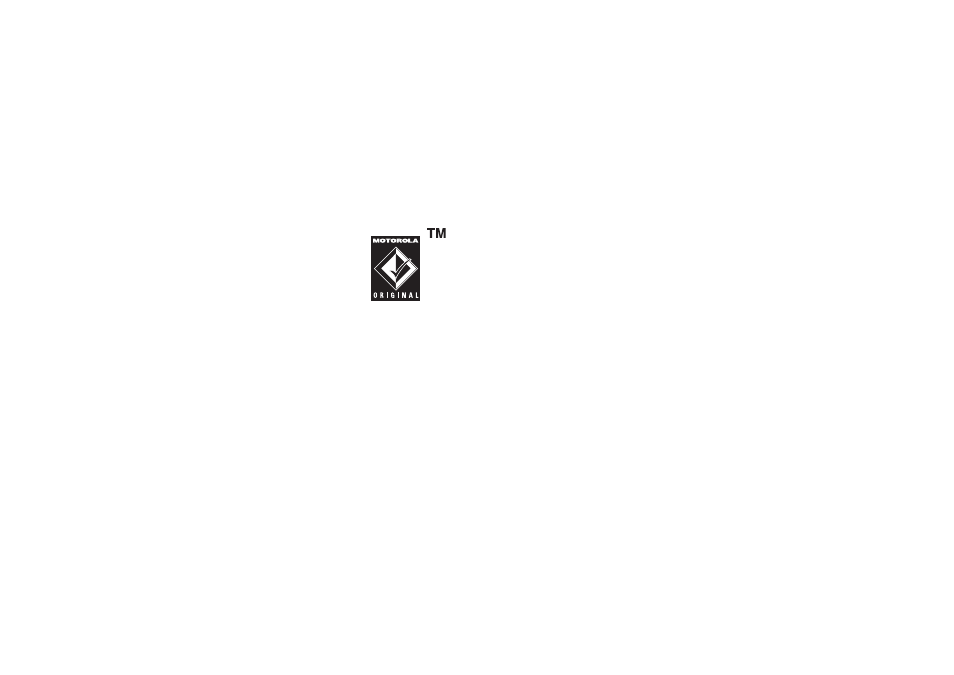
66
connections
Note: If you connect your phone to a
low-power USB port, the computer may
not recognize your phone.
• Make sure both your phone and the computer
are turned on.
synchronize phone information
You can synchronize information
between your phone and a server or PC
using the Motorola mobile PhoneTools
software accessory product.
Motorola PhoneTools software is designed to
synchronize with basic features of many popular
Personal Information Management (PIM) software
and hardware products. See the Motorola PhoneTools
user’s guide for more information.
To synchronize data between your phone and PC,
connect your phone to your PC, then select the
Sync option from the Motorola PhoneTools software
running on the PC.
The software notifies you when data synchronization
is complete. If synchronization is not successful,
Motorola PhoneTools notifies you that the attempt
failed.
Note: Due to a known Microsoft™ Windows™ USB
driver issue, a PC running Windows 2000 with Service
Pack 1 or Service Pack 2 will not recognize a memory
card inserted into your phone when you attempt to
transfer or synchronize data between your phone and
PC through a USB cable connection.
PC connection
You can use your phone as a modem, to connect your
PC to the Internet, or as a storage device, to transfer
data to/from the PC.
Connect your phone to the PC and tap
)
PC Connection
in the applications launcher screen to access the
PC Connection screen. Select Modem or USB Mass Storage.
modem
Motorola PhoneTools software includes a PC modem
application that makes it easy to use your phone
as a modem, and to set up a USB cable connection
without first having to activate your phone’s modem
application.
