Button bar, Status bar – Motorola 6802937J48 User Manual
Page 26
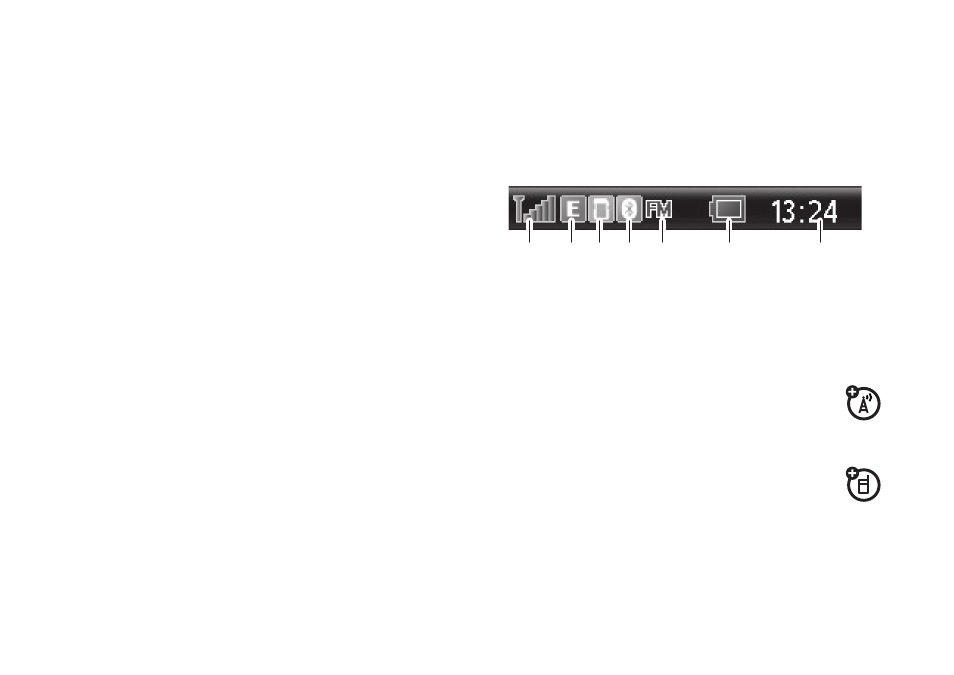
24
basics
Tip: You can set your phone to show applications in a
text-based list rather than graphic icons. Tap
é
, then
tap List View to change to list view. From list view, tap
é
, then tap Thumbnail View to reset the graphic icons.
See page 6 for icons that identify applications available
on the application launcher screen.
button bar
The button bar shows functions you can select in the
active application. Typical buttons include:
status bar
Tap the status bar to open the device status screen
and see phone status information.
The following indicators can appear in the status bar:
1
Signal Strength Indicator – Vertical bars show
the strength of the network connection. You can’t
make or receive calls when
=
or
~
appears.
2
Network Indicator – Shows when your
phone is using a fast GPRS (G), or faster
EDGE (E) network connection.
3
Memory card – Shows when a memory
card is installed in your phone.
4
Bluetooth® Indicator – Shows when Bluetooth
connection is active.
é
Menu
Tap to open context sensitive
menu.
ó
Return
Tap to return to previous
screen.
â
Exit
Tap to exit current application.
2
4
6
1
3
5
7
