Copy files to another device – Motorola 6802937J48 User Manual
Page 66
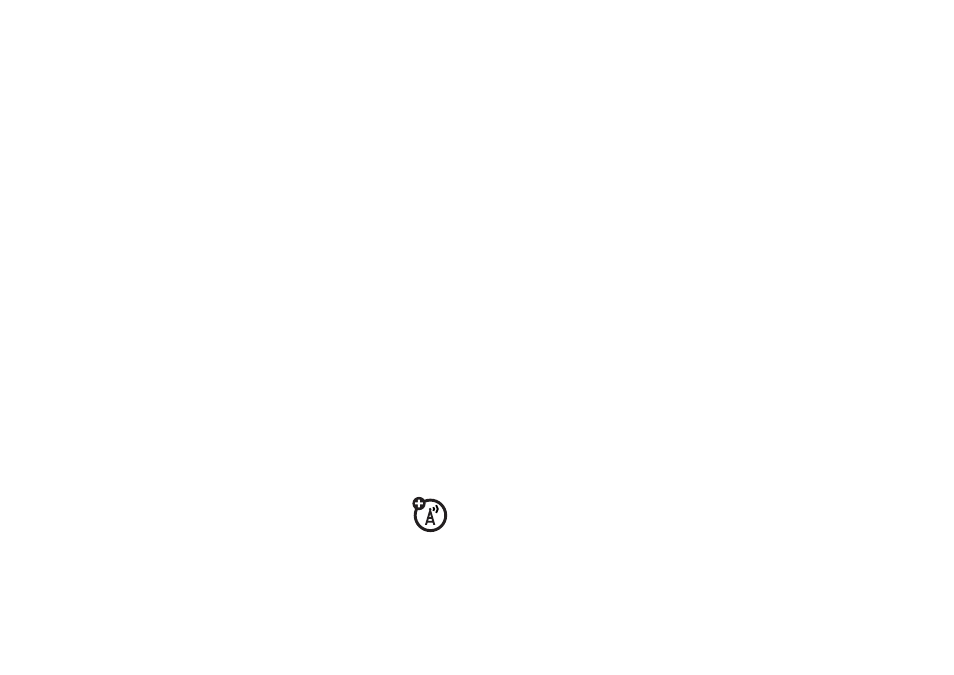
64
connections
Your phone shows a list of device(s) located within
range of the phone. If your phone is already connected
to a device, your phone identifies the connected
device.
To connect to a device, select it from the list and tap
Pair. The device may request permission to connect
with your phone. Enter the correct PIN code (default
code is 0000) to create a secure connection with the
device.
Note: When Bluetooth power is on, your phone can
automatically pair with a handsfree device you have
used before. Just turn on the device and move it near
the phone.
Tip: Want to know more about your headset or car kit?
For specific information about a device, refer to the
instructions that came with it.
copy files to another device
You can use a Bluetooth connection to copy
a photo, picture, video clip, sound file, contact,
calendar event, or bookmark from your phone
to a computer or other device.
Note: You can’t copy some copyrighted objects.
1
Tap and hold the object to open a pop-up menu,
then select Share to see a list of share options.
On your phone, scroll to the object that you want
to copy to the other device.
Note: Share is not available for SMS, MMS
and Email.
2
Tap Bluetooth to see the device list.
3
Tap the device name on the list.
4
Tap Send to send the object. If necessary, enter the
correct PIN code to create a secure connection
with the device.
If your phone could not copy the file to the other
device, make sure the device is on and ready in
discoverable mode (see the user’s guide for the
device). Also, make sure the device is not busy
with another similar Bluetooth connection.
Note: Once you connect your phone to a Bluetooth
device, that device can start similar Bluetooth
connections with your phone. Your display shows
the Bluetooth indicator
O
in the status bar when
there is a Bluetooth connection.
