Set alarm, Create new folder, Sort – Motorola 6802937J48 User Manual
Page 55
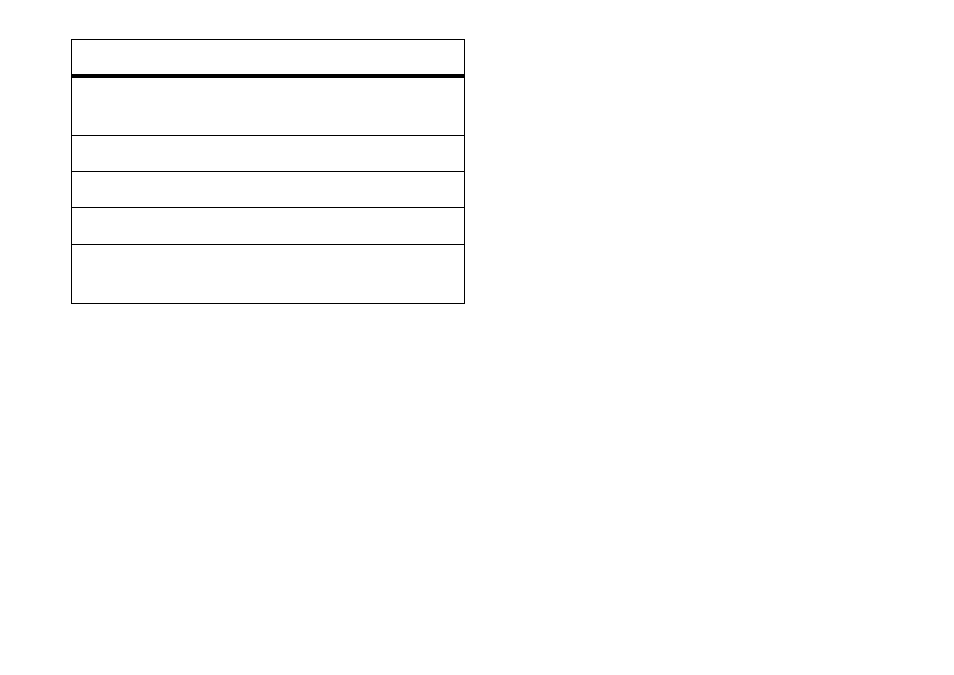
53
office applications
create new folder
1
Tap
+
My Favorites in the application launcher
screen to open the file manager.
Tip: First tap Memory Card if you want to create the
new folder on the memory card.
2
Tap
é
, then tap New Folder.
3
Enter a name for the folder.
4
Tap Done to save the folder.
sort
To change the way your files and folders are sorted,
tap
é
, then tap Sort by. You can sort files or folders by
Time, Name, Size, or Type.
set alarm
Your phone has an alarm clock with two separate
alarms that you can set to alert you at the time(s)
you specify.
Tap
A
Alarm in the application launcher screen to
open the alarm clock setup screen. Tap the check
box
e
beside an alarm to activate it. A check mark
d
indicates that the alarm is activated. Tap below the
alarm name to set the alarm time. Set the desired
time, then tap OK to store it. Tap Snooze to set the
snooze period. Tap Save to store your settings. When
the alarm expires, your phone shows an alarm
reminder and sounds an alert.
Note: When you select Alarm When Powered Off in the
alarm clock setup screen, your phone turns itself on,
if necessary, to alert you when the alarm expires.
Move
Move the file or folder to a new
location.
Edit
Edit the file or folder.
Rename
Rename the file or folder.
Delete
Delete the file or folder.
Properties
Display the properties of the file
or folder.
options
